Upcoming webinar on 'Inforiver Charts : The fastest way to deliver stories in Power BI', Aug 29th , Monday, 10.30 AM CST. Register Now
Upcoming webinar on 'Inforiver Charts : The fastest way to deliver stories in Power BI', Aug 29th , Monday, 10.30 AM CST. Register Now
In the preceding blogs, we looked at why sales meetings are inefficient and how you can enter and edit sales forecasts in a Power BI report.
Let us now look at how you can add data-level comments and facilitate conversations with your peers directly from within your Power BI report. We will use the same sample report that we used in the preceding blog. So far, the sales manager has manually entered projections submitted by the team in the column Projected Act.
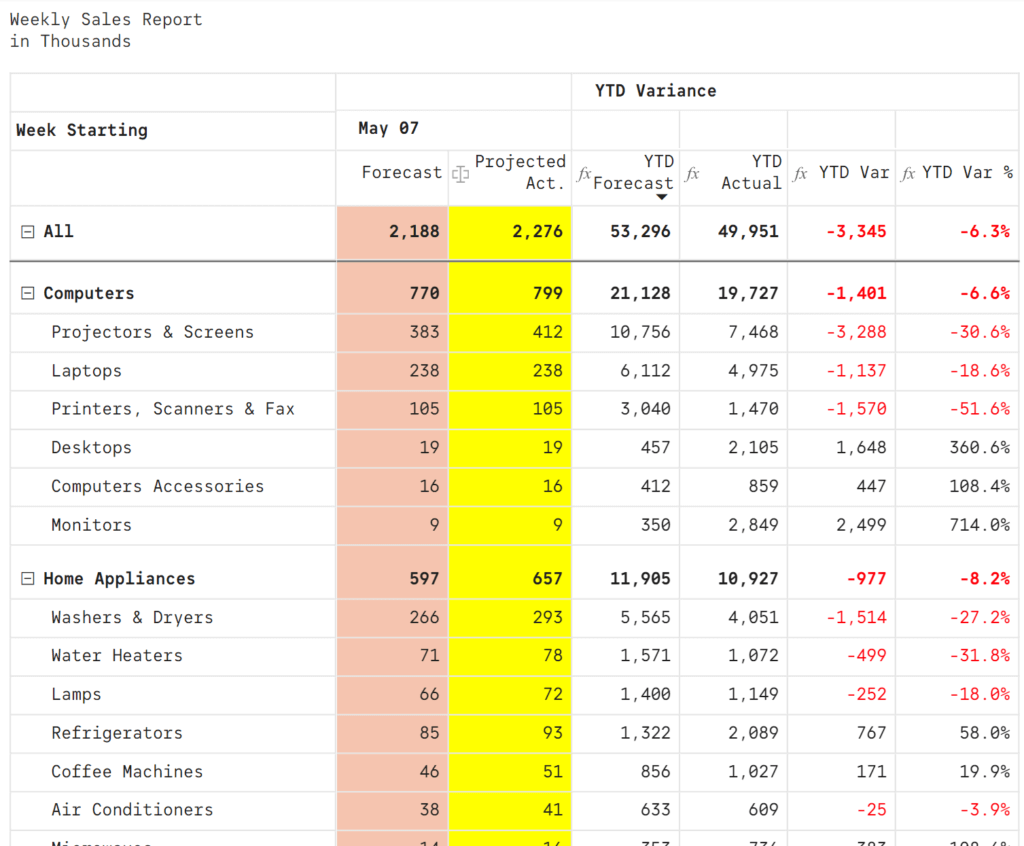
***
After having captured all the projections from the sales reps, the sales manager is still not satisfied with the YTD performance. He feels that the Computers category should perform 8% better over the already-revised projections. He wants a couple of deal closures in the pipeline to be accelerated.
The sales rep for Computers category is however not convinced and provides a justification.
The manager asks the sales rep to dig deep and explore what would it take to achieve the extra 8% - perhaps additional discounts, or a commitment to increase in-store promotions in the coming quarter, or something else. He communicates this directly through the Power BI report as follows.
He types in a cell-level comment against the Projected Actuals for Computers using the insert commentary feature. While entering the text, he also uses the @ tag to tag the sales rep.
He selects the sales rep and clicks on ‘Post’ which posts the comment into the report.
The cell now has a blue comment marker on the top right, and the mouseover action reveals the comment with the name of the rep in blue.
The ‘@user’ mention in the comment automatically sends an email notification to the sales rep, with a link to the report so that the rep can respond to this comment and/or update this report. Here is a snapshot of the email that the sales rep receives.
When the sales rep responds to the comment, it shows up as a conversation in the report. Note that the manager will also receive an email notification whenever there is a response.
The manager then moves to the next category – Home Appliances. The sales rep for this category is absent in the weekly call. As a result, the manager enters a comment and assigns it as a task to the absentee sales rep.
Just as with the @mention, a task assignment triggers an email notification too. The difference lies in the fact that the manager can now track the status of task assignments, and change the status of a task to ‘resolved’, ‘open’, etc. This is helpful when tasks are assigned to multiple stakeholders.
The reps notified in these assignments can respond to these comments and initiate conversations.
***
So far, we have seen how the manager can steer sales meeting effectively by updating data in Power BI report and enabling commentary and data-centric conversations.
But can these data & comments be stored somewhere?
Yes. Absolutely. In an upcoming blog, we will explore how to write back data along with comments and conversations. Inforiver delivers the fastest way to write back data, and supports destinations such as SQL Server, Azure or Snowflake. Data from these destinations can be consumed in other Power BI reports and downstream systems.
***
This post forms Part 3 of the 4-part series on Driving Productive Sales Meetings with Power BI
Part 1: Drive Productive Sales Meetings with Power BI - Introduction
Part 2: Input, Edit & Update Data (sales projections) in your Power BI report
Part 3: Facilitate data-driven comments & conversations
Part 4: Write back and save your projections to an on-premises or cloud SQL database or a shared drive (e.g., OneDrive) and other considerations (e.g., email report scheduling, audit trail)
Inforiver helps enterprises consolidate planning, reporting & analytics on a single platform (Power BI). The no-code, self-service award-winning platform has been recognized as the industry’s best and is adopted by many Fortune 100 firms.
Inforiver is a product of Lumel, the #1 Power BI AppSource Partner. The firm serves over 3,000 customers worldwide through its portfolio of products offered under the brands Inforiver, EDITable, ValQ, and xViz.