Upcoming webinar on 'Inforiver Charts : The fastest way to deliver stories in Power BI', Aug 29th , Monday, 10.30 AM CST. Register Now
Upcoming webinar on 'Inforiver Charts : The fastest way to deliver stories in Power BI', Aug 29th , Monday, 10.30 AM CST. Register Now
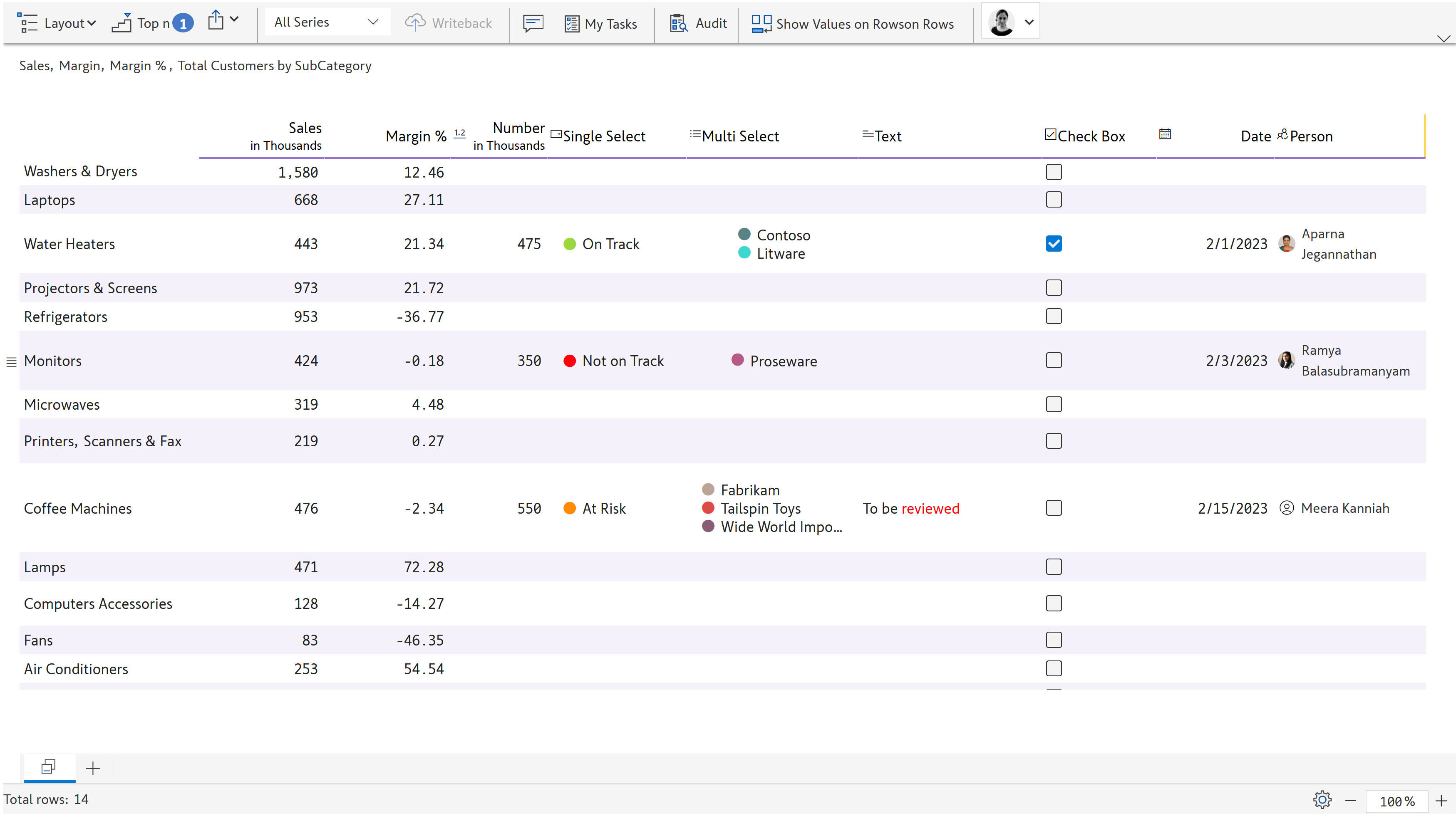
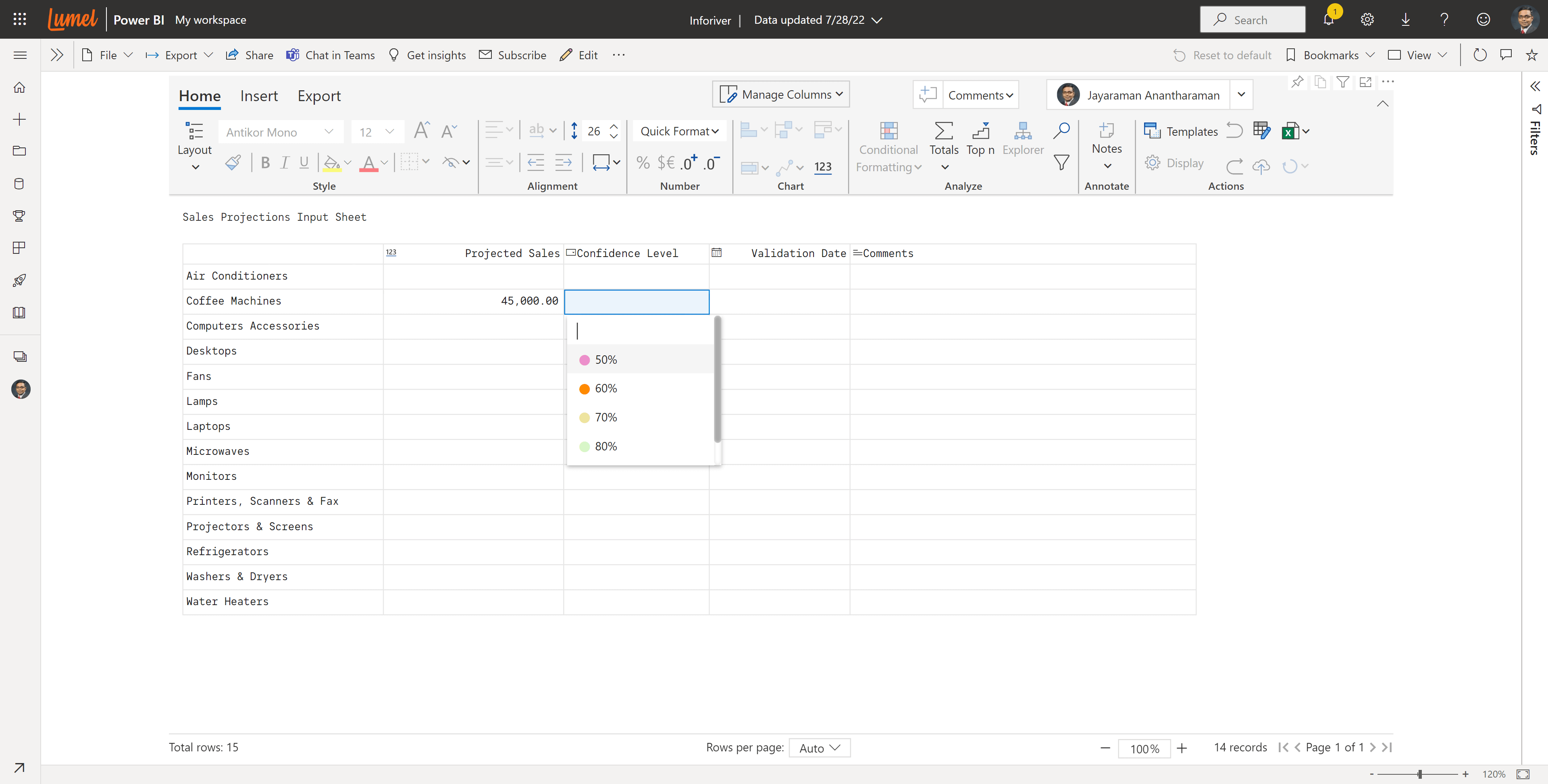
Inforiver supports entry of the following data types - numeric, text, single-select, multi-select, check box, person, and date
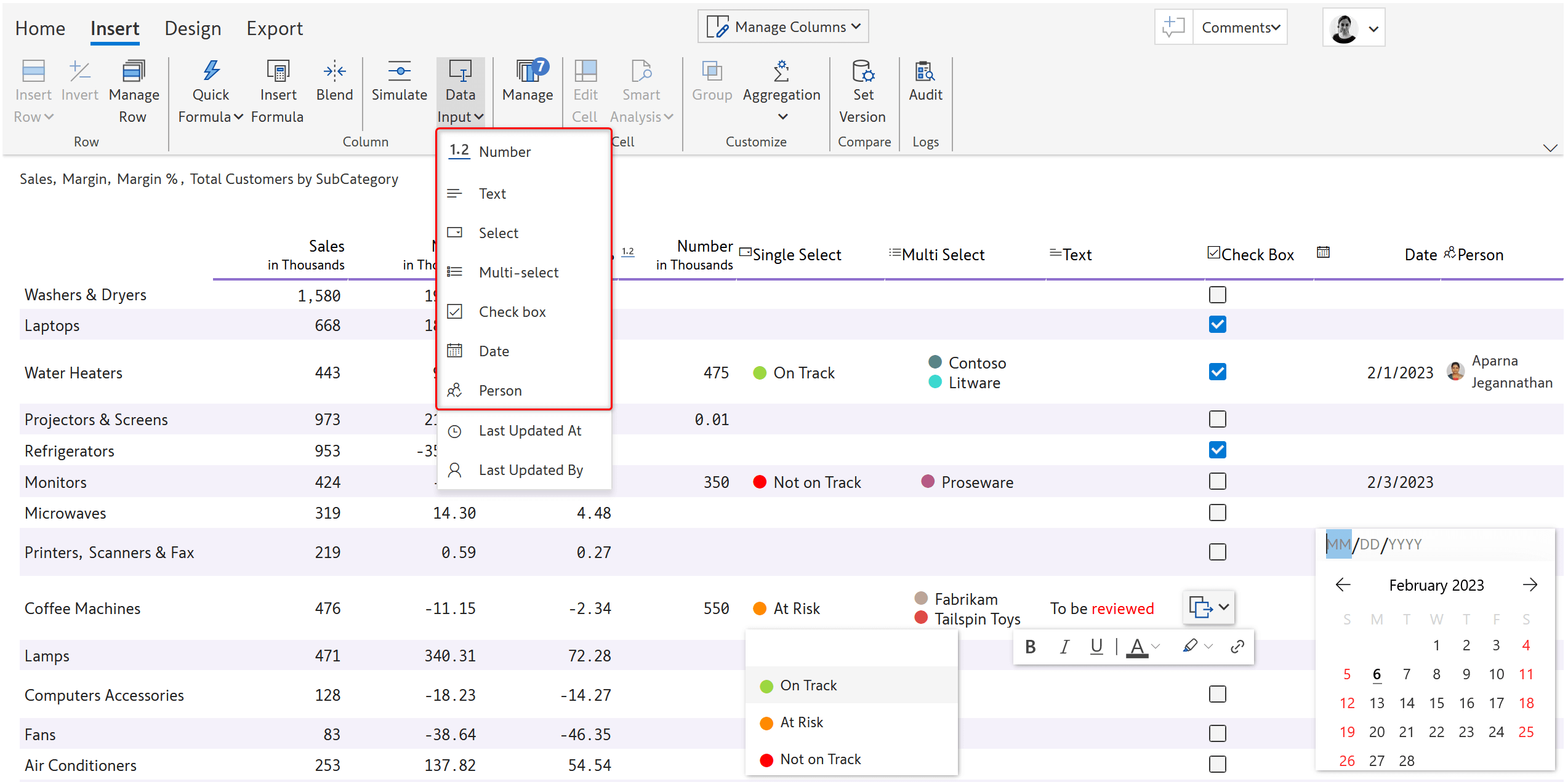
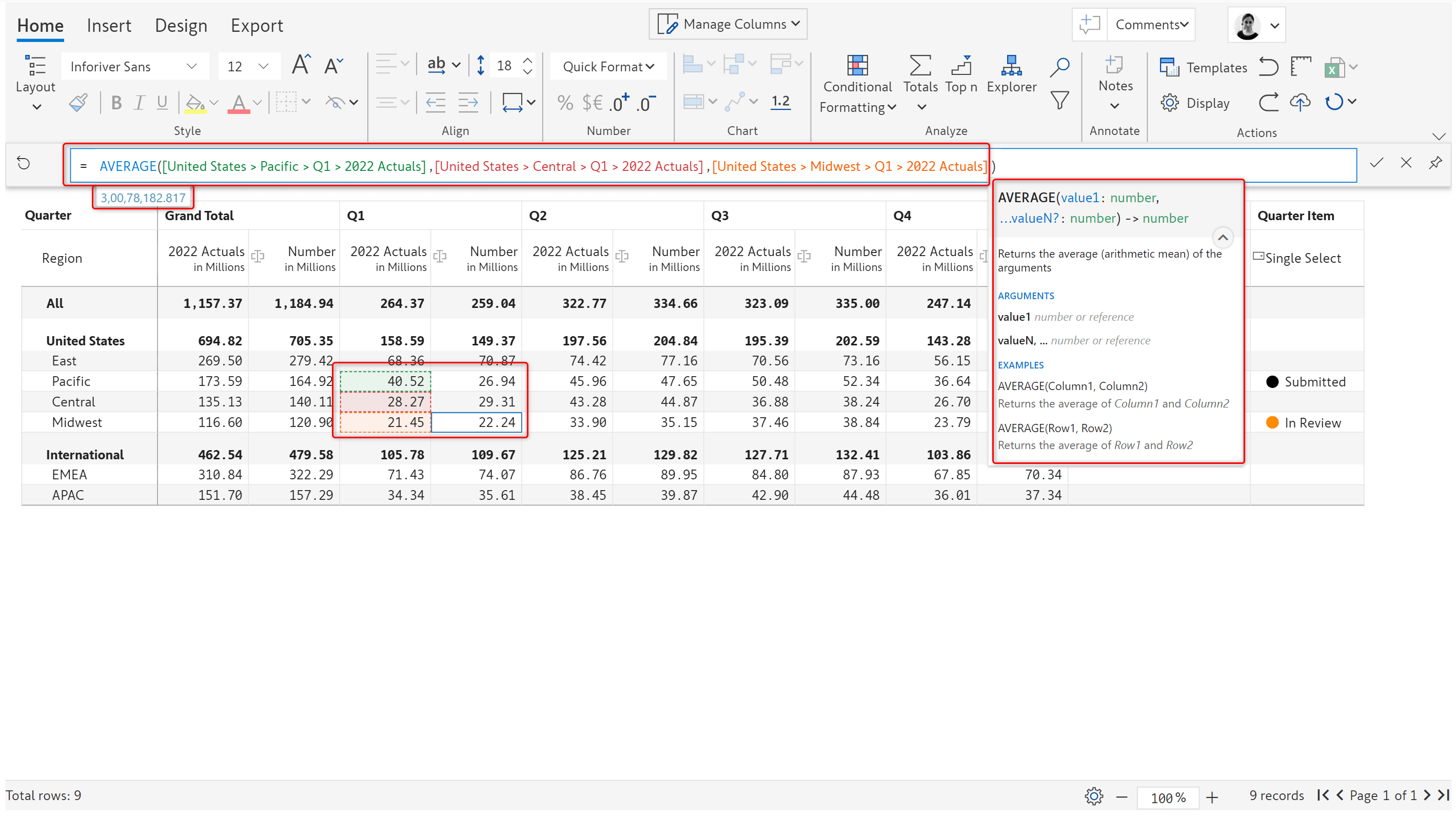
Allow data input only for certain rows based on a condition/formula that you determine (e.g., Margin <10%)
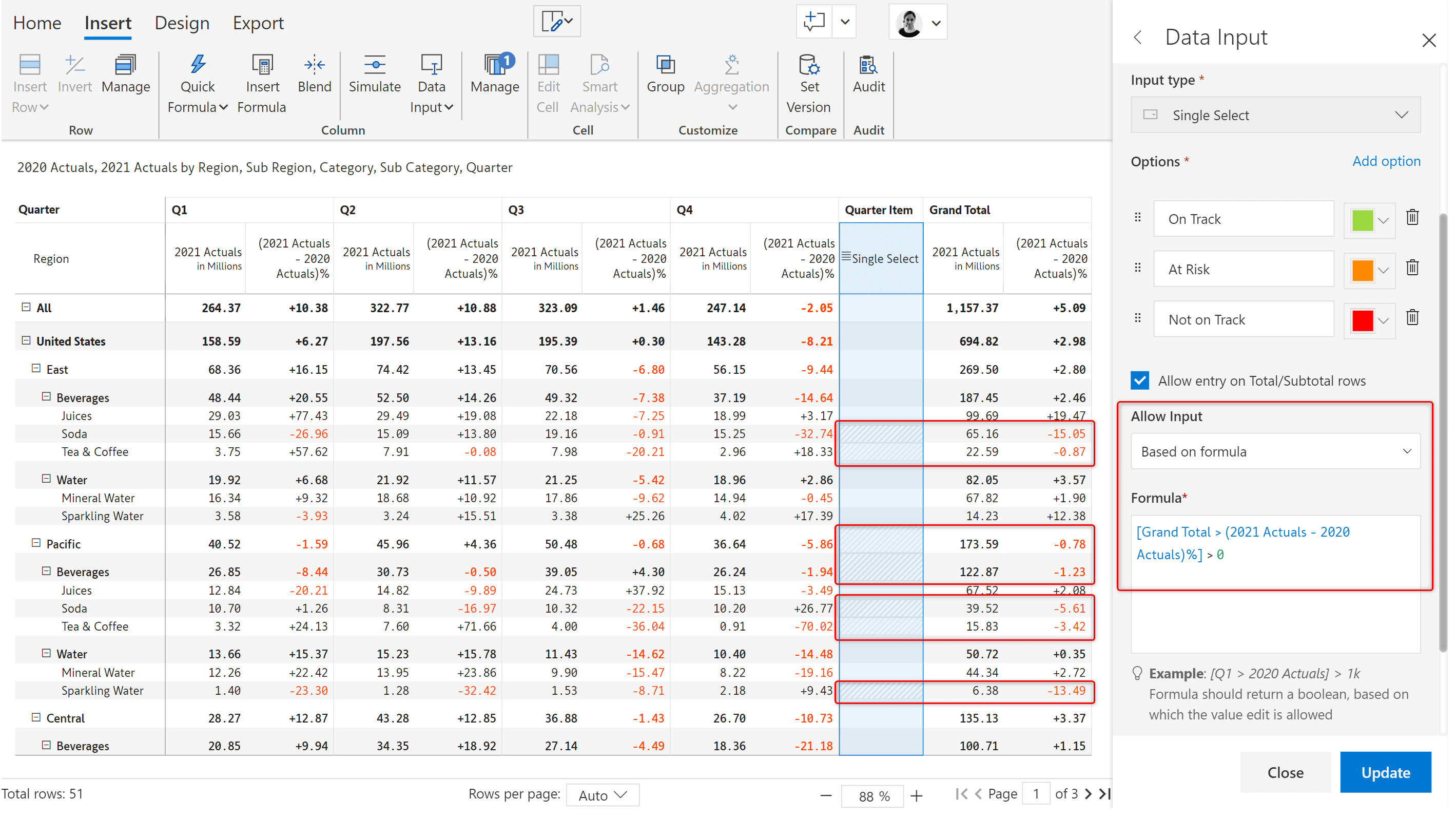
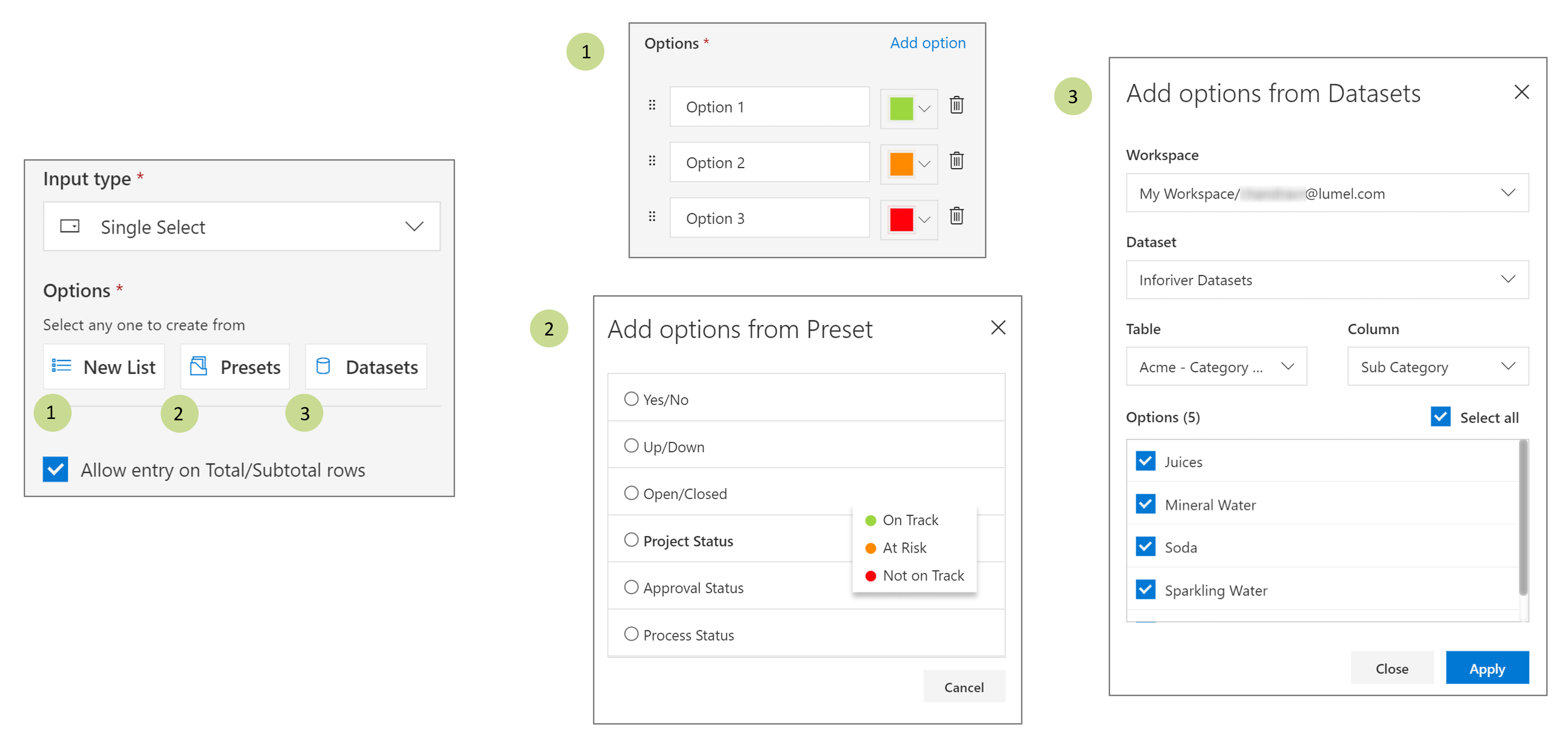
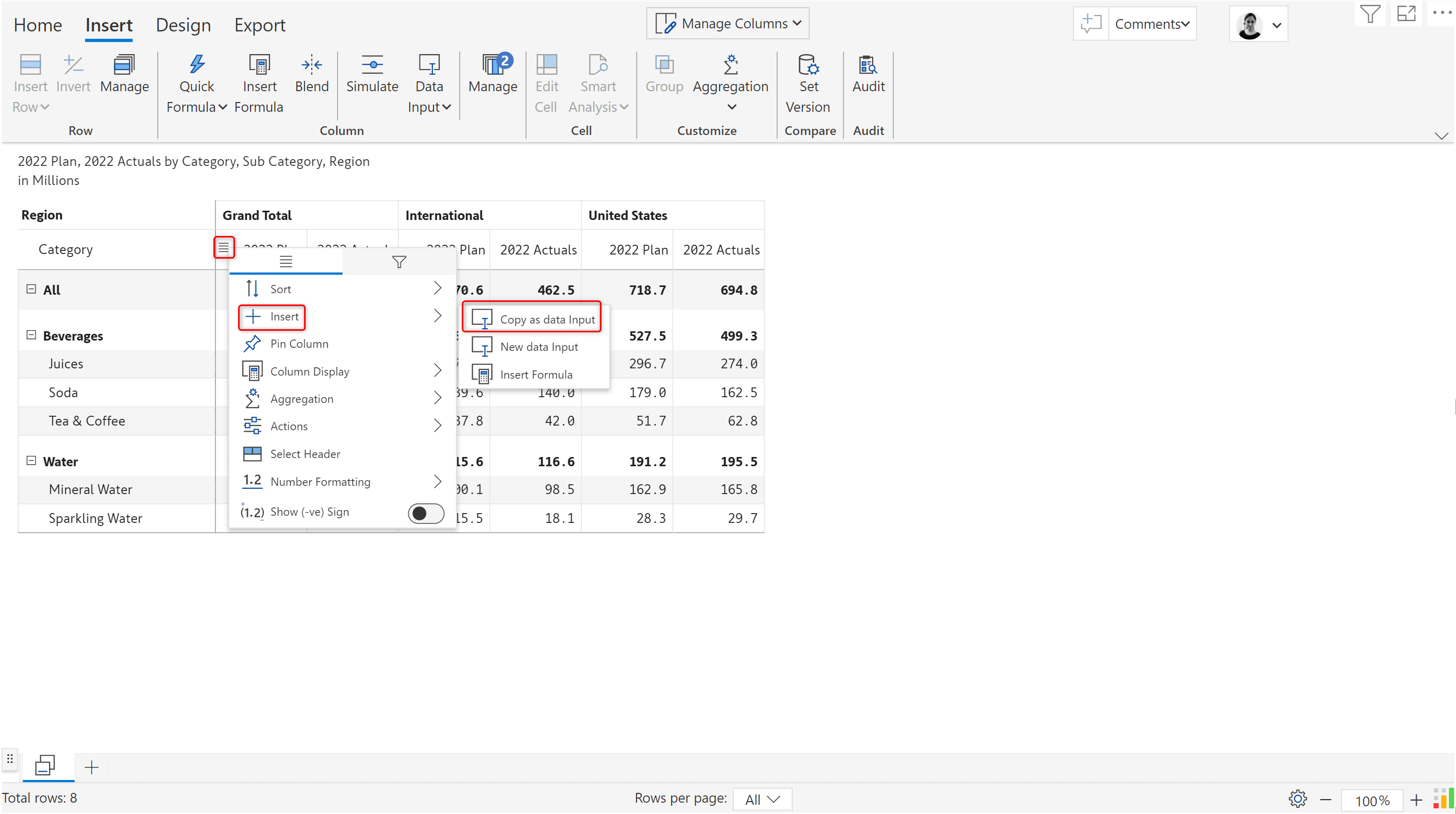
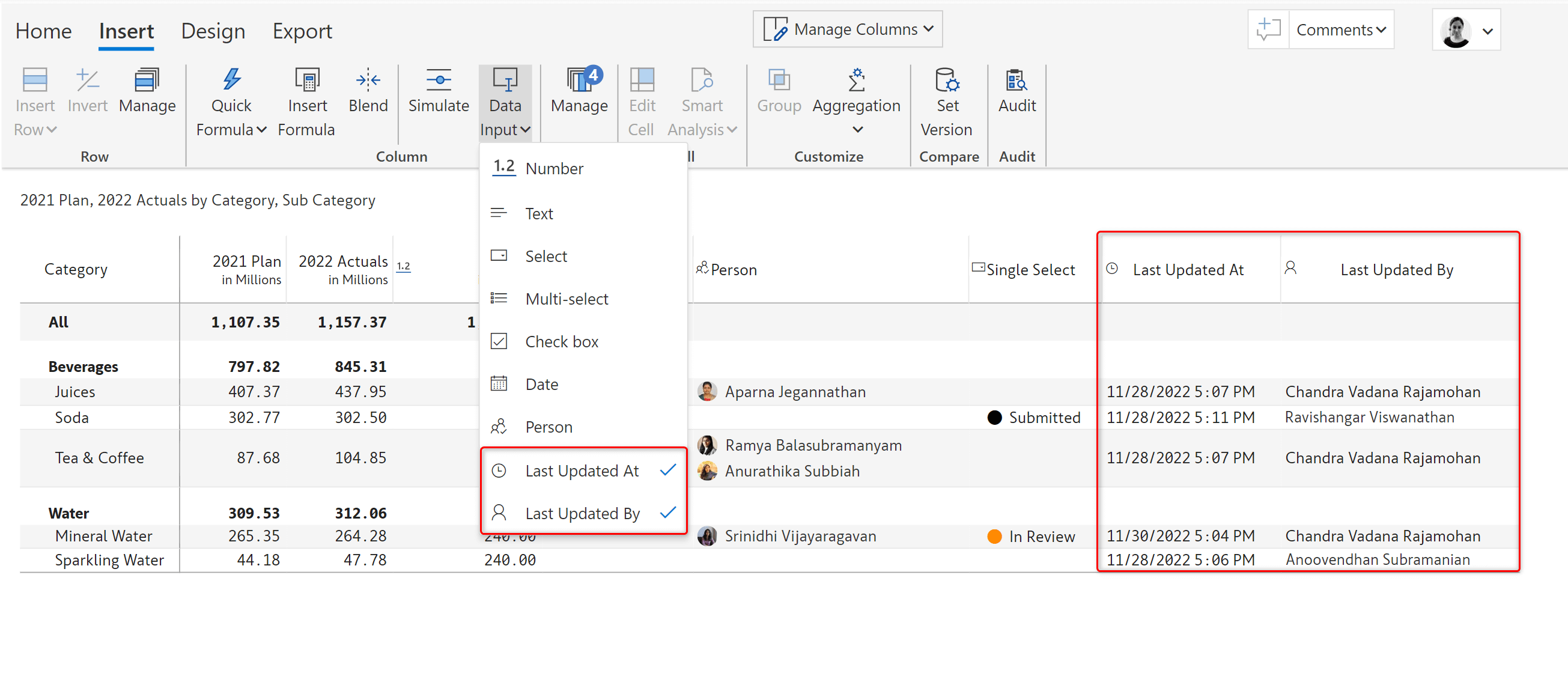
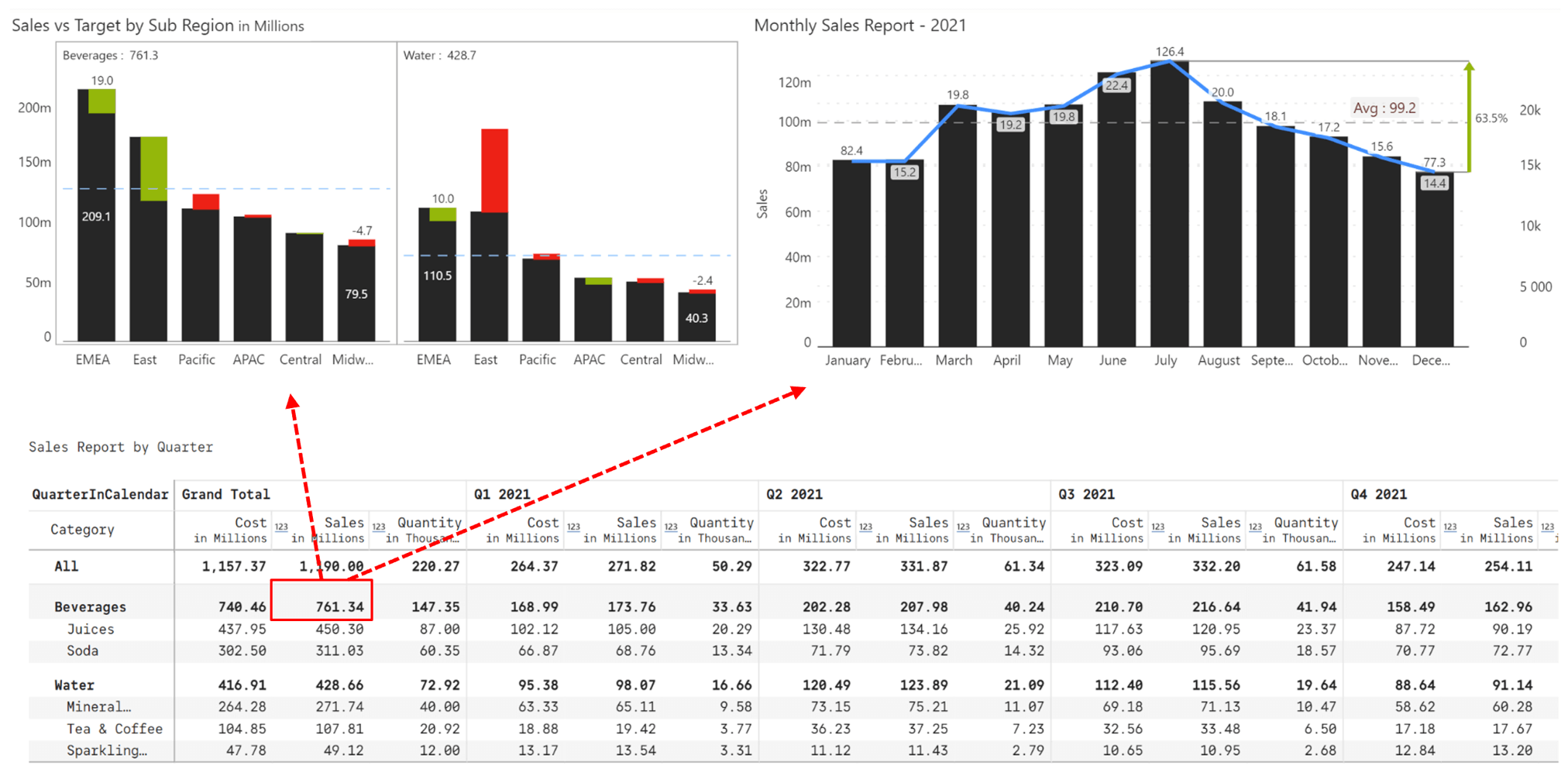
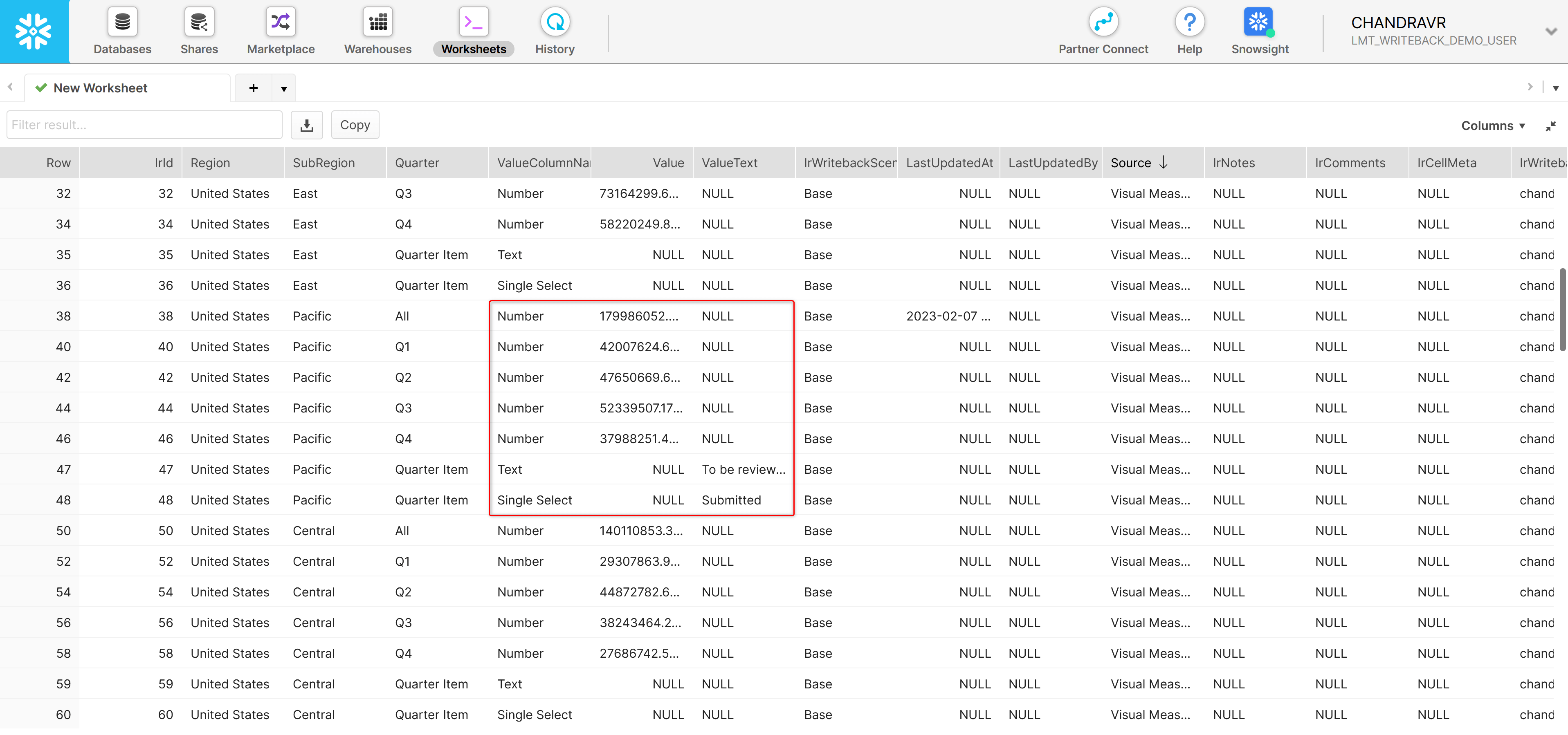
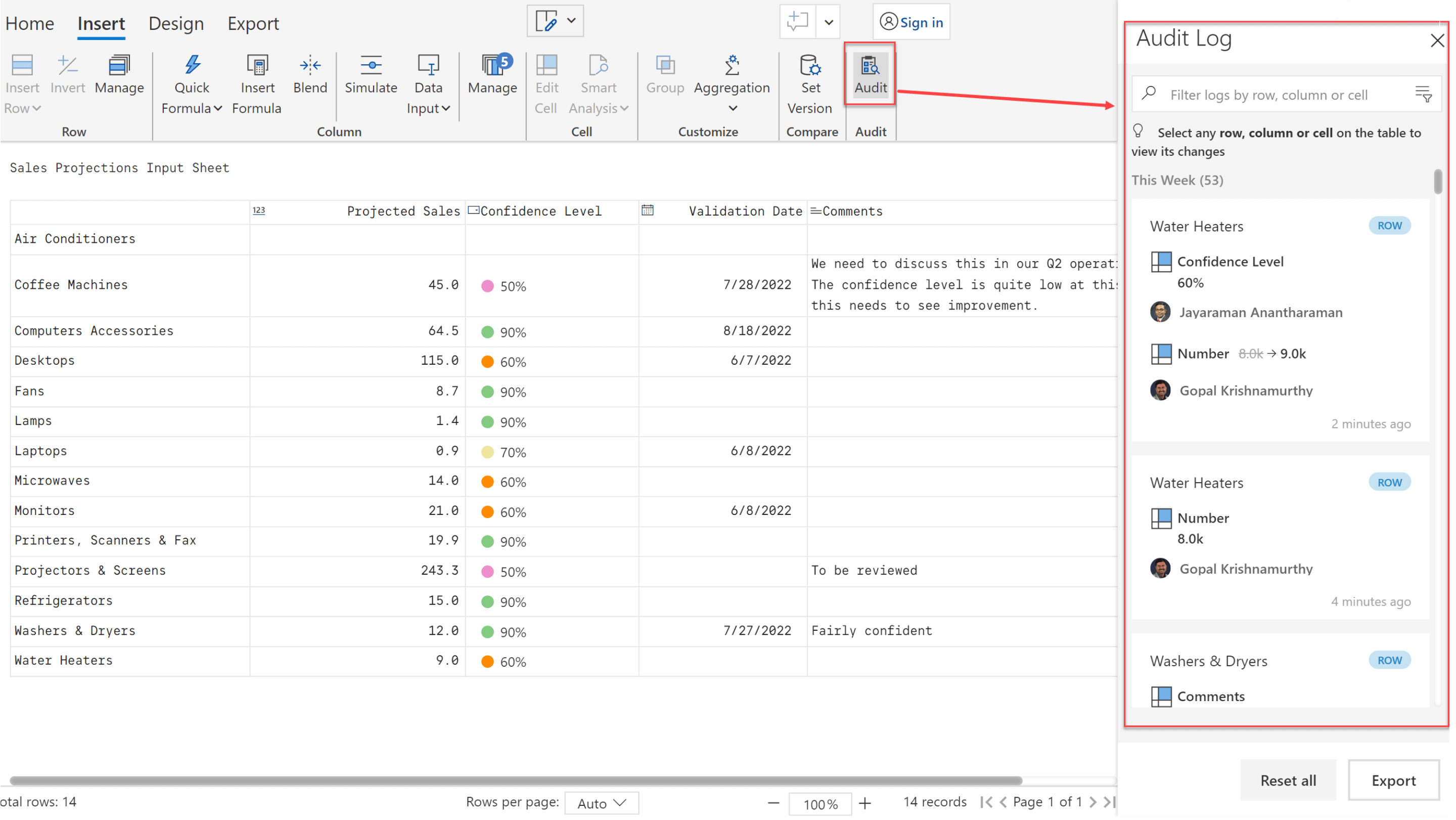
Explore collaborative commenting in Power BI