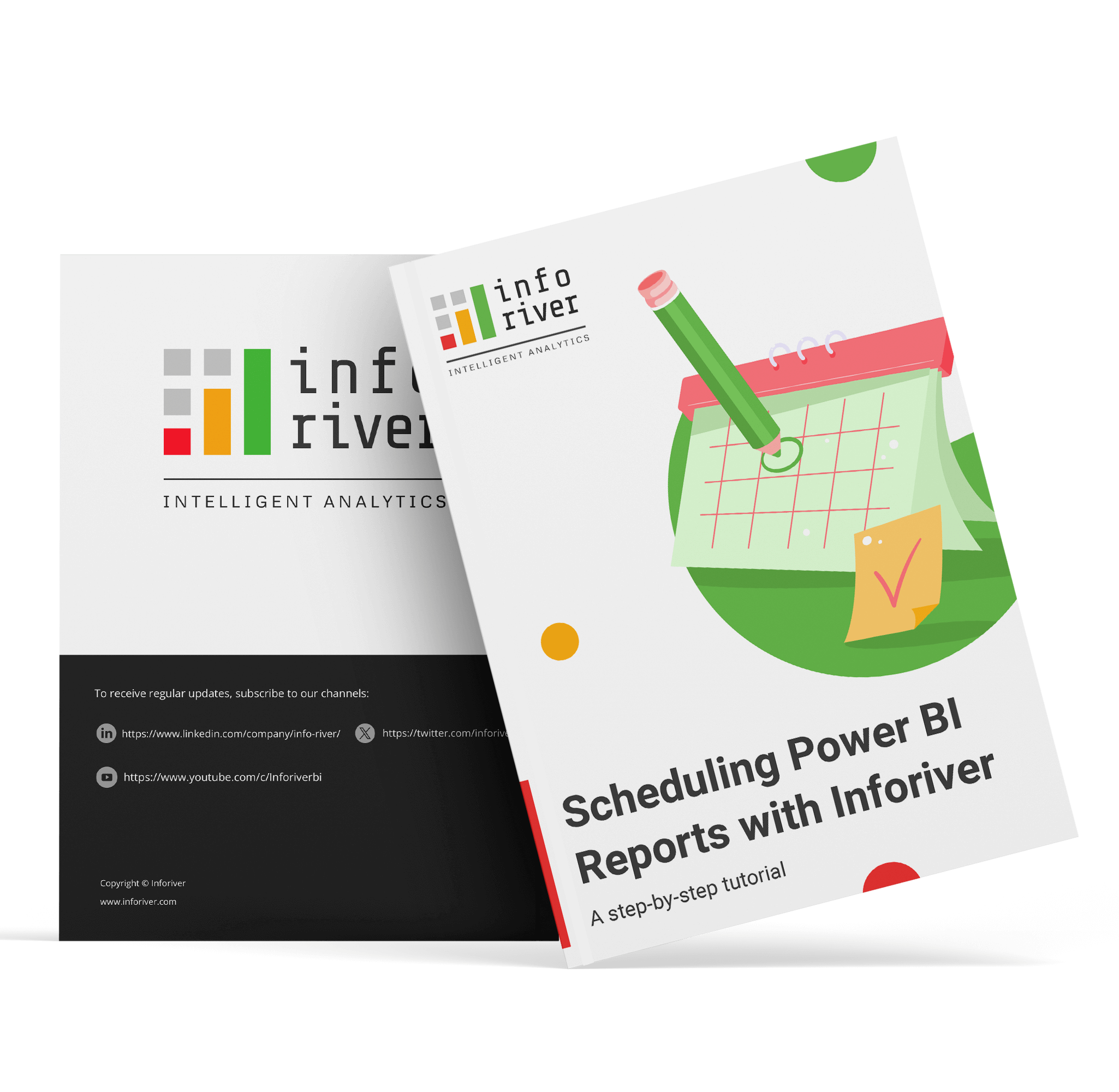Upcoming webinar on 'Inforiver Charts : The fastest way to deliver stories in Power BI', Aug 29th , Monday, 10.30 AM CST. Register Now
Upcoming webinar on 'Inforiver Charts : The fastest way to deliver stories in Power BI', Aug 29th , Monday, 10.30 AM CST. Register Now
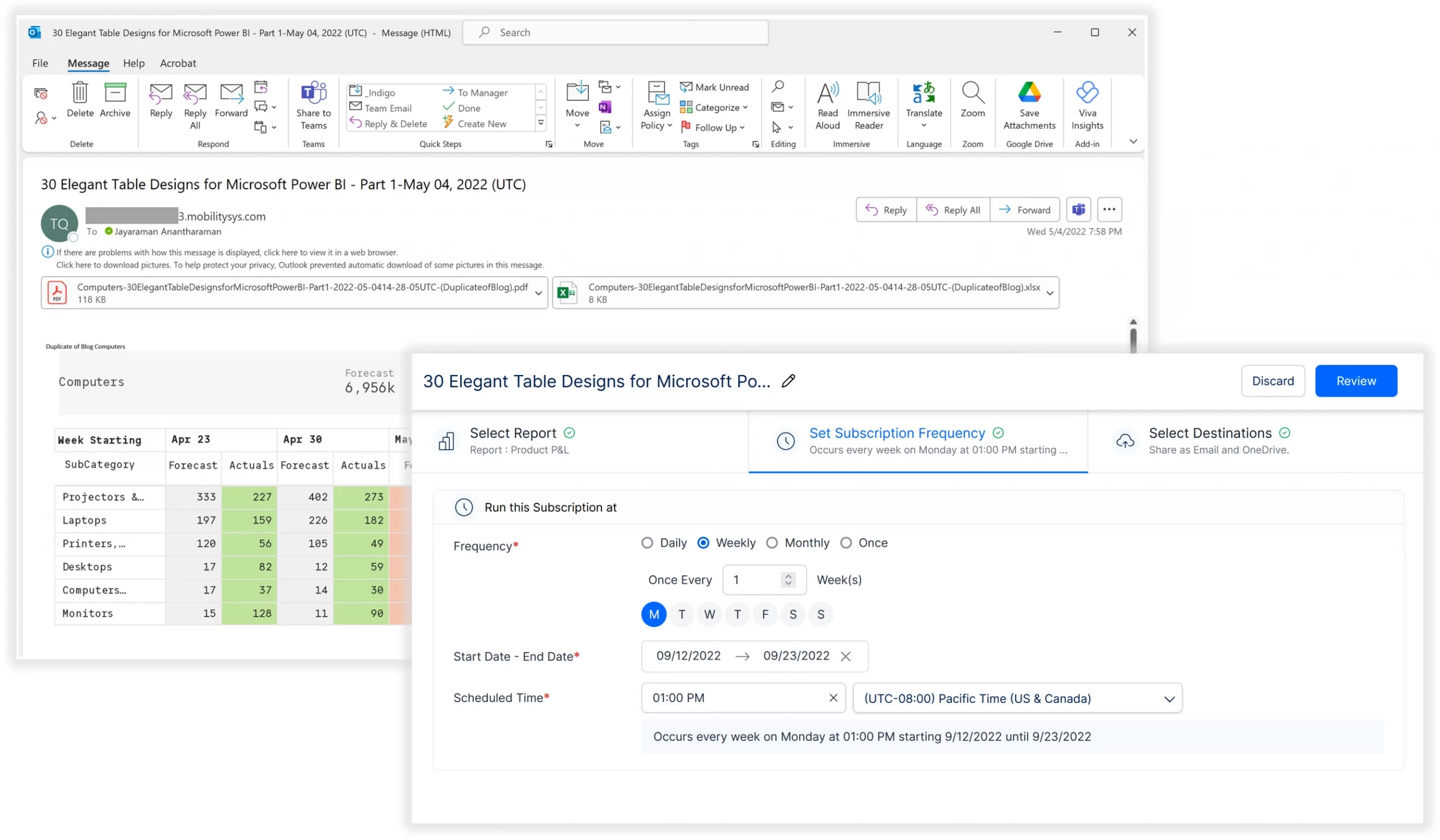
Schedule formatted PDF or Excel file exports to stakeholders through email or shared folders
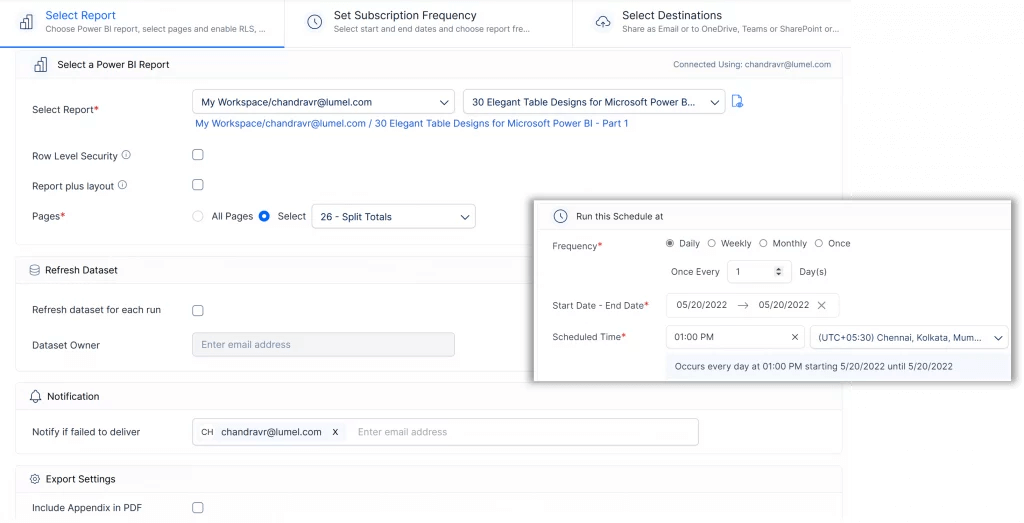
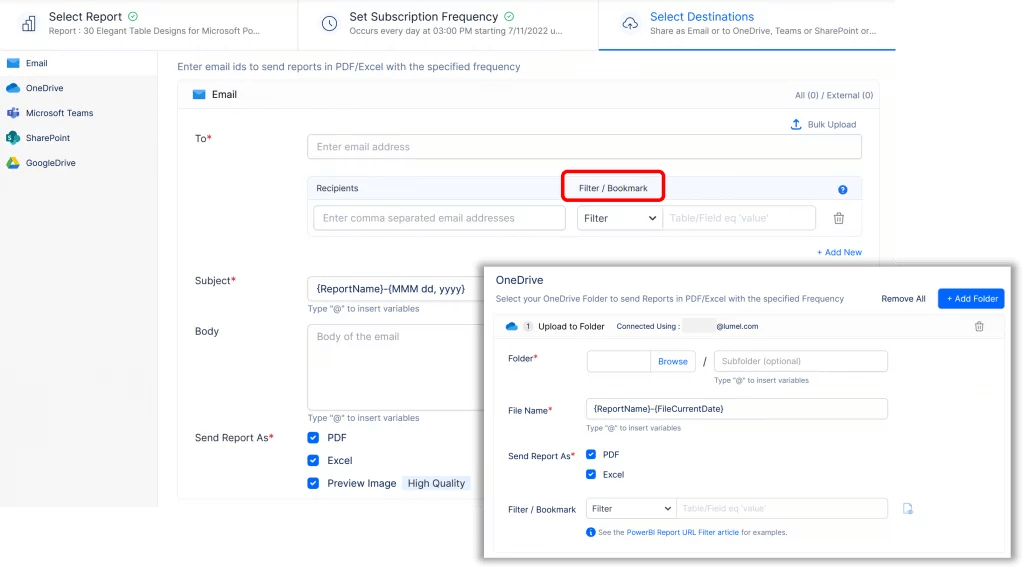
Migrate your reports from Tableau, Spotfire, Qlik, Cognos and SAP to Power BI seamlessly.
Leverage Inforiver to subscribe to reports and promptly stay updated on the latest insights. Schedule automated emails containing high-quality embedded screenshots, PDF/Excel attachments, and a report link. You can also schedule reports to shared destinations like OneDrive, SharePoint, etc.
To create a schedule subscription, you only need an Inforiver license. A Power BI Pro or PPU license is not required.
Here are some key highlights of the Inforiver scheduler.
Leverage Inforiver to schedule Power BI reports where the report data (exported to Excel/PDF files) needs to be sent periodically. Leverage the intuitive user interface to create schedule subscriptions easily without your IT team's involvement.
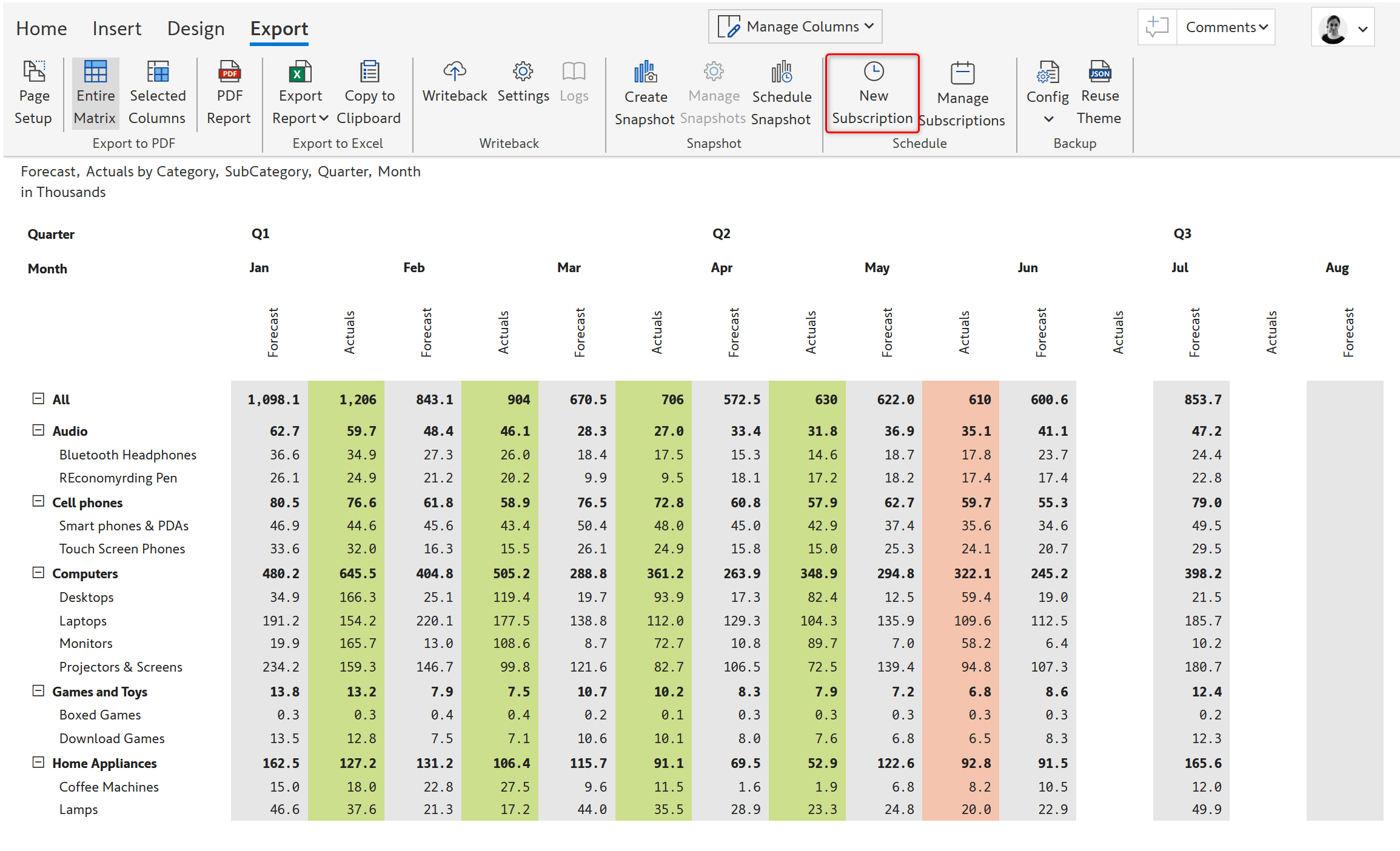
Deliver reports to email or shared destinations such as OneDrive, SharePoint, Teams, and Google Drive. Active Directory groups are supported as email destinations.
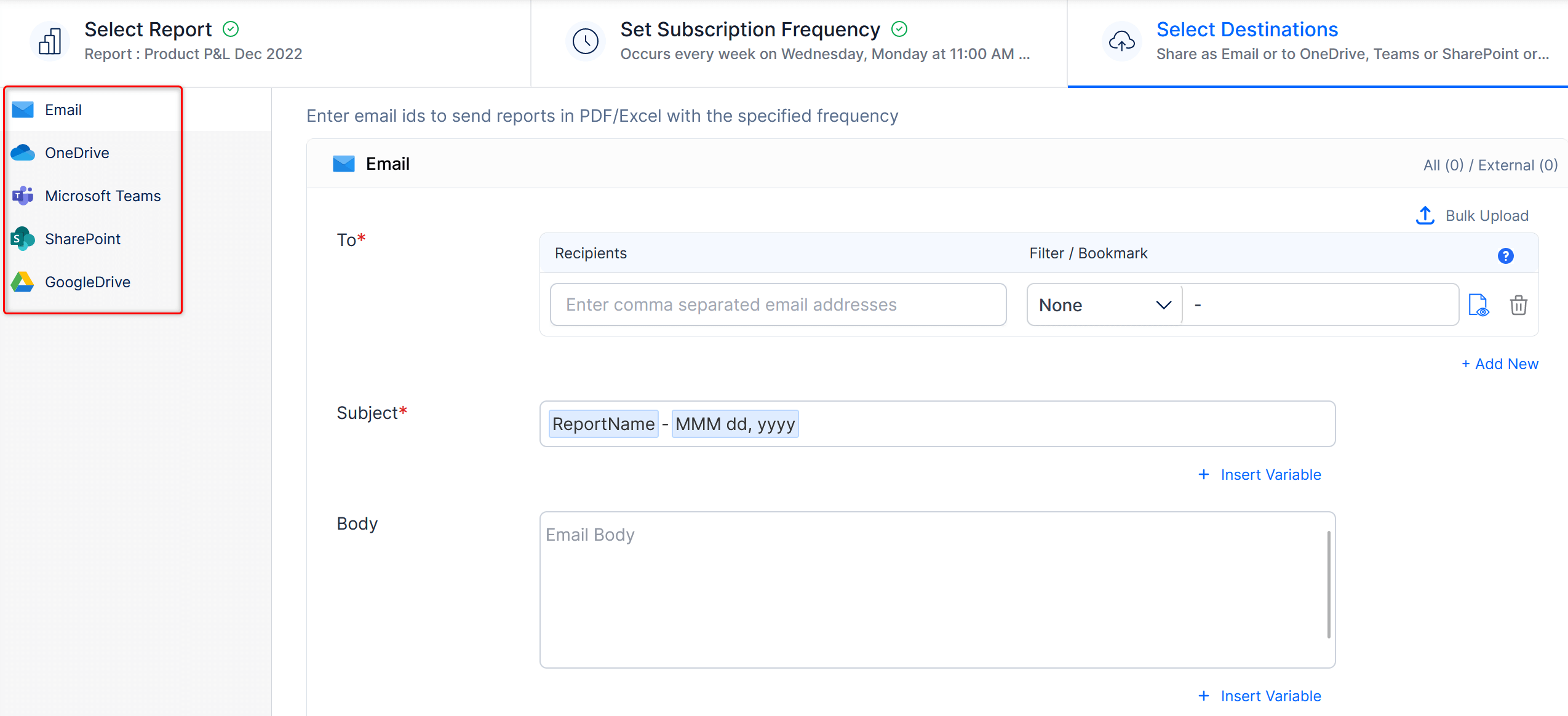
Schedule reports to multiple destinations using a single schedule. The image below shows a report scheduled to an email address and a OneDrive folder.
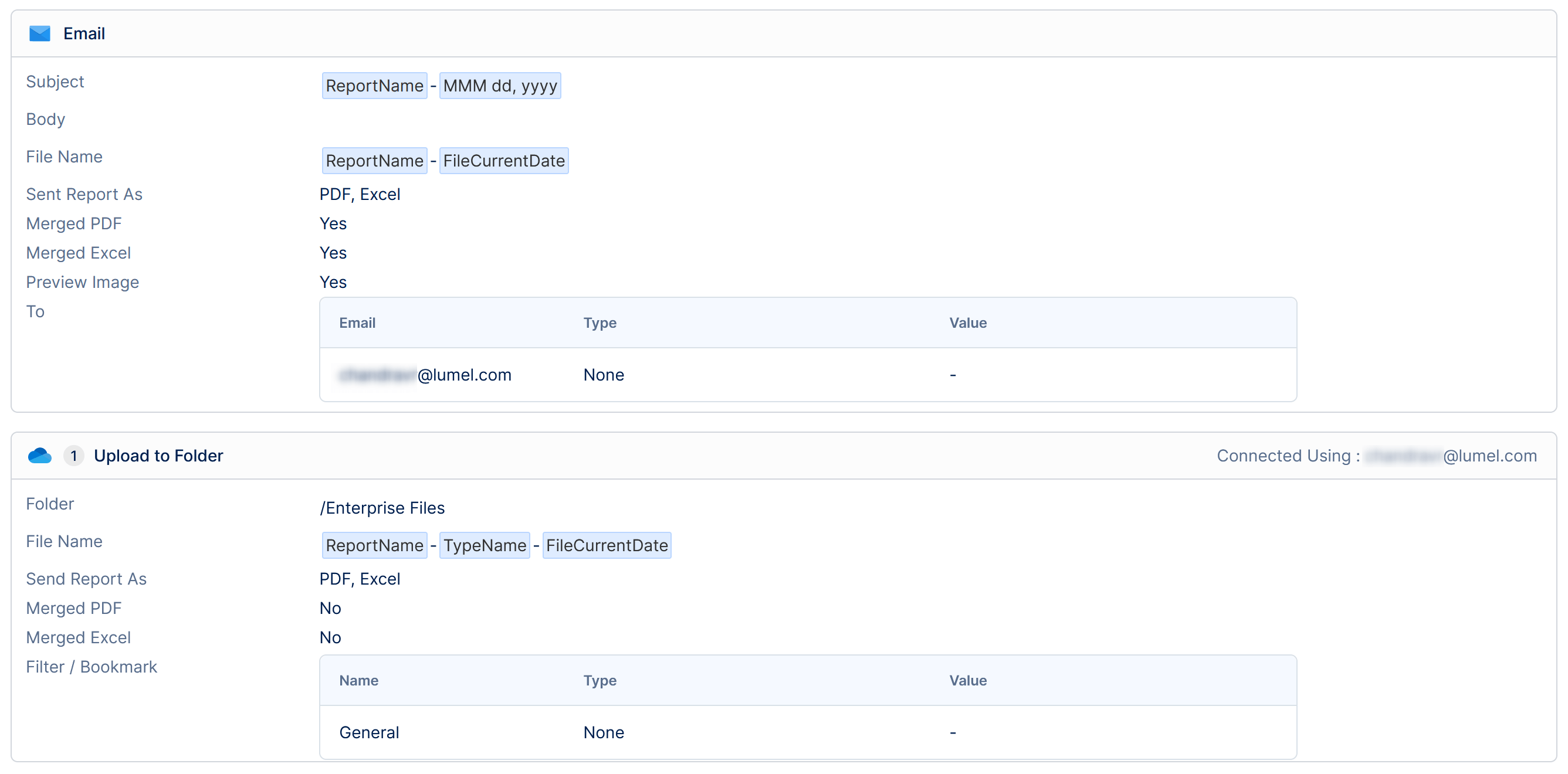
Schedule the entire report, report tabs, or specific pages within a paginated report.
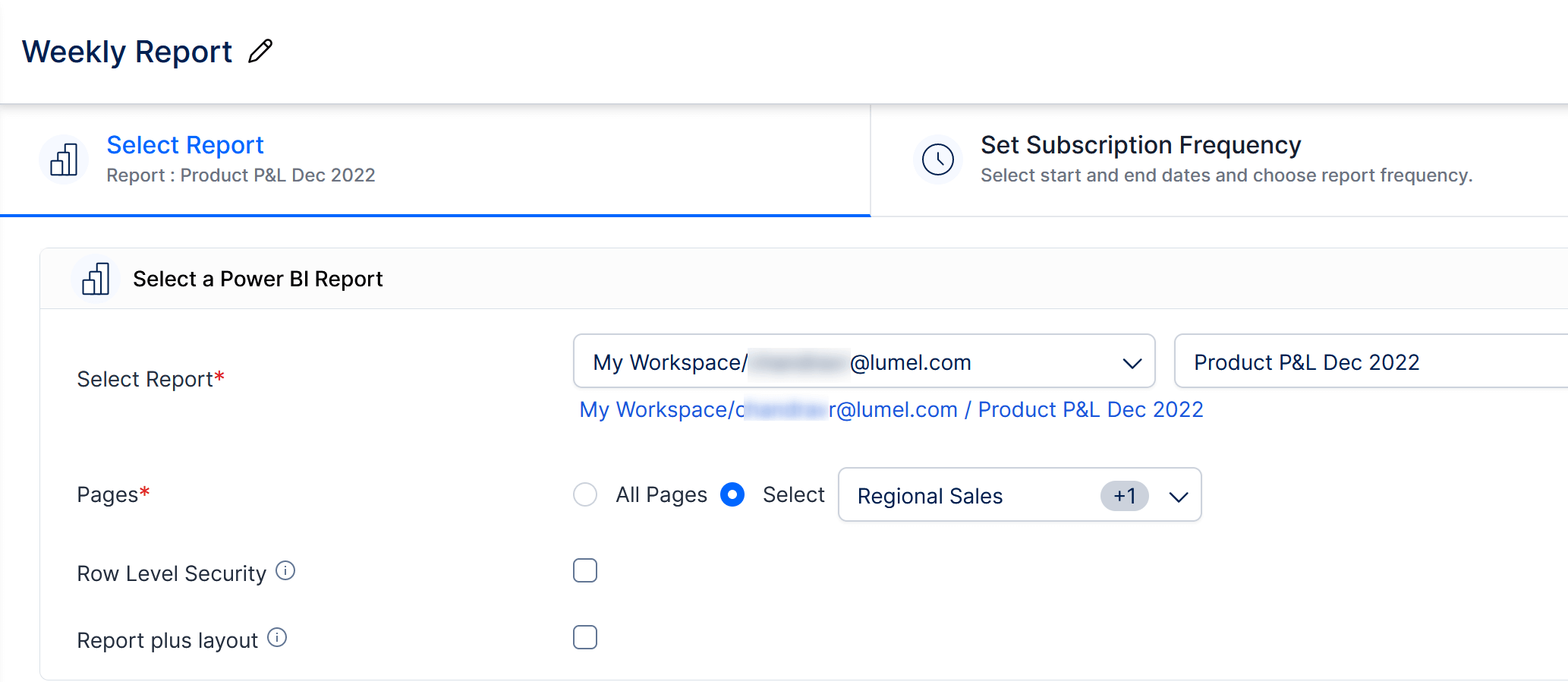
Use flexible frequency options – e.g., specific days of the week, month, and more while scheduling reports.
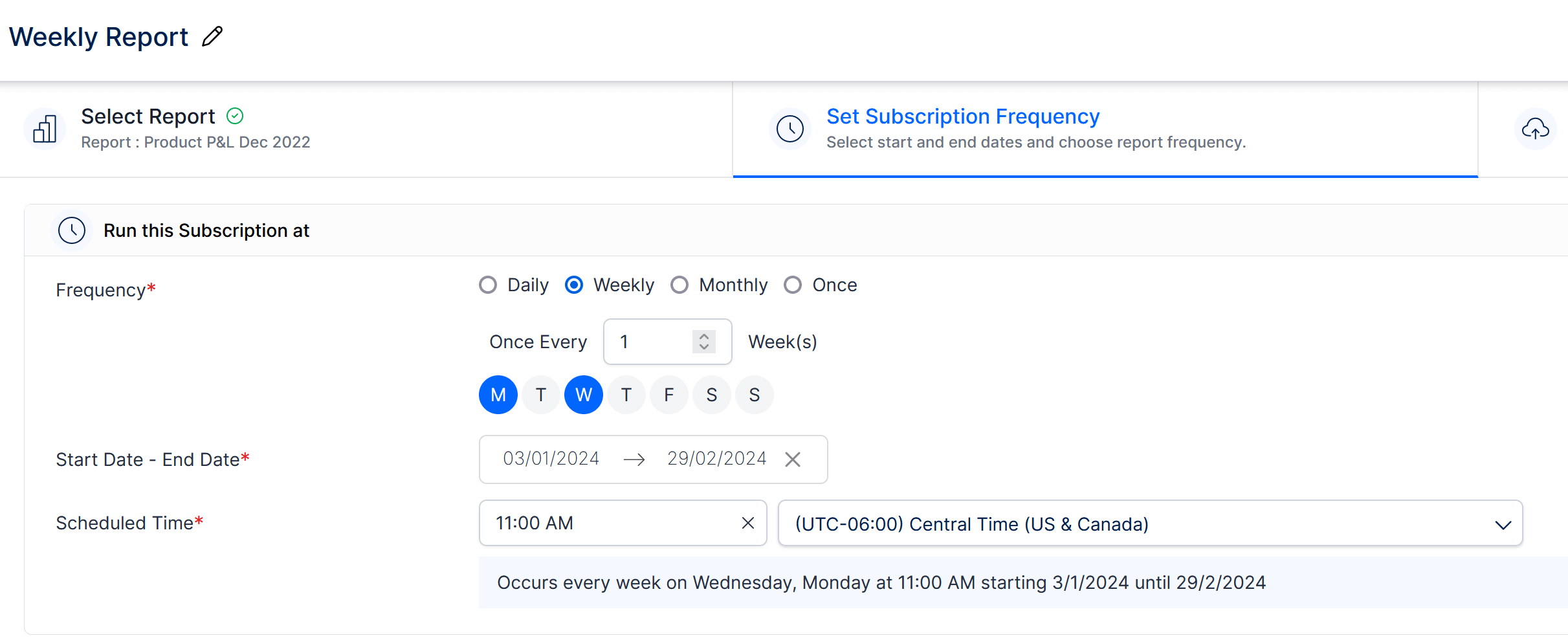
Restrict data access for users using row-level security (RLS) and send different views of the same report to different users. In the image below, only sales for the relevant region are sent to the region manager by selecting the RLS option in Inforiver.
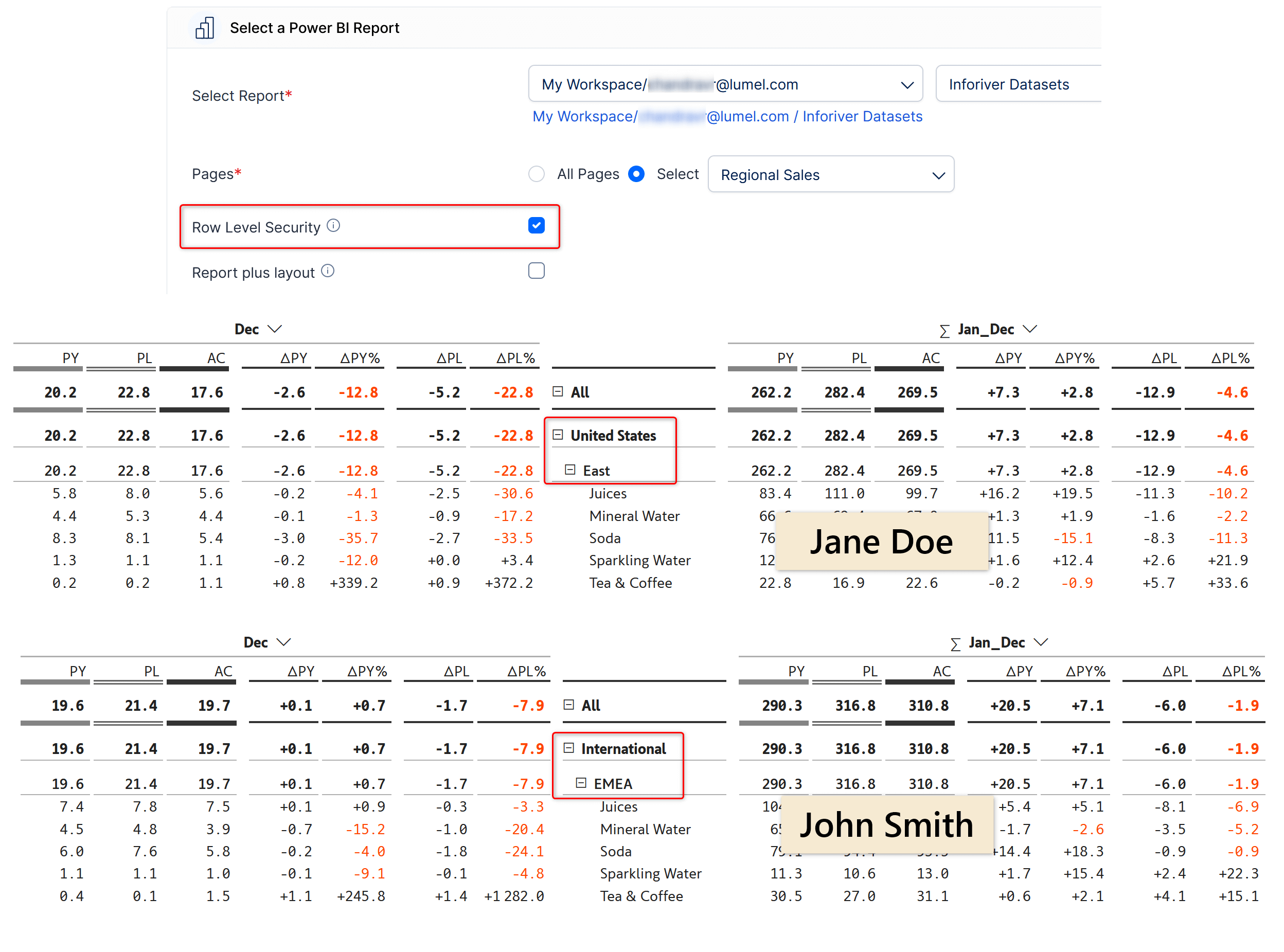
Filter records based on specific category values and schedule reports to particular users (e.g., Send US records to the US Regional Head, EMEA records to the EMEA Regional Manager, etc.).
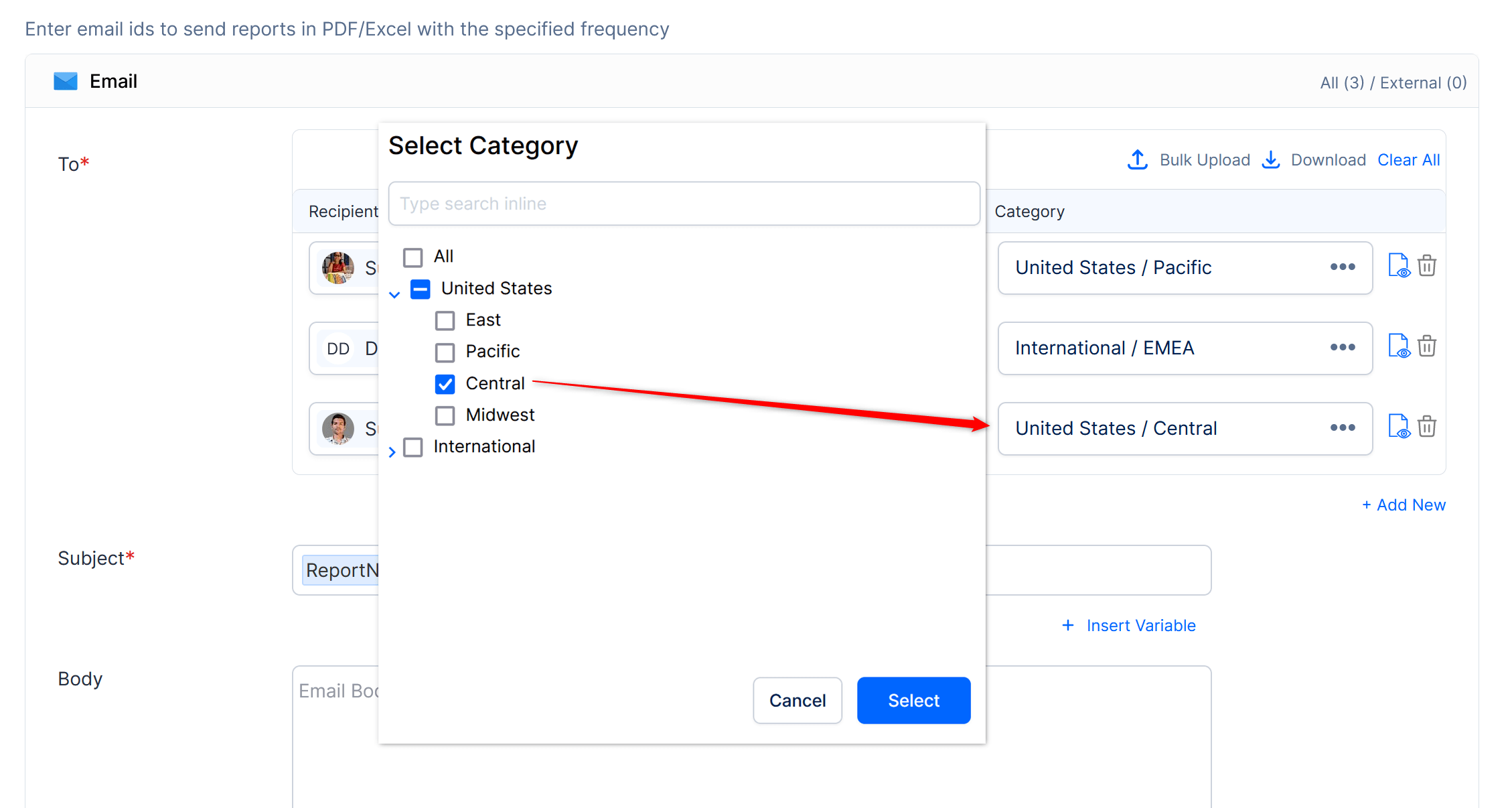
Create one schedule and configure different filters/bookmarks for different users/destinations.
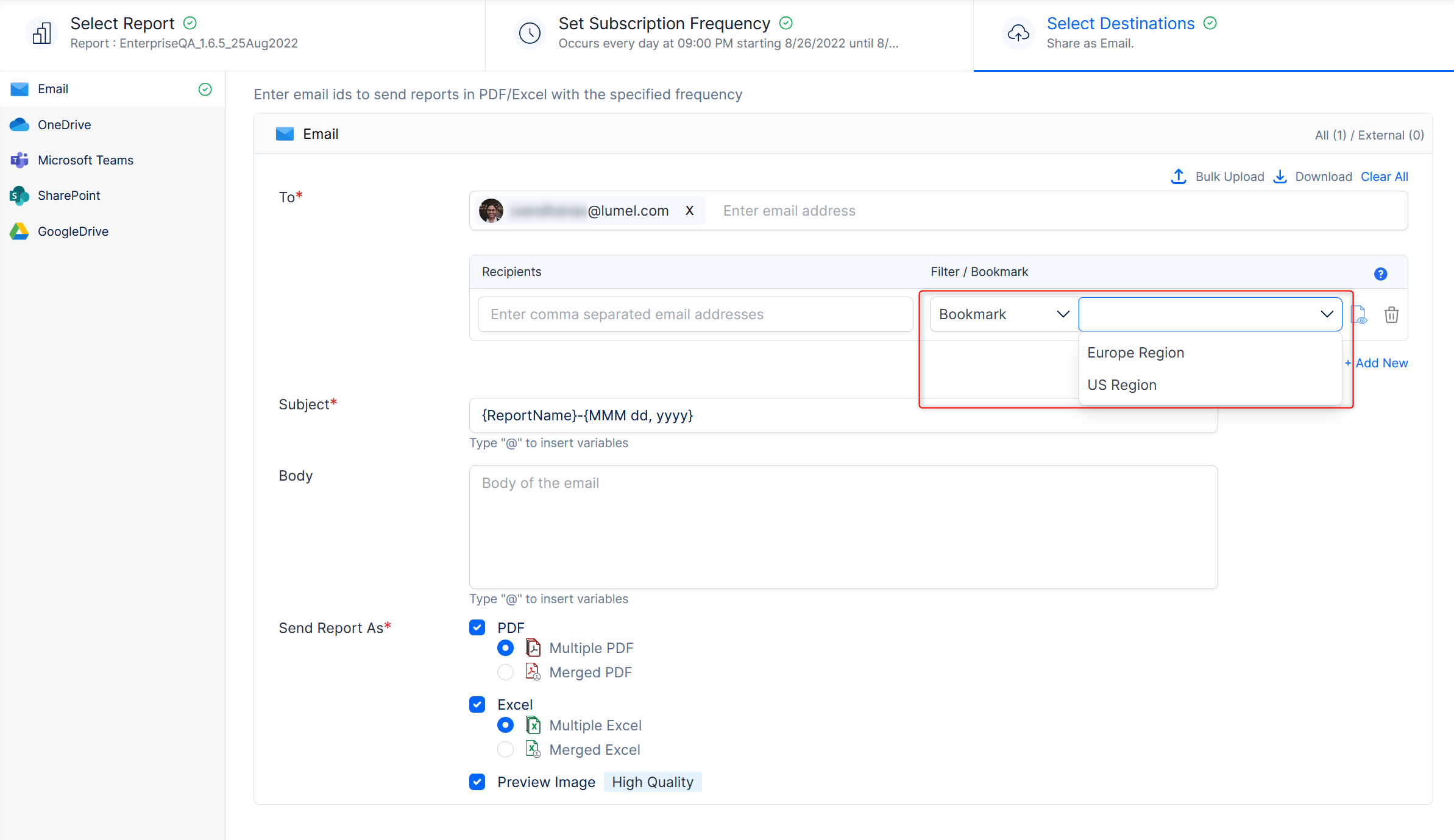
Upload the filter/bookmark details associated with the relevant email addresses as a ‘.csv’ file for scheduling reports to a larger group of users.
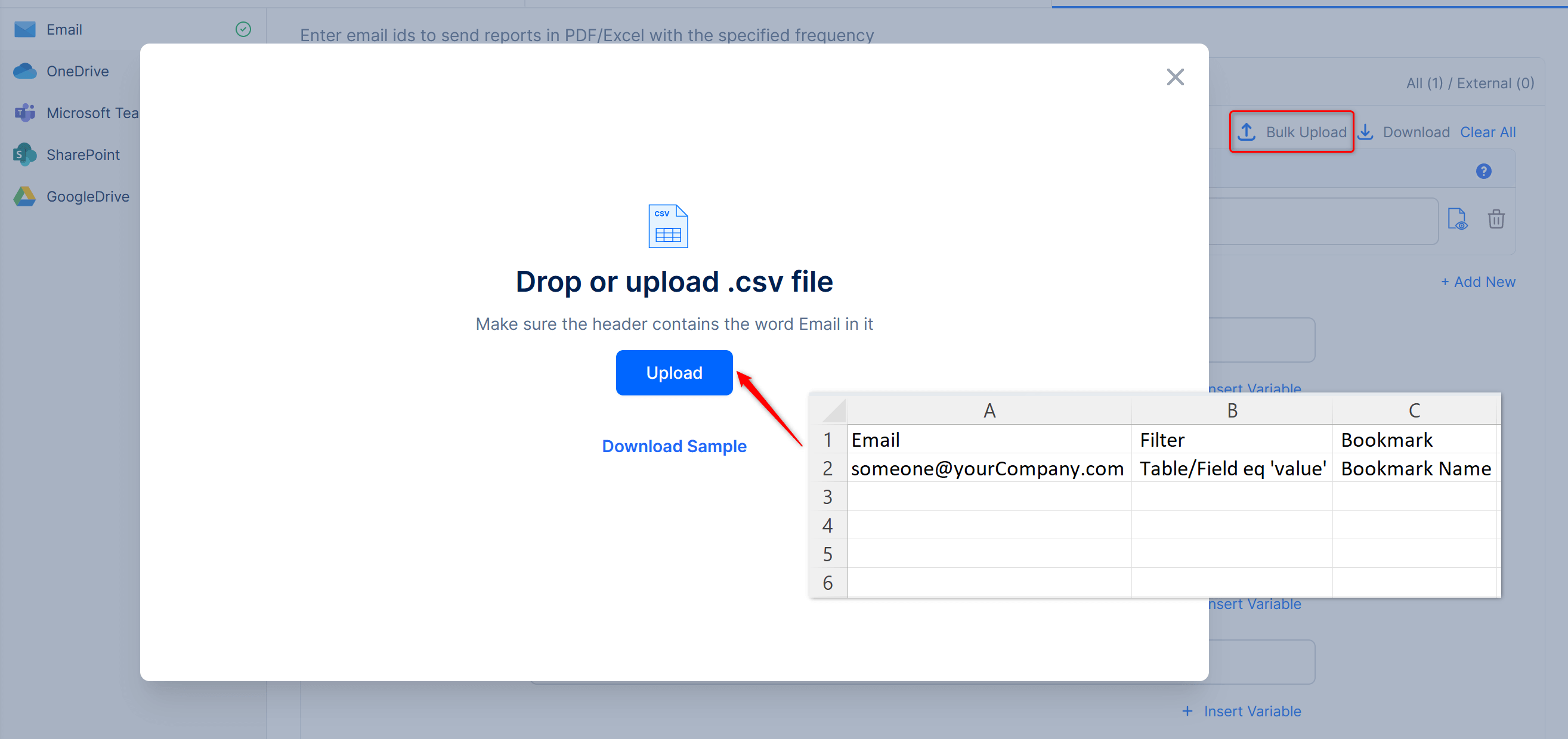
The PDF/Excel extracts are highly formatted and paginated and contain all the records, not just those that fit on the screen.
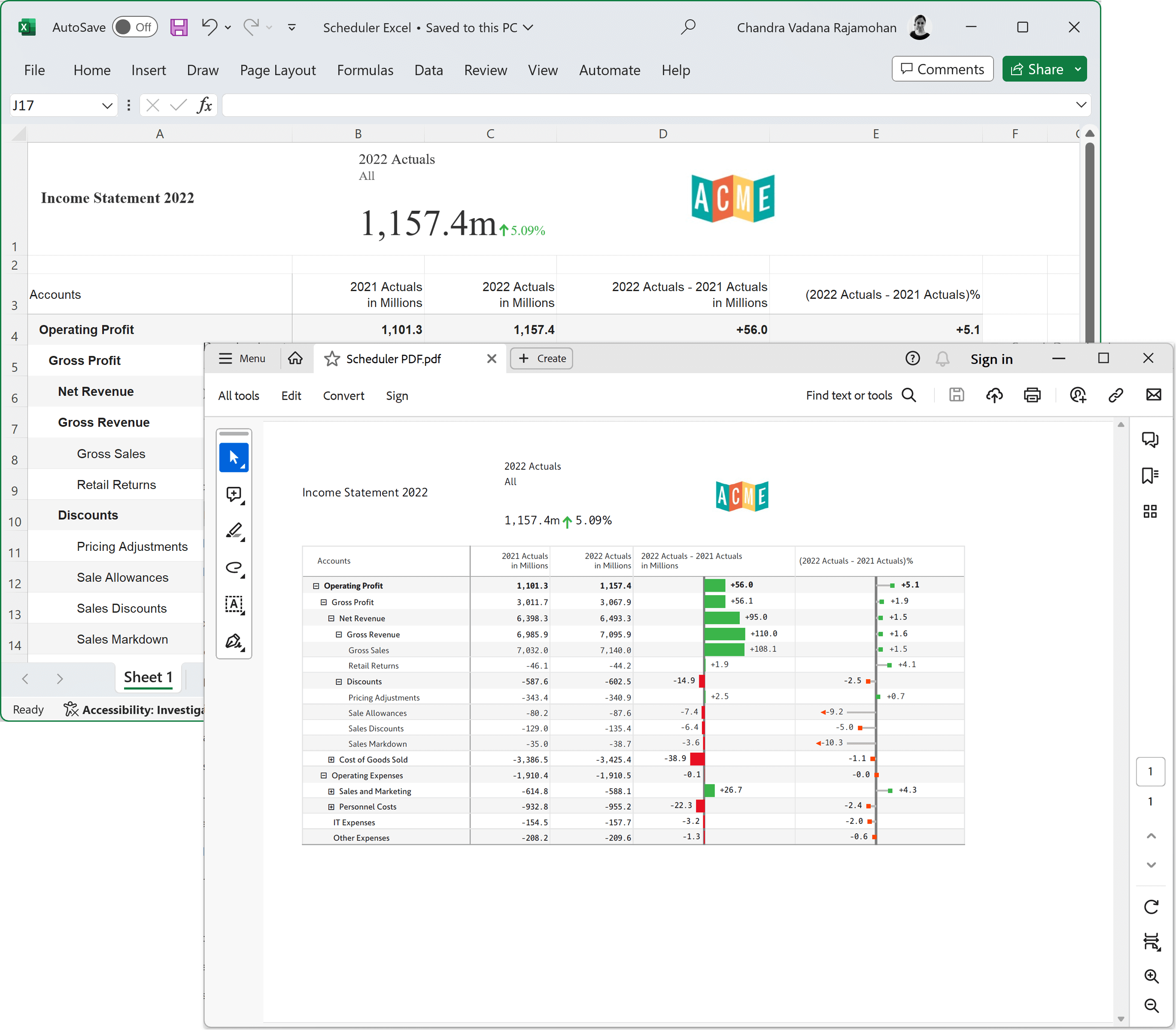
Schedule reports containing Inforiver Matrix/Enterprise and Analytics+ visuals. Note that native Power BI visuals or other third-party visuals are not supported.
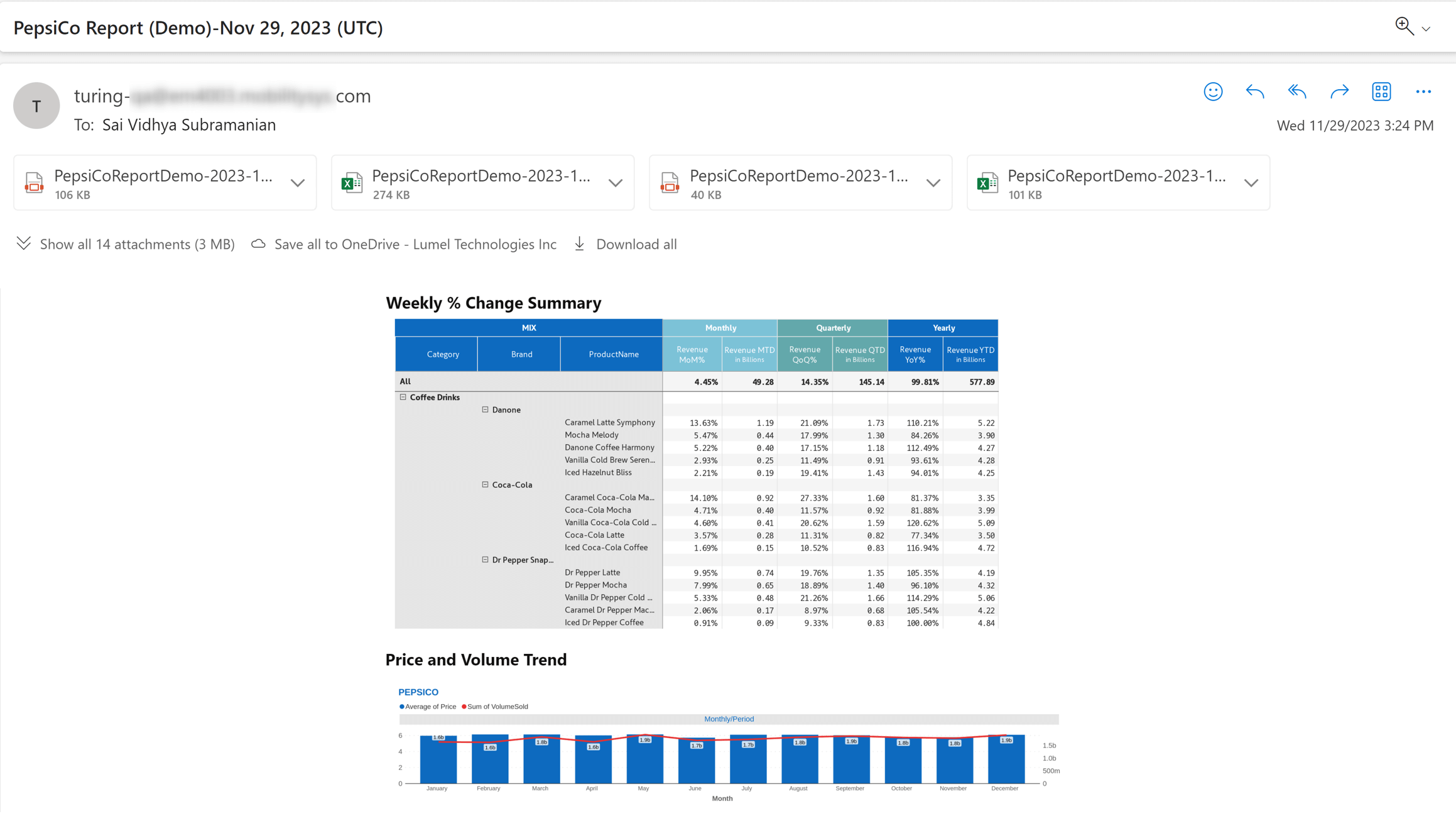
Merge multiple report tabs or visuals into a single PDF/Excel file and schedule the consolidated extract.

Send an embedded, high-quality executive screenshot right in the body of the email.
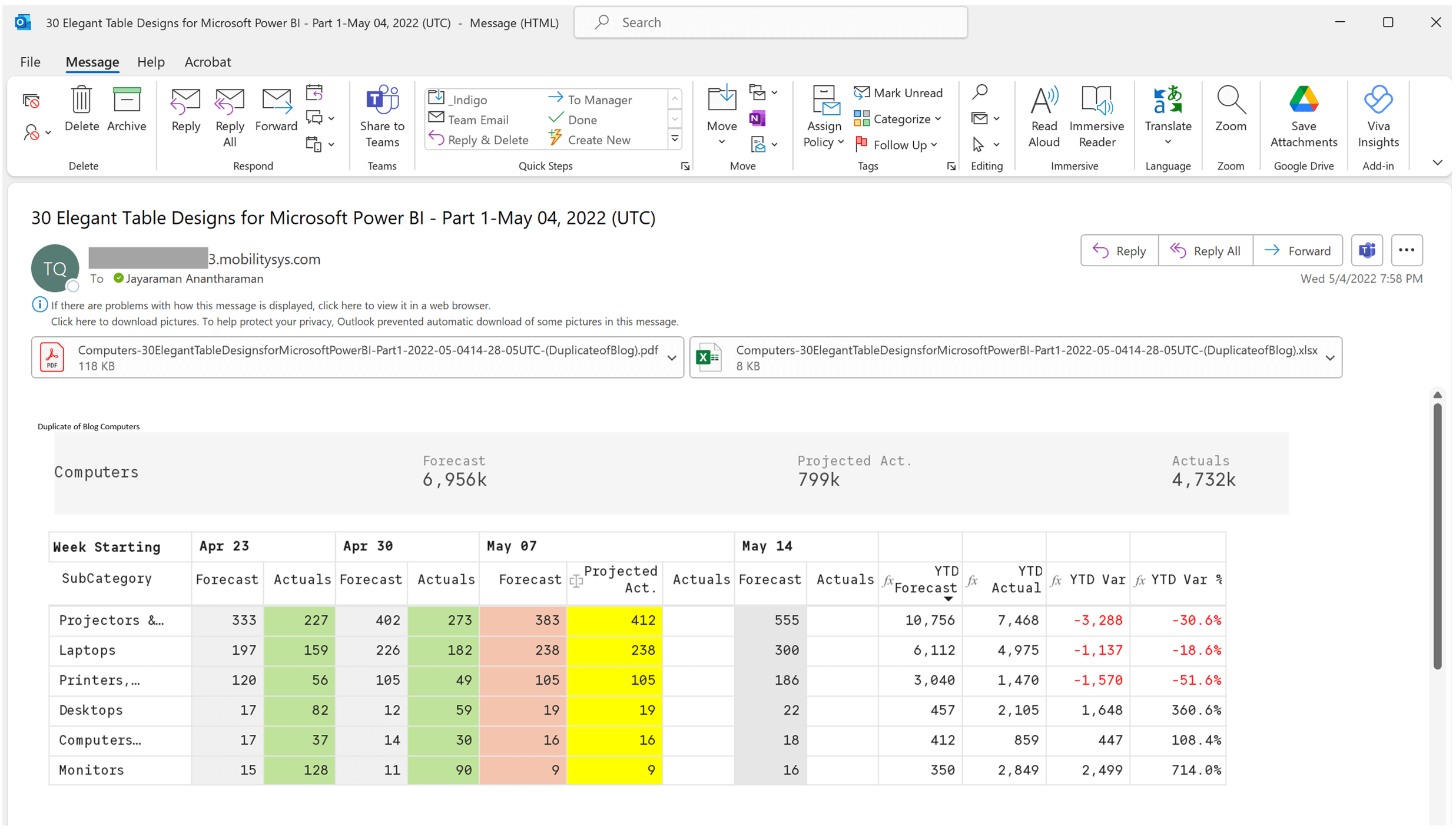
Schedule your Power BI reports to users outside the organization.
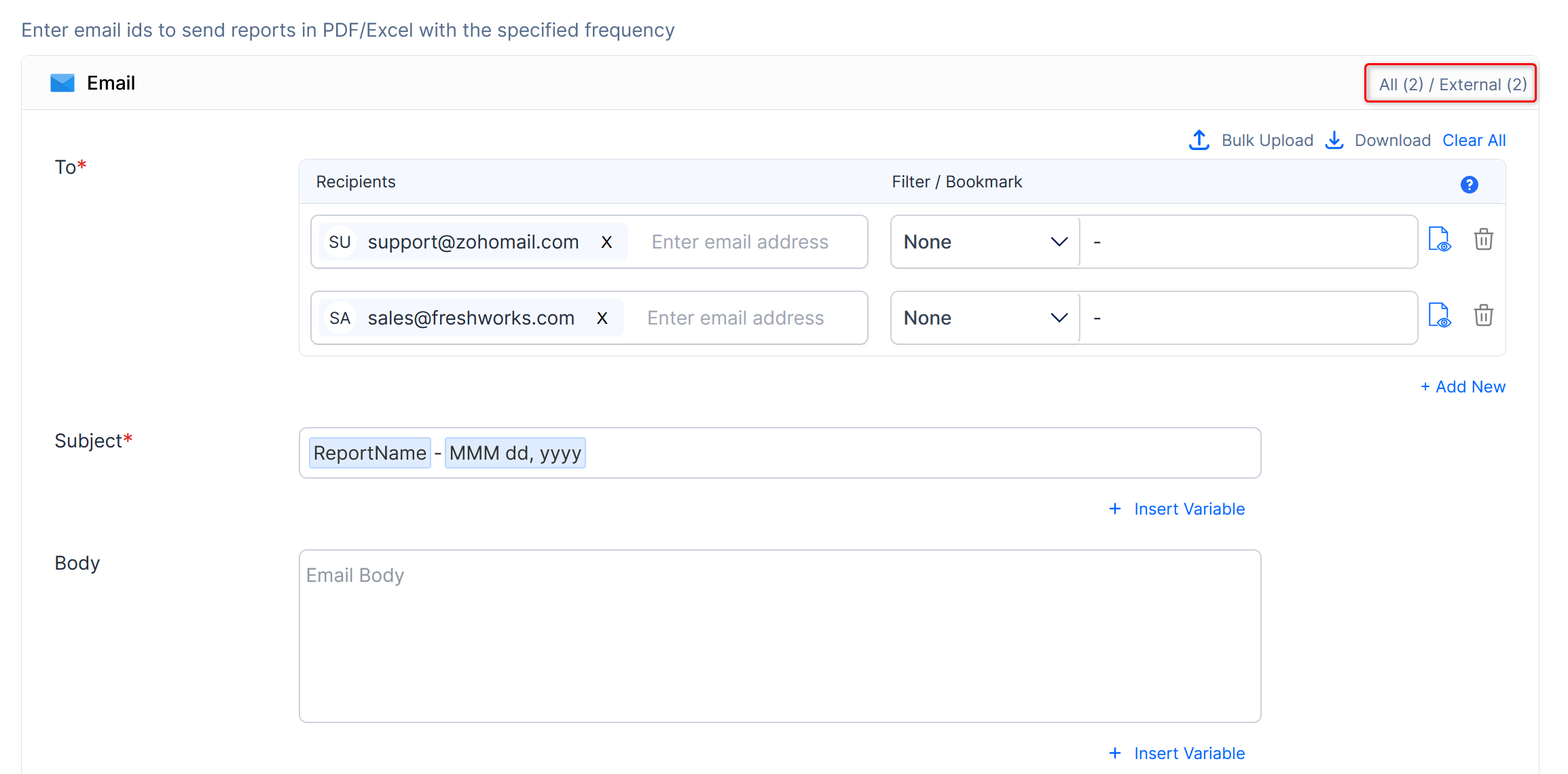
Customize the email subject, body, and file name to include dynamic text such as current quarter, current month, etc., using variables shown in the image below.
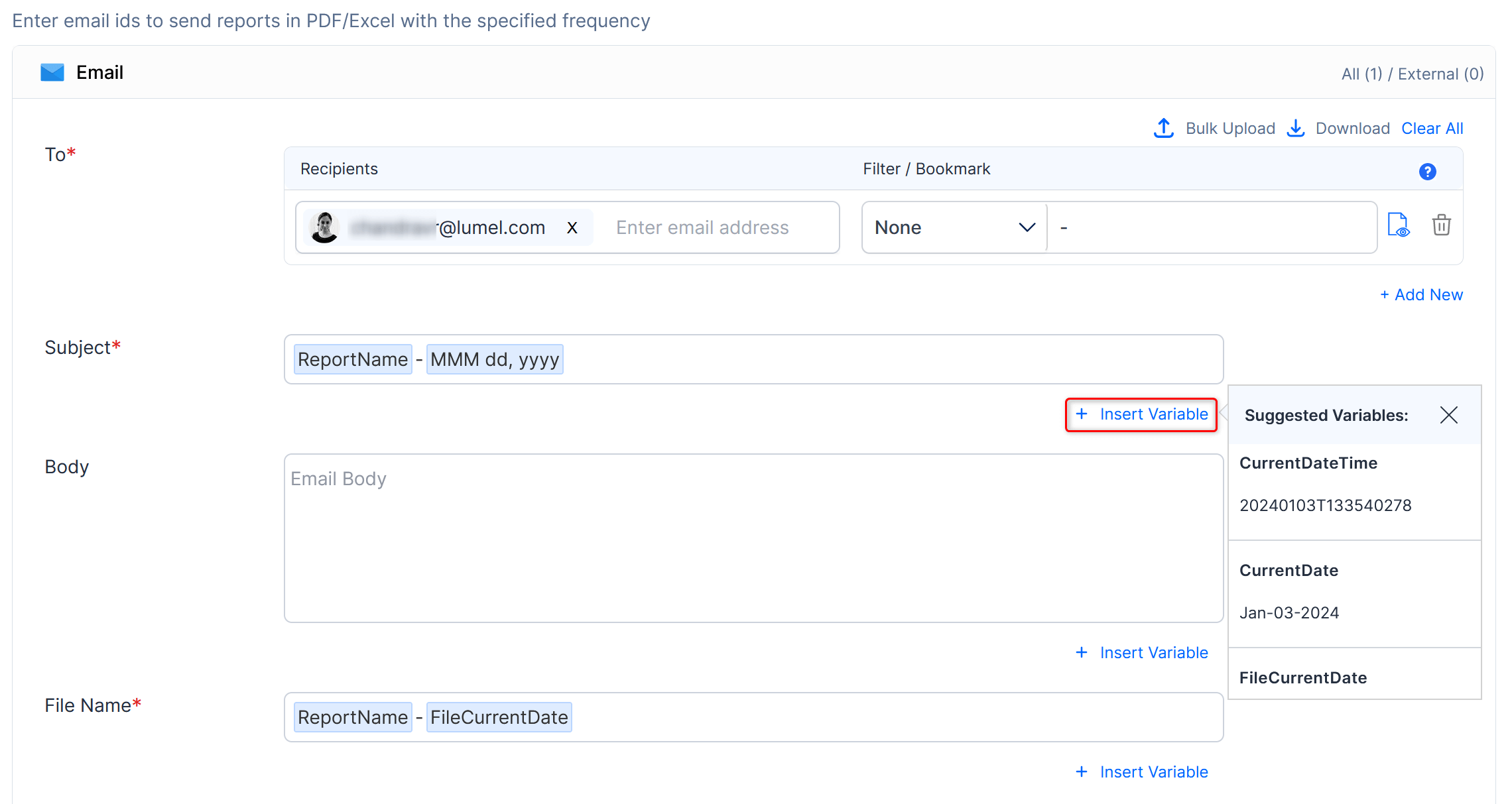
Create schedules that broadcast to specific users, teams, or the entire organization.
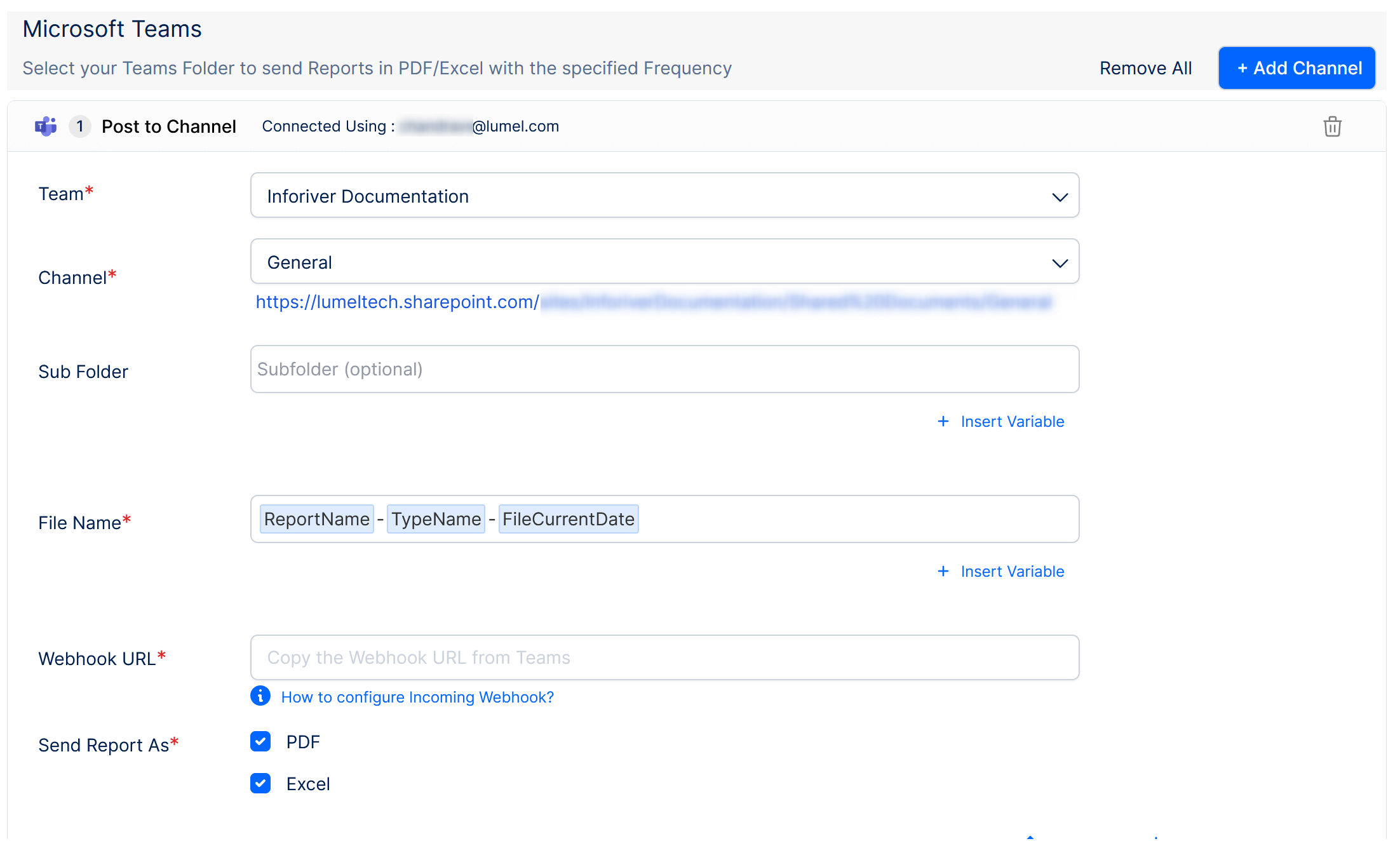
Leverage an intuitive, slick, user-friendly interface for managing and administering schedules.
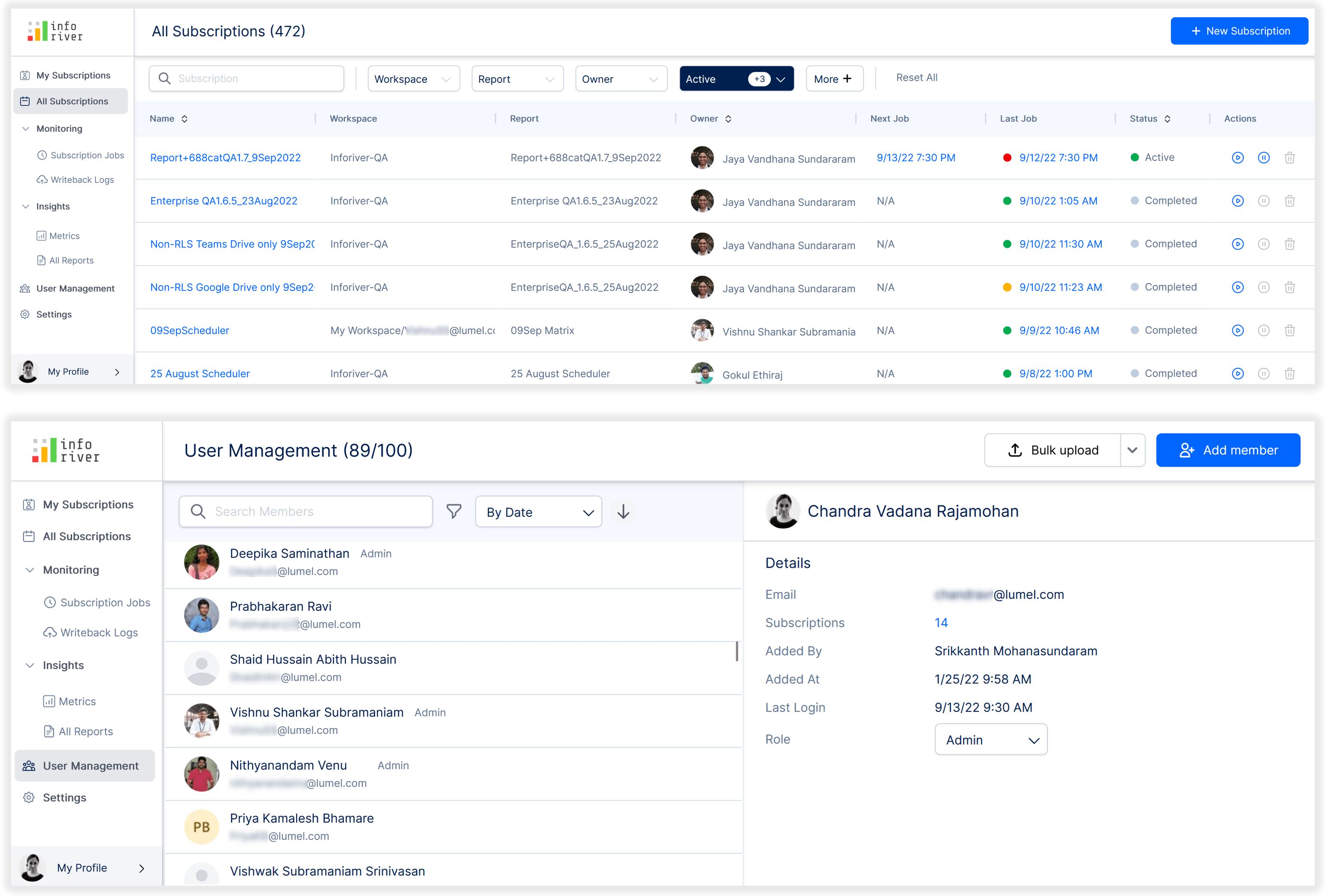
Scheduling Power BI reports with Inforiver
A step-by-step guide to using Inforiver to automate and schedule Power BI reports, keeping stakeholders updated with the latest insights.