Upcoming webinar on 'Inforiver Charts : The fastest way to deliver stories in Power BI', Aug 29th , Monday, 10.30 AM CST. Register Now
Upcoming webinar on 'Inforiver Charts : The fastest way to deliver stories in Power BI', Aug 29th , Monday, 10.30 AM CST. Register Now
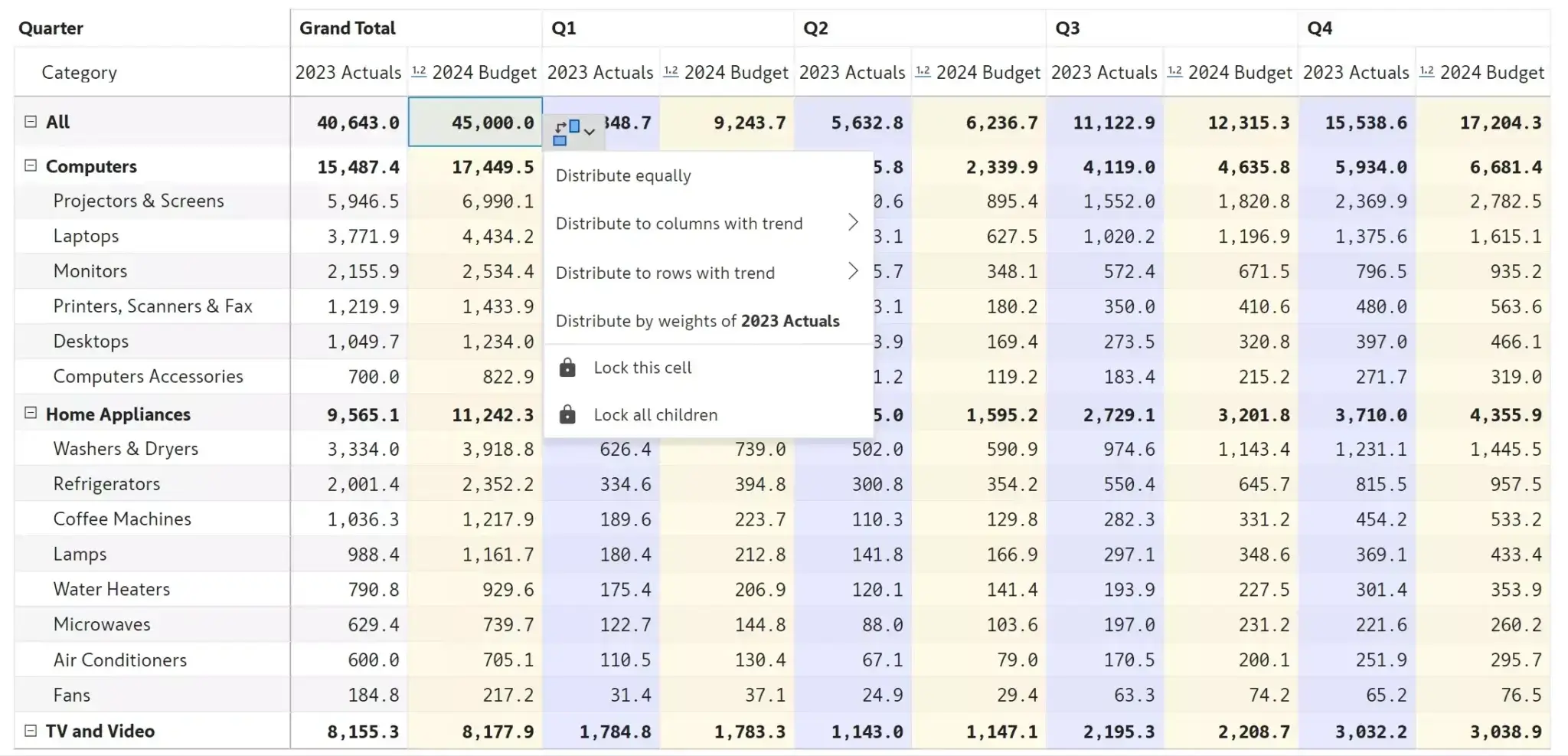
Power BI (and many other reporting tools such as Tableau, Qlik, Spotfire, Cognos, etc) do not provide any out-of-the-box functionality for budgeting. Only SAP Analytics Cloud and Oracle EPM offer built-in reporting + budgeting capabilities on the same platform, but such implementations come with huge consulting and maintenance efforts (and dollars). For this reason, almost all small & medium businesses, and a considerable number of large enterprises, rely only on Excel for budgeting.
Organizations looking to implement a budgeting solution in Power BI have two major options:
If they need a simple, user-friendly, IT-independent solution that does not require a backend infrastructure for running a database, server or service, they can use Inforiver Matrix (standalone) on Power BI. The budgets created in this case are stored as part of the .pbix file itself. The solution is 100% Power BI Certified.
Companies looking to implement a budgeting solution with writeback capability need backend infrastructure (mainly, a database, along writeback & other services). They have three options:
Note that the last two options (PowerApps or other third-party visuals) are IT-centric implementations in nature. They require you to work with IT to create database schema and tables. These solutions are rigid given that changes to the budget templates (e.g., adding a new column) are effort intensive – mandating changes at all layers. Any changes will also require the reports to be republished.
The first option - Inforiver Enterprise on Power BI – does not come with these constraints. You can deploy a business-friendly, robust, and yet flexible writeback solution that has minimal dependencies on IT. Changes to budget templates such as adding a new measure or column can be done at run time (reading view), and Inforiver will automatically detect the change and update the backend schema. You can create new budget templates from Power BI without even having to create a corresponding backend table – Inforiver will create a database table for you automatically.
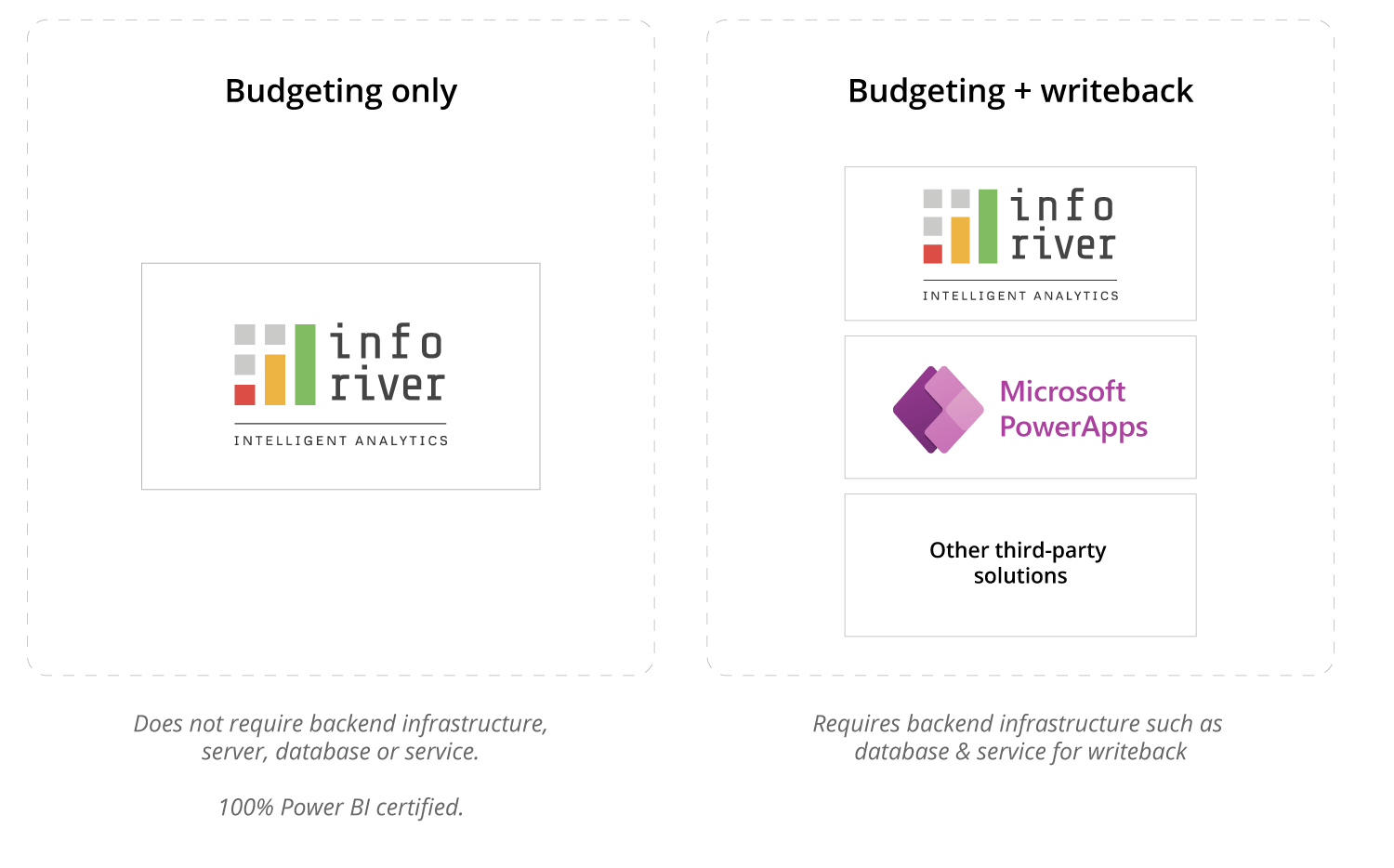
Start with a blank template and input your budget (Zero-based budgeting)
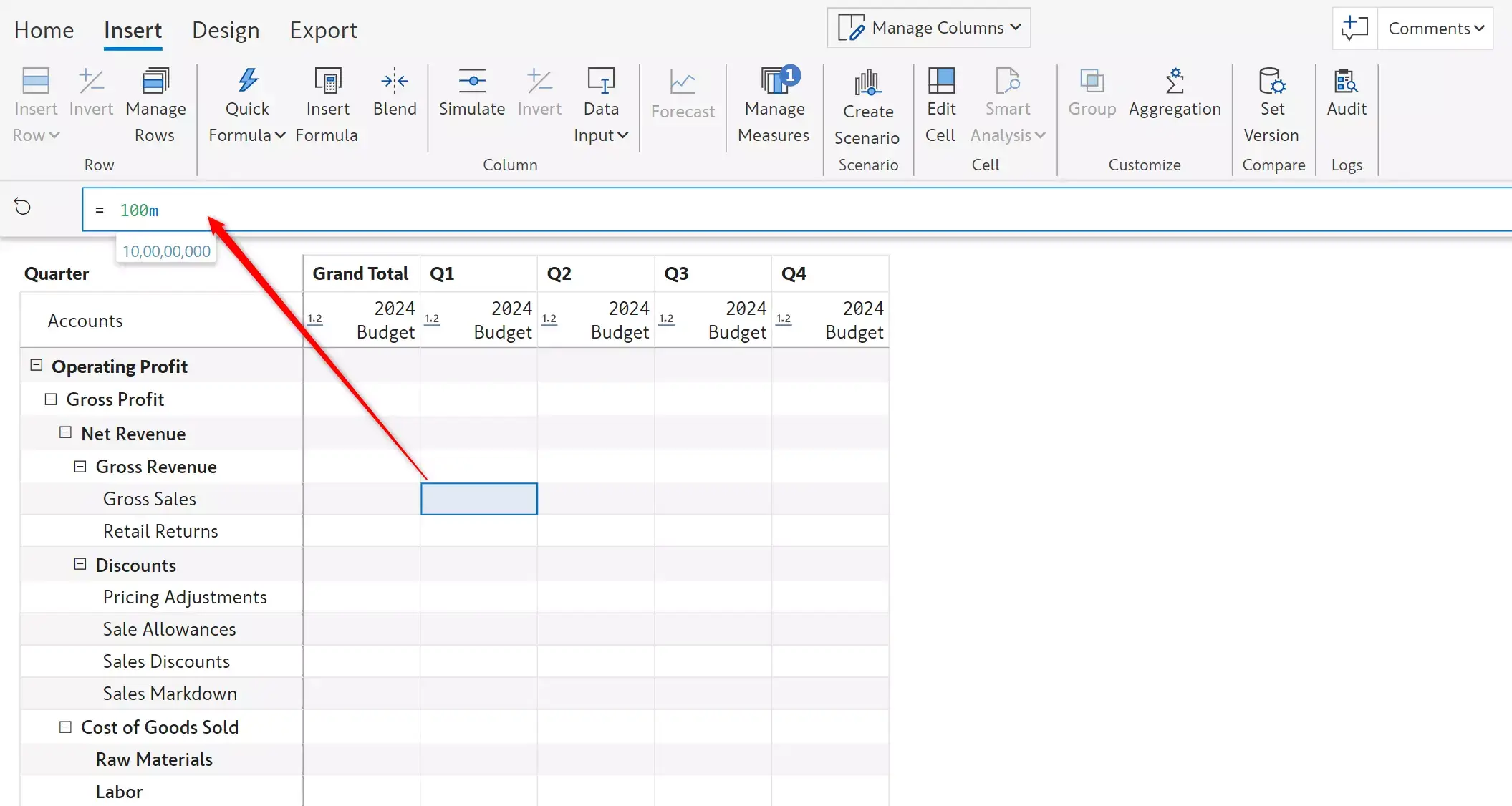
Use prior period data to create a budget, and make further enhancements
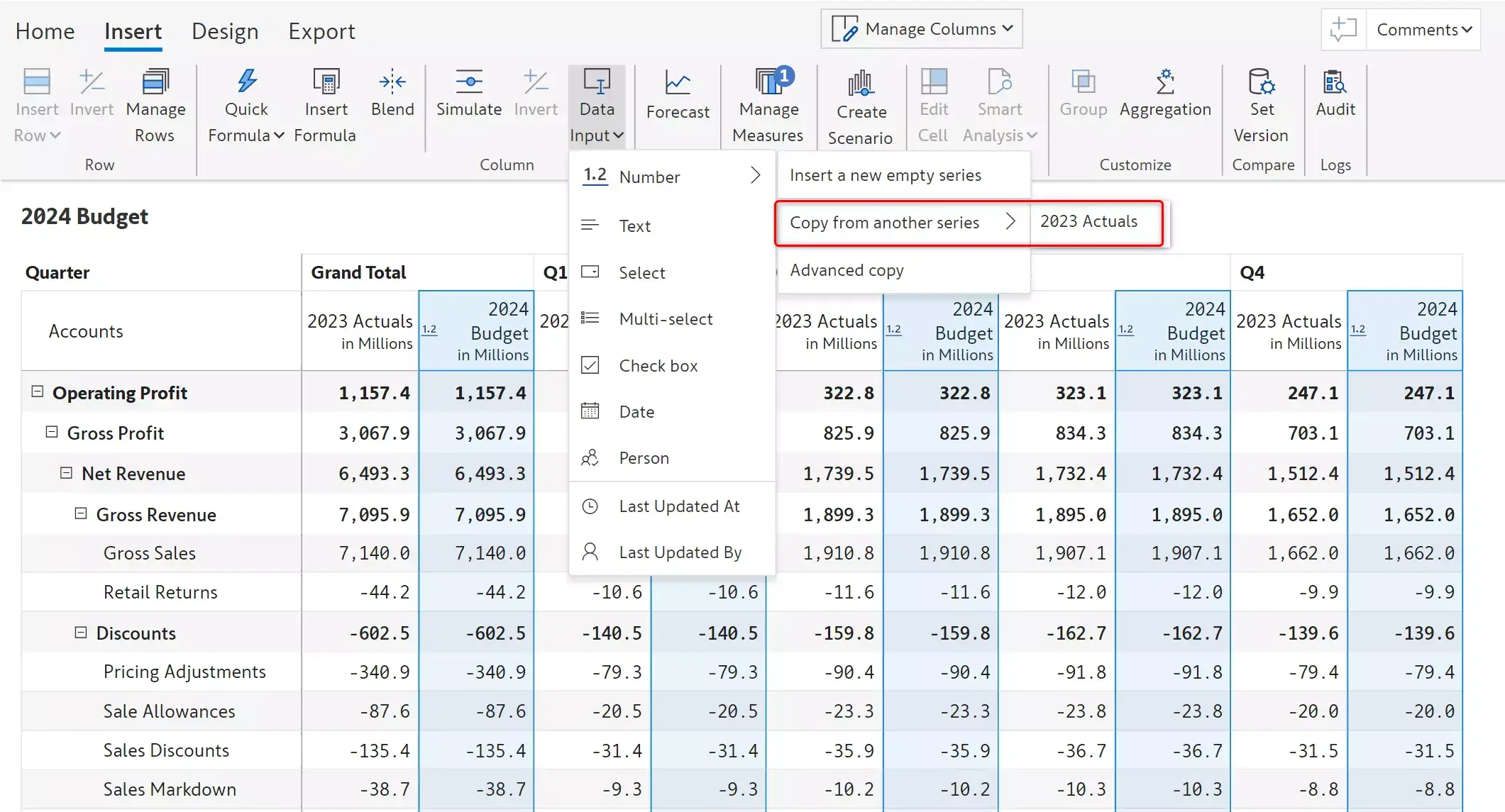
Enter budgets at the top level and distribute them across descendants (departments, teams, geographies, months etc.)
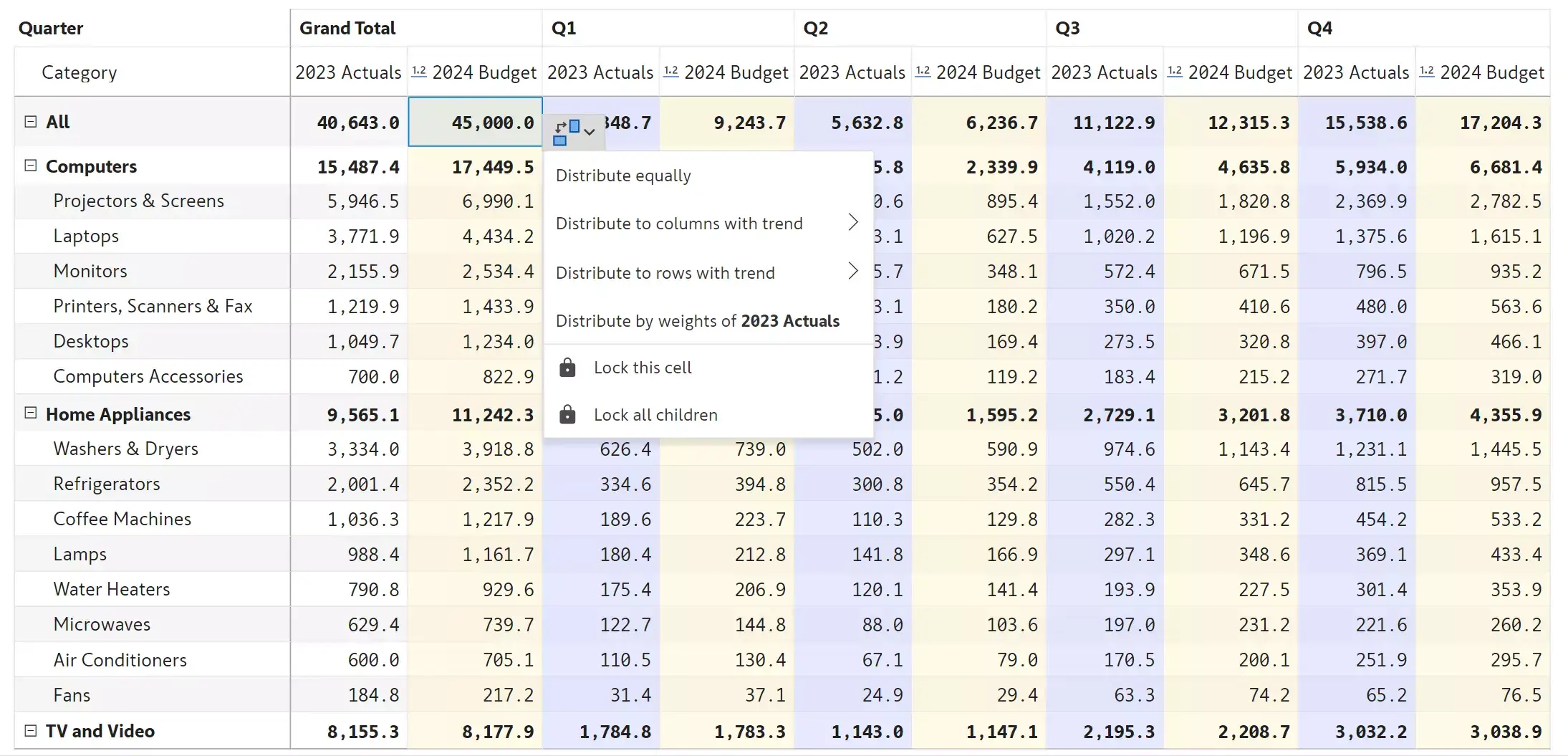
Add comment, dropdown, date & user fields to your budget template
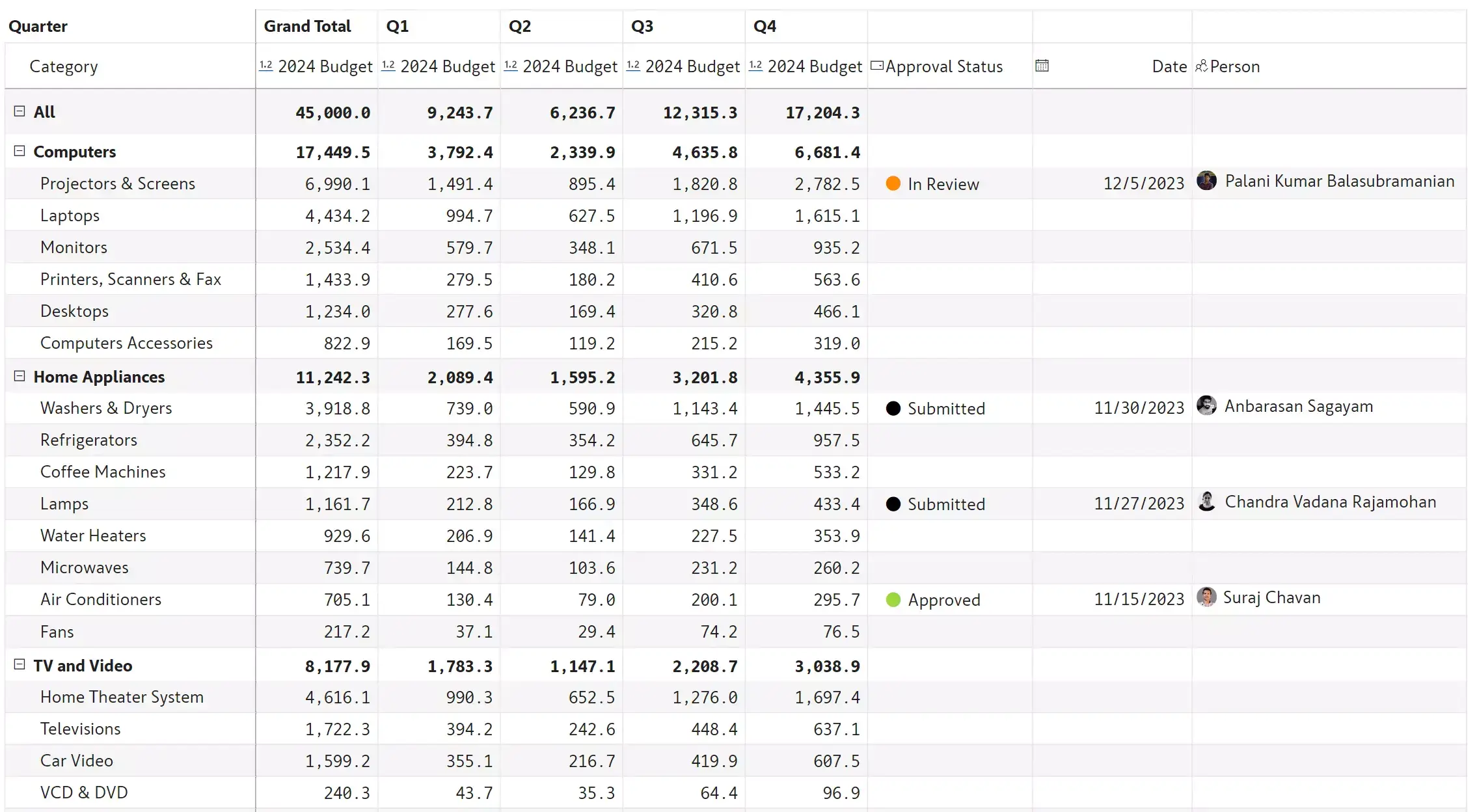
Allocate budgets and projections based on past performance or value drivers
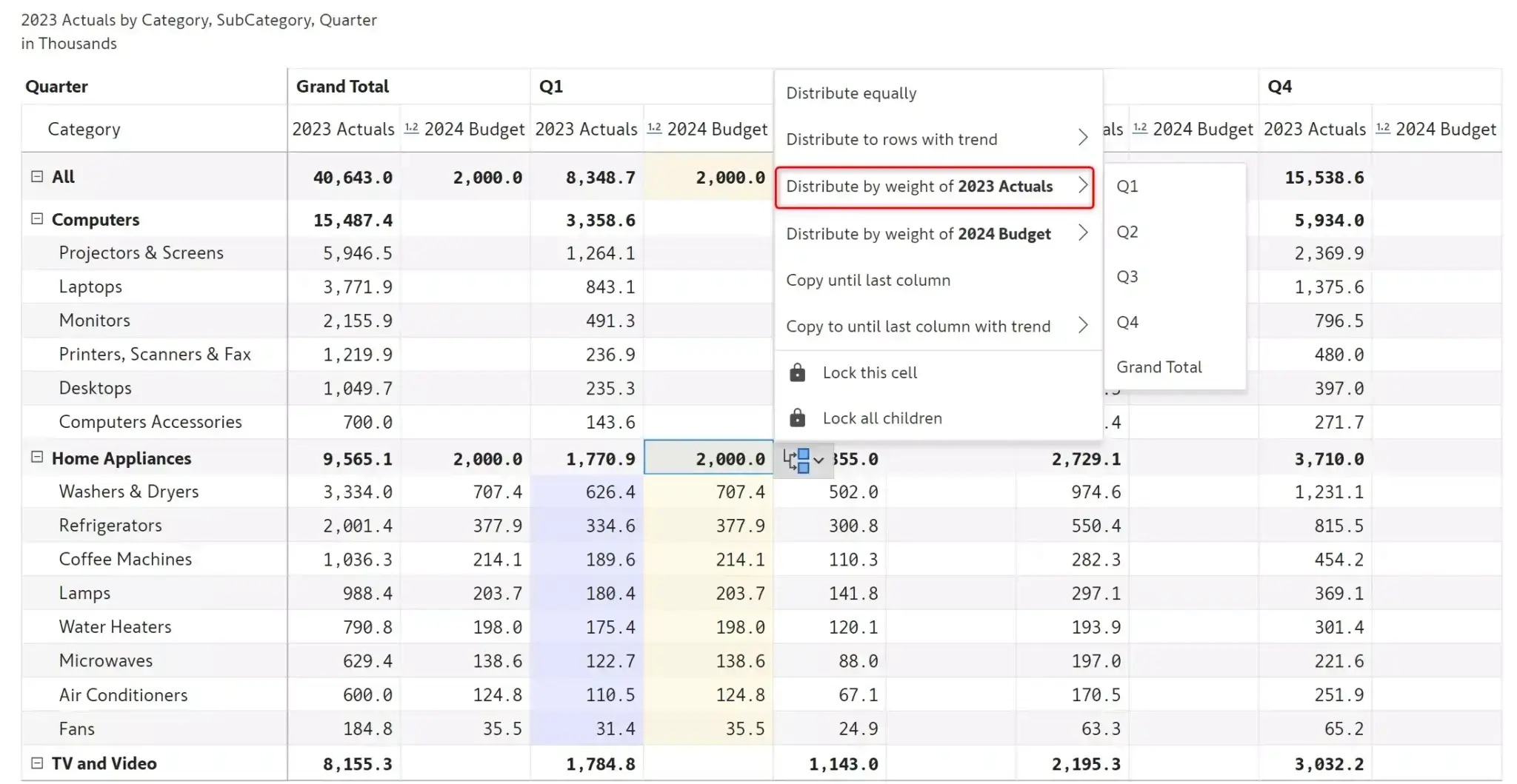
Capture budgets from multiple users in reading view
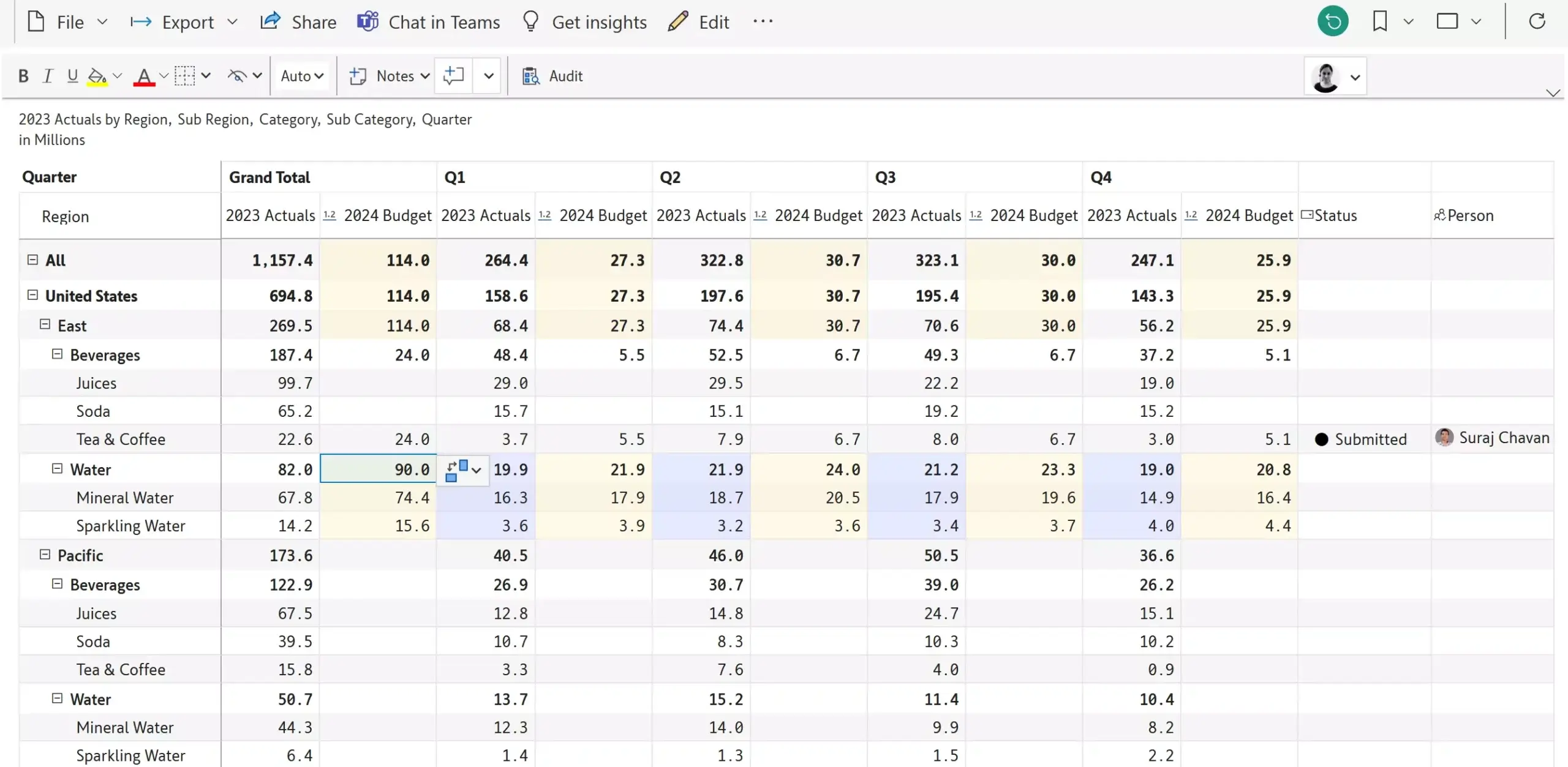
Add cell, row & column-level comments; Initiate cell-level threaded conversations with notifications
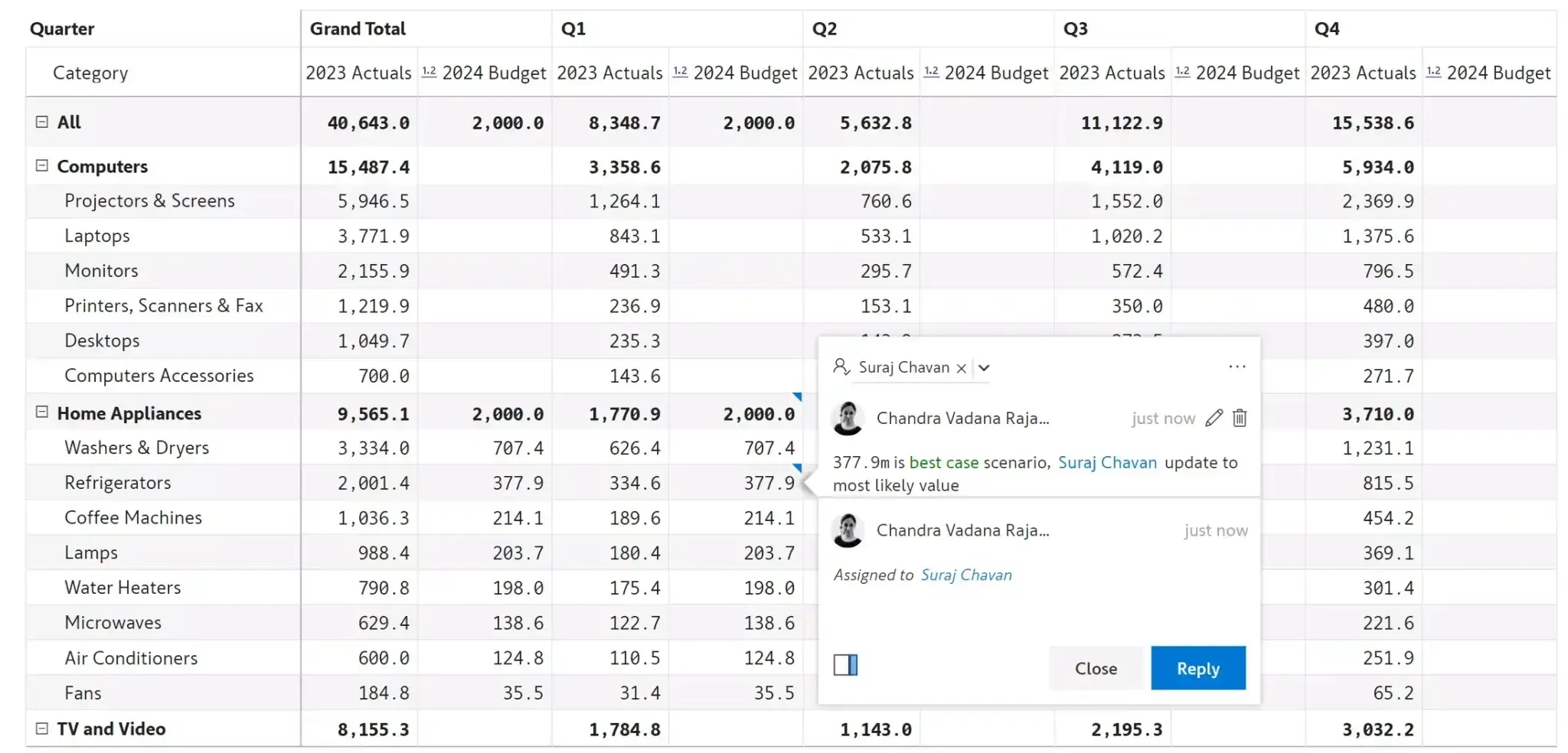
Lock forecasts or budgets for specific categories (years, geographies, months) and disable editing; supports locking specific cells and entire hierarchy branches
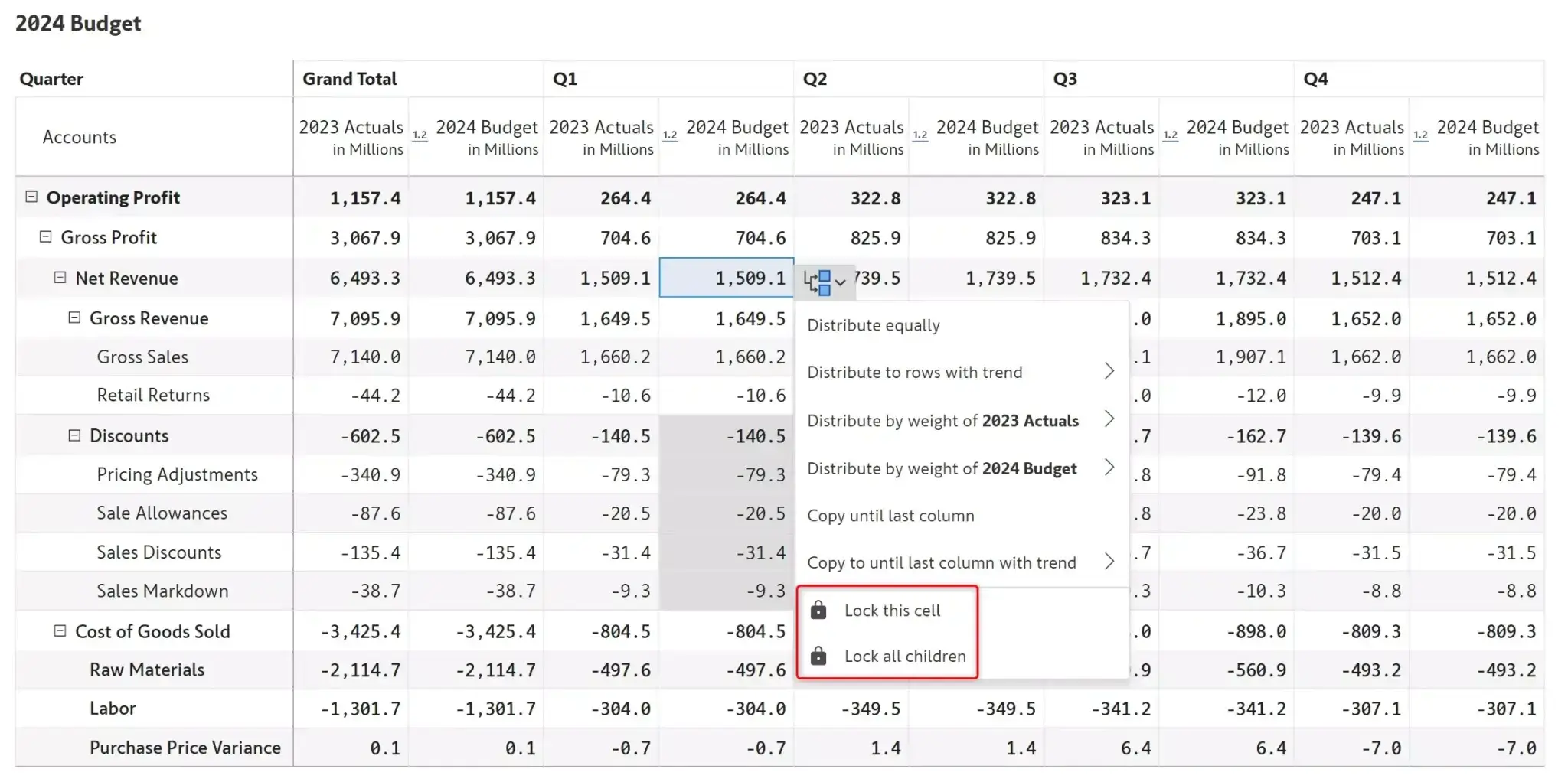
Write data back to a destination of your choice; supports Fabric Lakehouse/ Datawarehouse, DataVerse, Azure, Snowflake, OneDrive, SharePoint and more
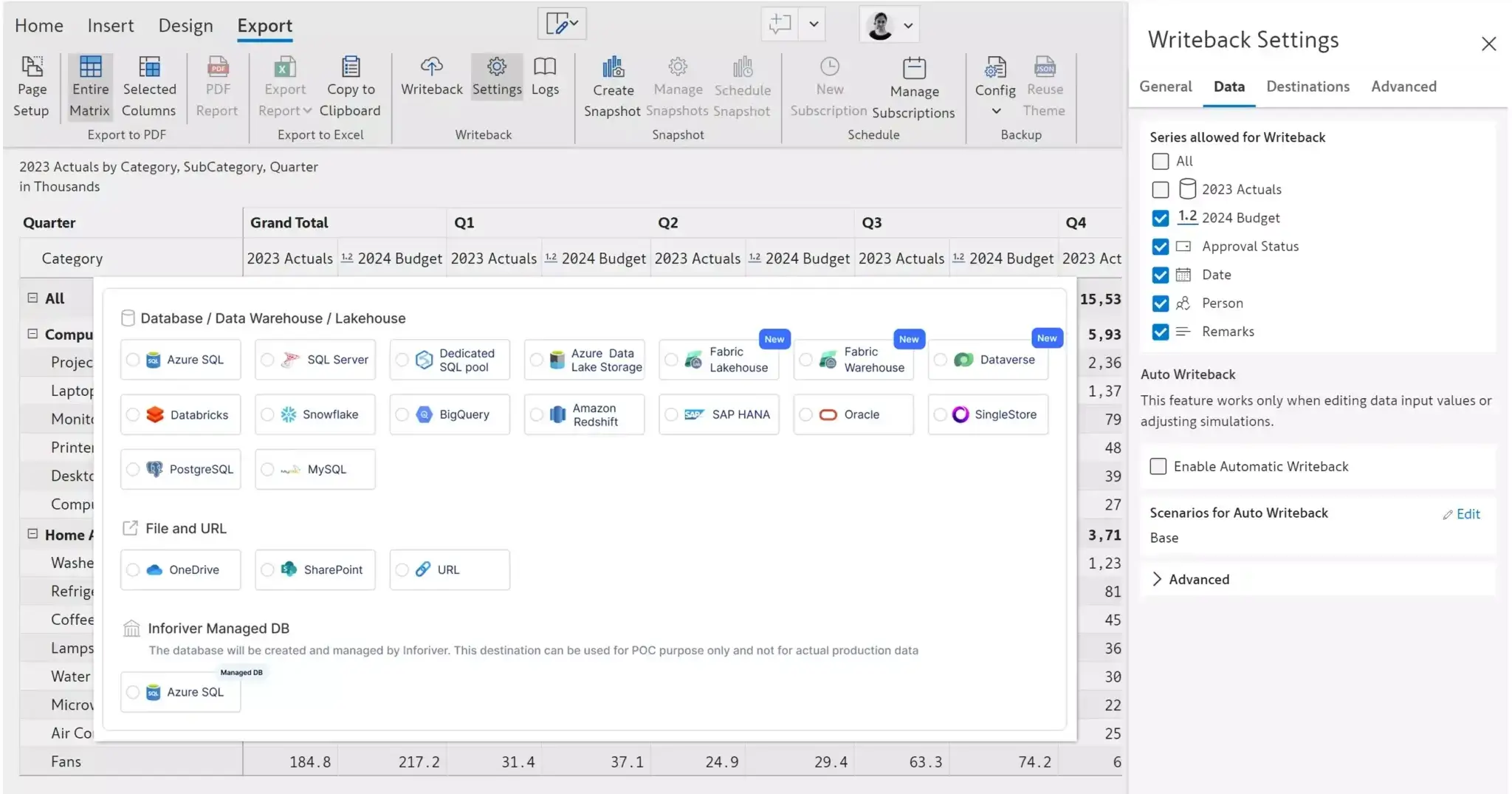
Inforiver helps enterprises consolidate planning, reporting & analytics on a single platform (Power BI). The no-code, self-service award-winning platform has been recognized as the industry’s best and is adopted by many Fortune 100 firms.
Inforiver is a product of Lumel, the #1 Power BI AppSource Partner. The firm serves over 3,000 customers worldwide through its portfolio of products offered under the brands Inforiver, EDITable, ValQ, and xViz.