Upcoming webinar on 'Inforiver Charts : The fastest way to deliver stories in Power BI', Aug 29th , Monday, 10.30 AM CST. Register Now
Upcoming webinar on 'Inforiver Charts : The fastest way to deliver stories in Power BI', Aug 29th , Monday, 10.30 AM CST. Register Now
It gives us immense pleasure when our valued customers expand their usage of Inforiver. We have noticed a few customers purchasing multiple instances of the same subscription plan to accommodate new users within their account.
While we understand the desire to add new users to your existing plan, we want to highlight a more efficient and cost-effective solution: upgrading your subscription plan to the next tier.
This guide explains this process when you need to add more users beyond the limit in the existing plan.
Choosing the right plan
Suppose your current plan is the ‘Premium Matrix 1 (5 to 19 users)’.
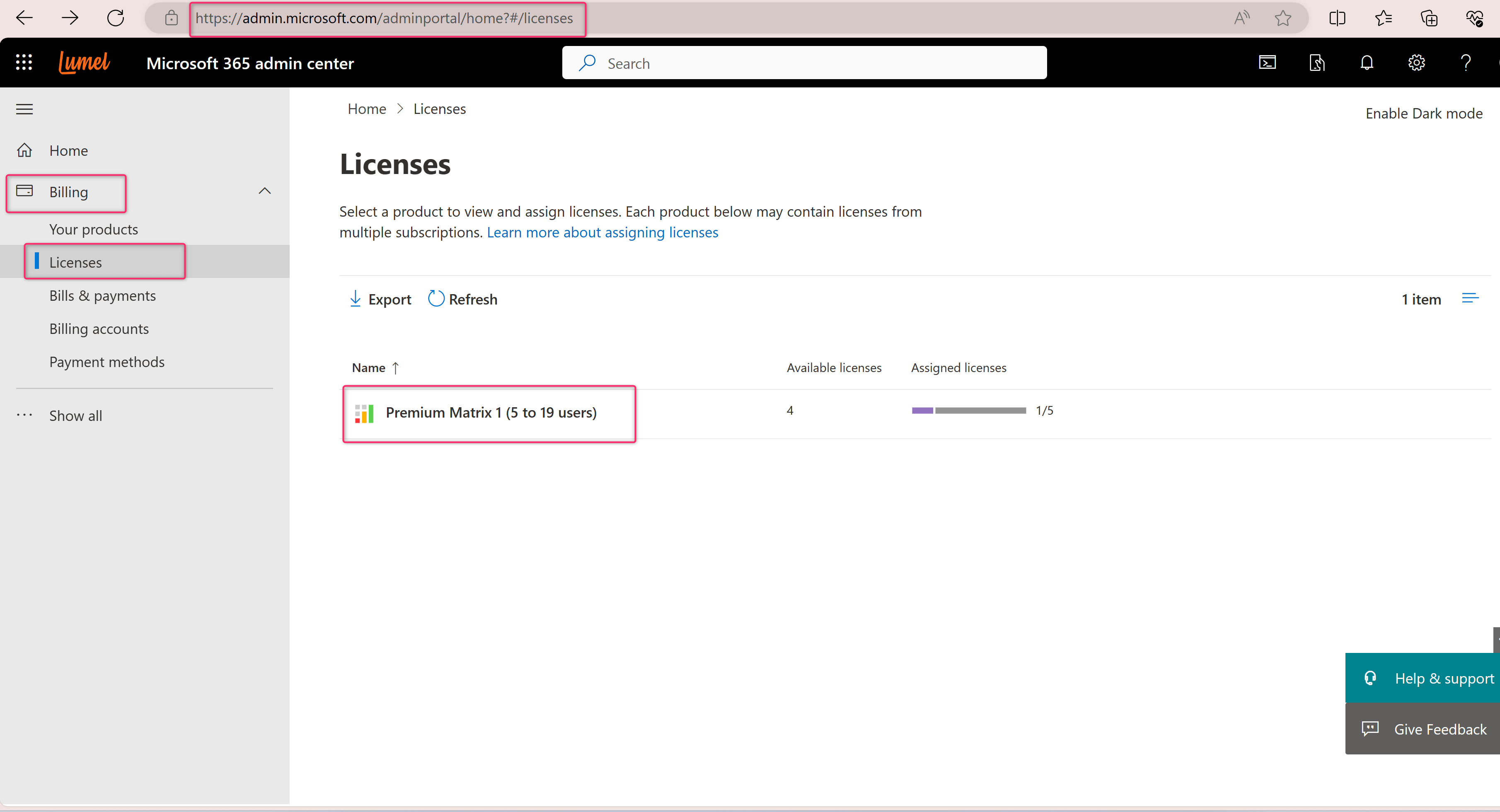
If you want to add more users above the maximum limit of 19, you can browse for and purchase the next subscription plan through this link: Find the right app | Microsoft AppSource.
You can view the plans + pricing and decide on the best plan based on the additional users you wish to add.
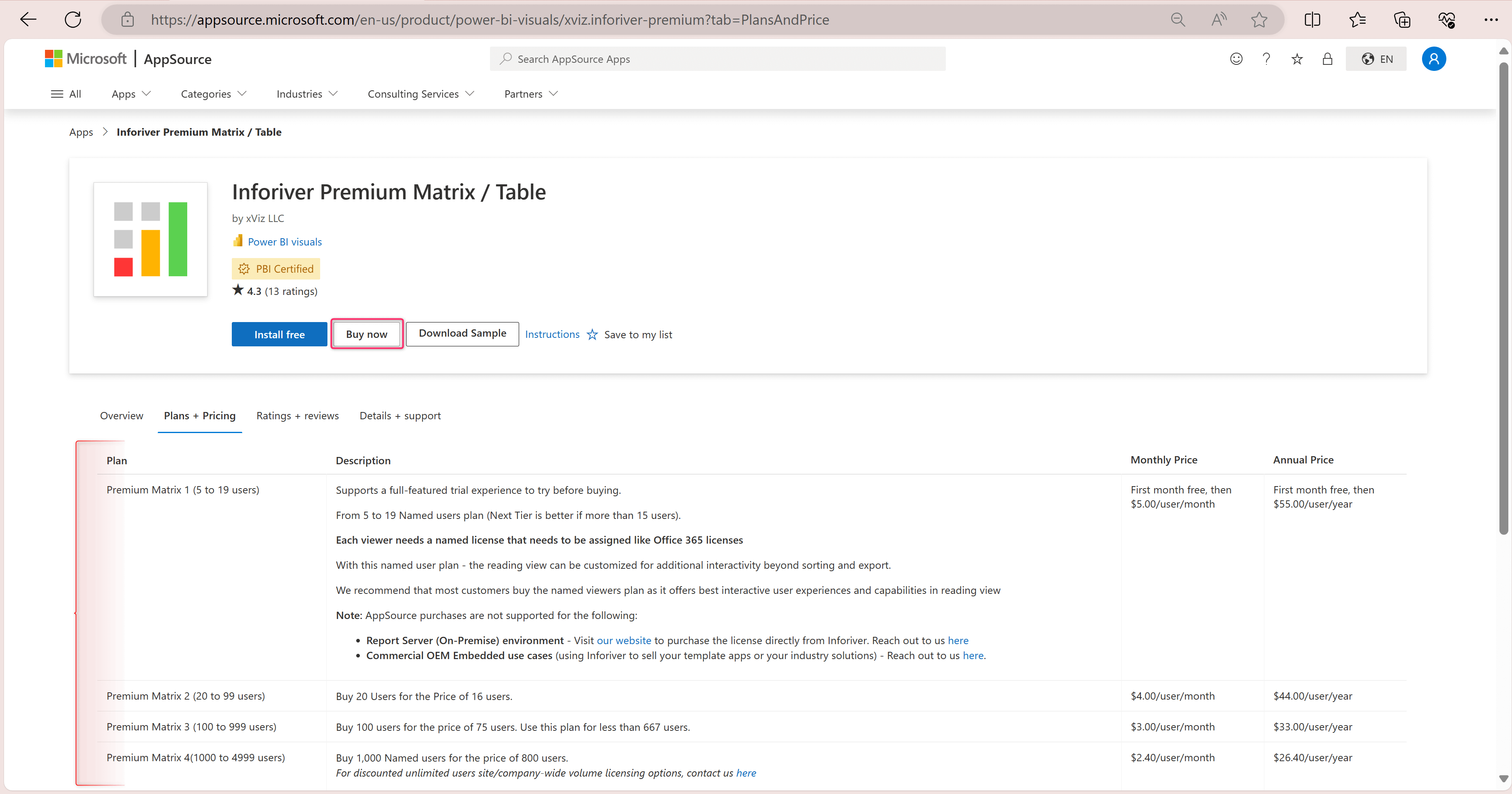
Let’s say you want to add 2 more users, requiring 21 user licenses; you can select the plan ‘Premium Matrix 2 (20 to 99 users)’.
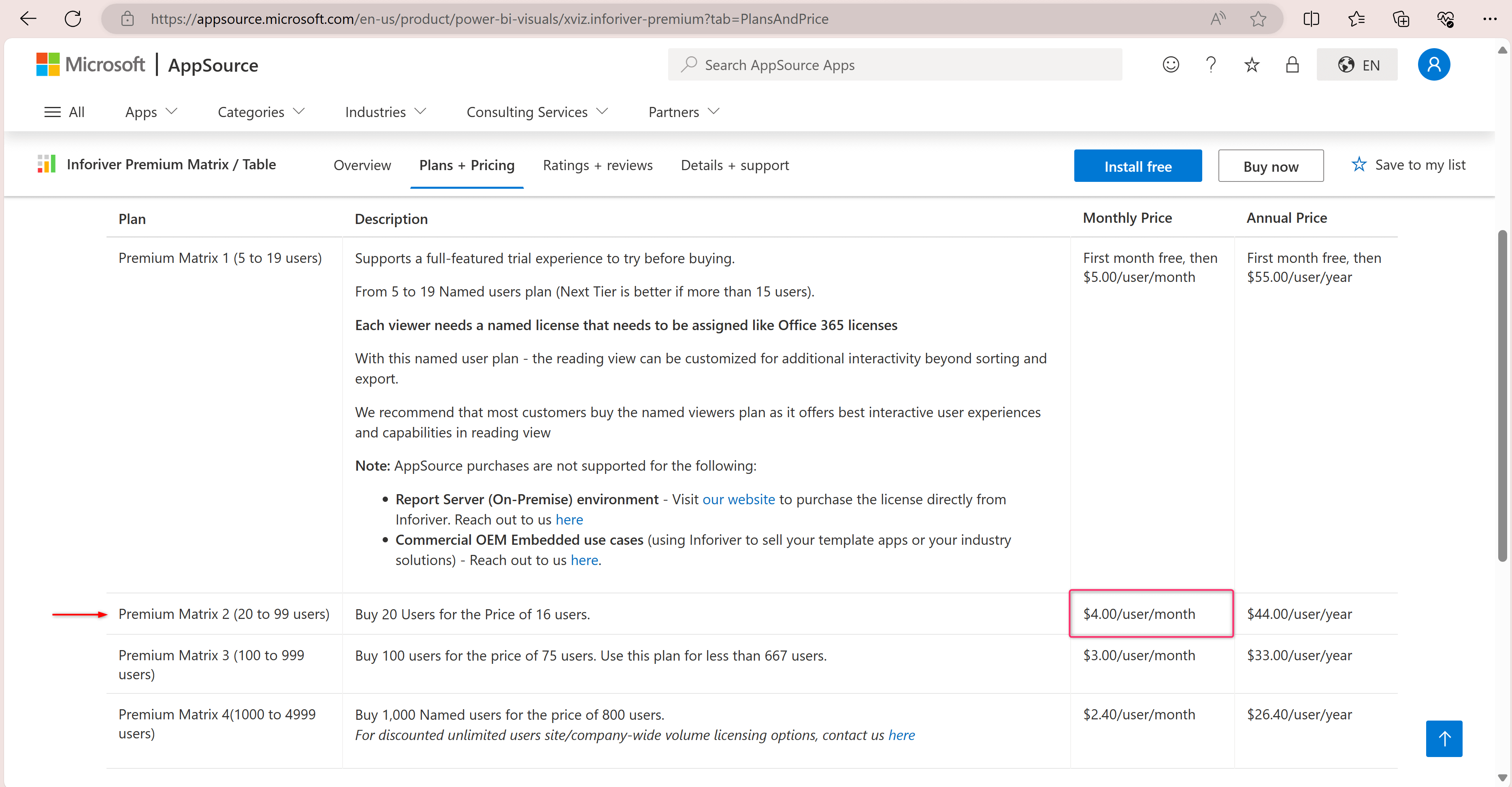
The price per user is considerably reduced when you purchase an upgraded subscription plan ($4.00/user/month instead of $5.00/user/month).
Ideally, you can choose the Premium Matrix 2 plan (20 to 99 users) if you require more than 15 user licenses.
Purchasing an upgraded subscription
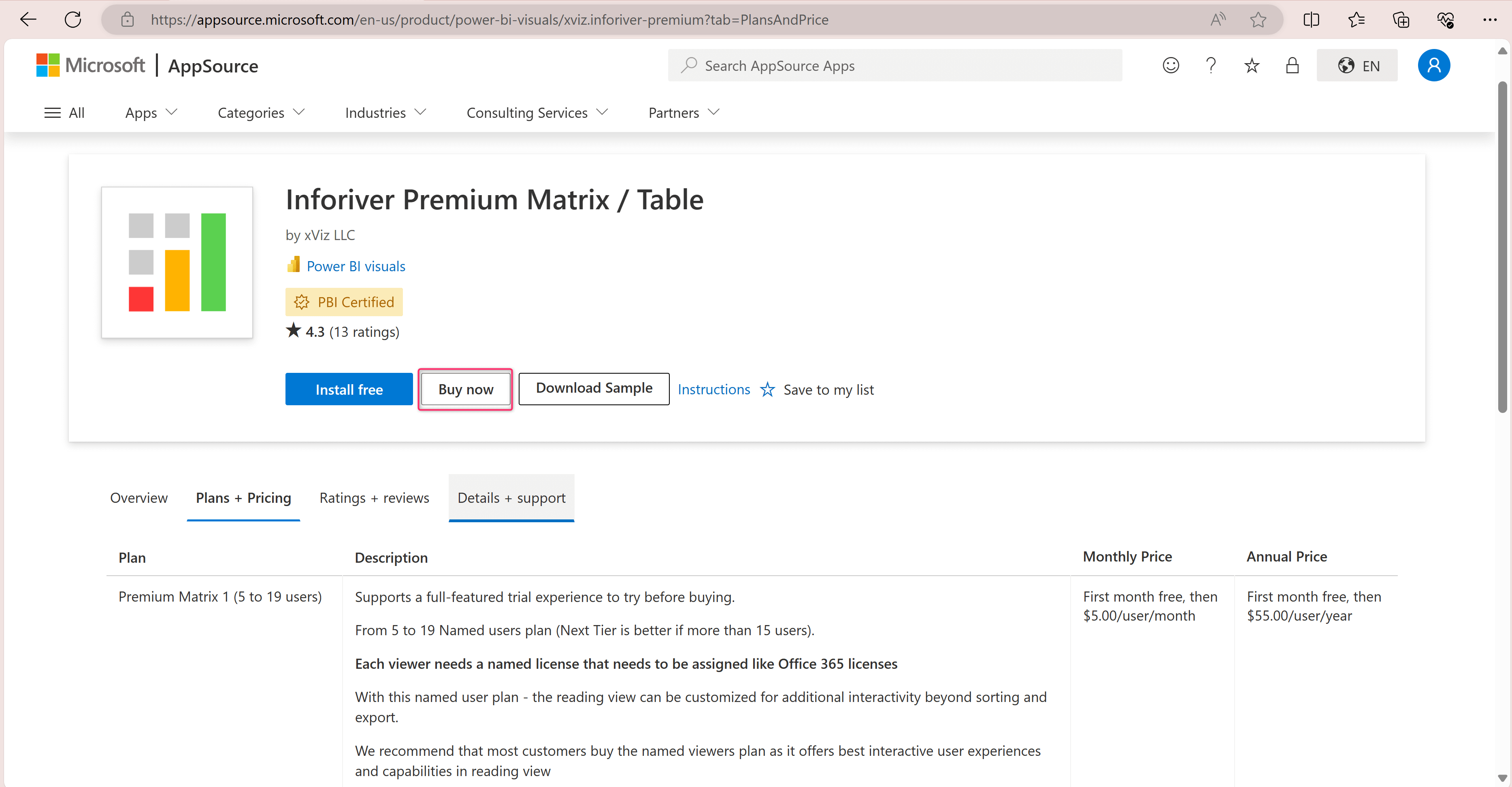
2. Scroll down to the plan Premium Matrix 2 (20 to 99 users), select it and click Next.
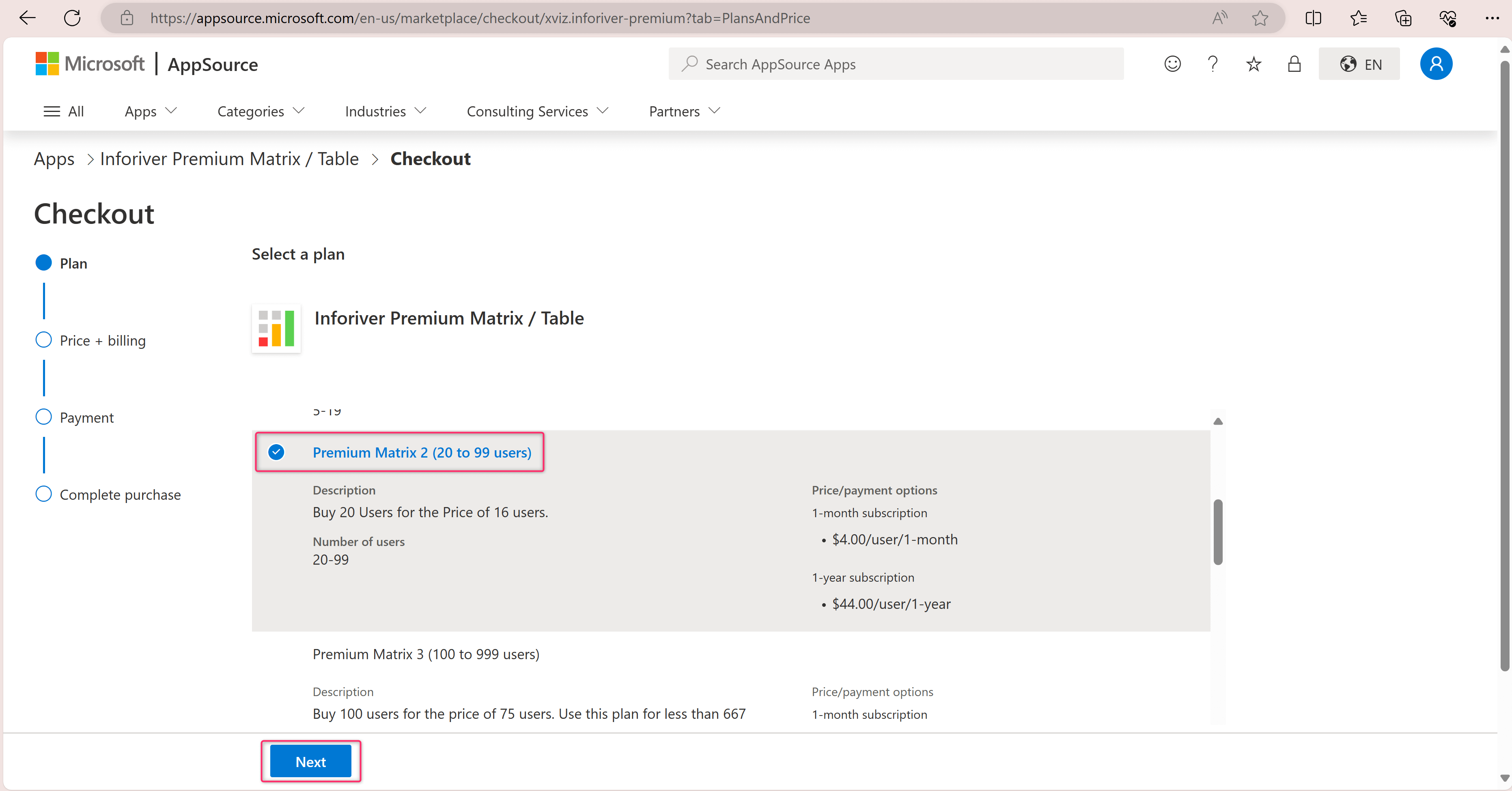
3. Choose the billing term, and check whether you require recurrent billing. Enter the required number of user licenses and click Next.
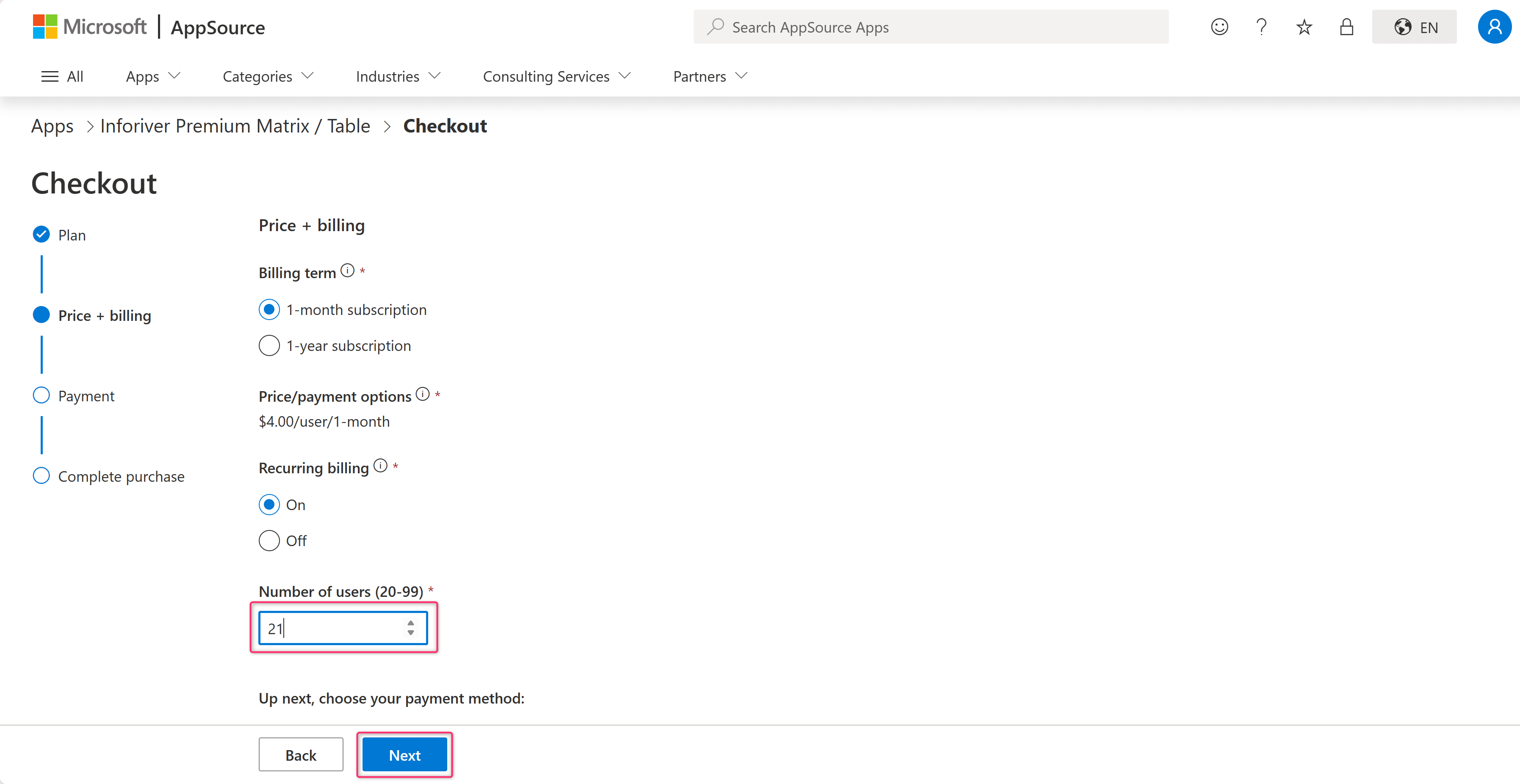
4. Verify the quantity, total price, and other details. Add the payment method if not added and click Place Order to purchase the plan.
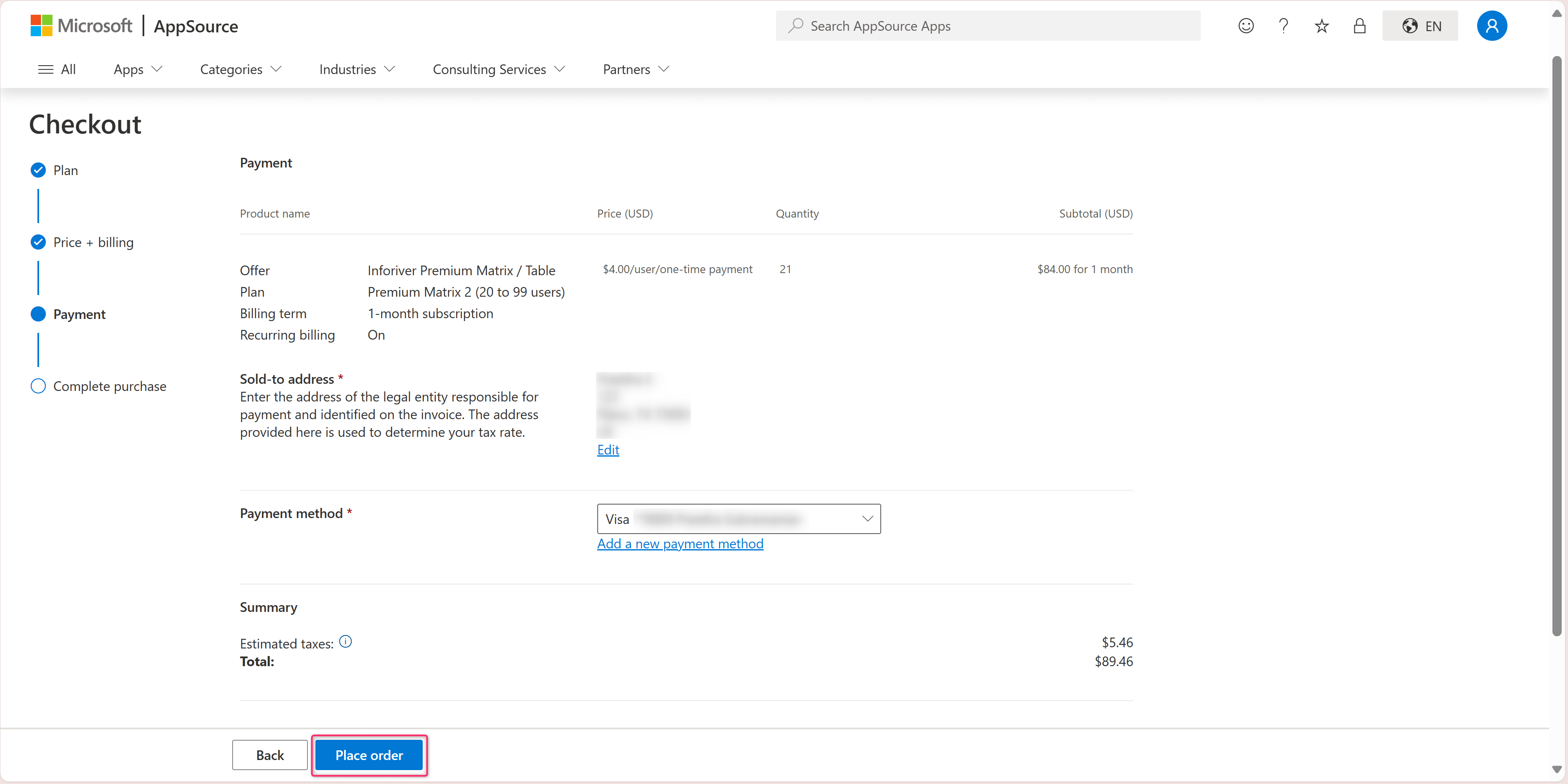
5. After a successful purchase, you can cancel your old subscription plan in the Microsoft admin center, as shown below, by clicking on Cancel subscription. Please ensure you have selected the old subscription plan before you cancel.
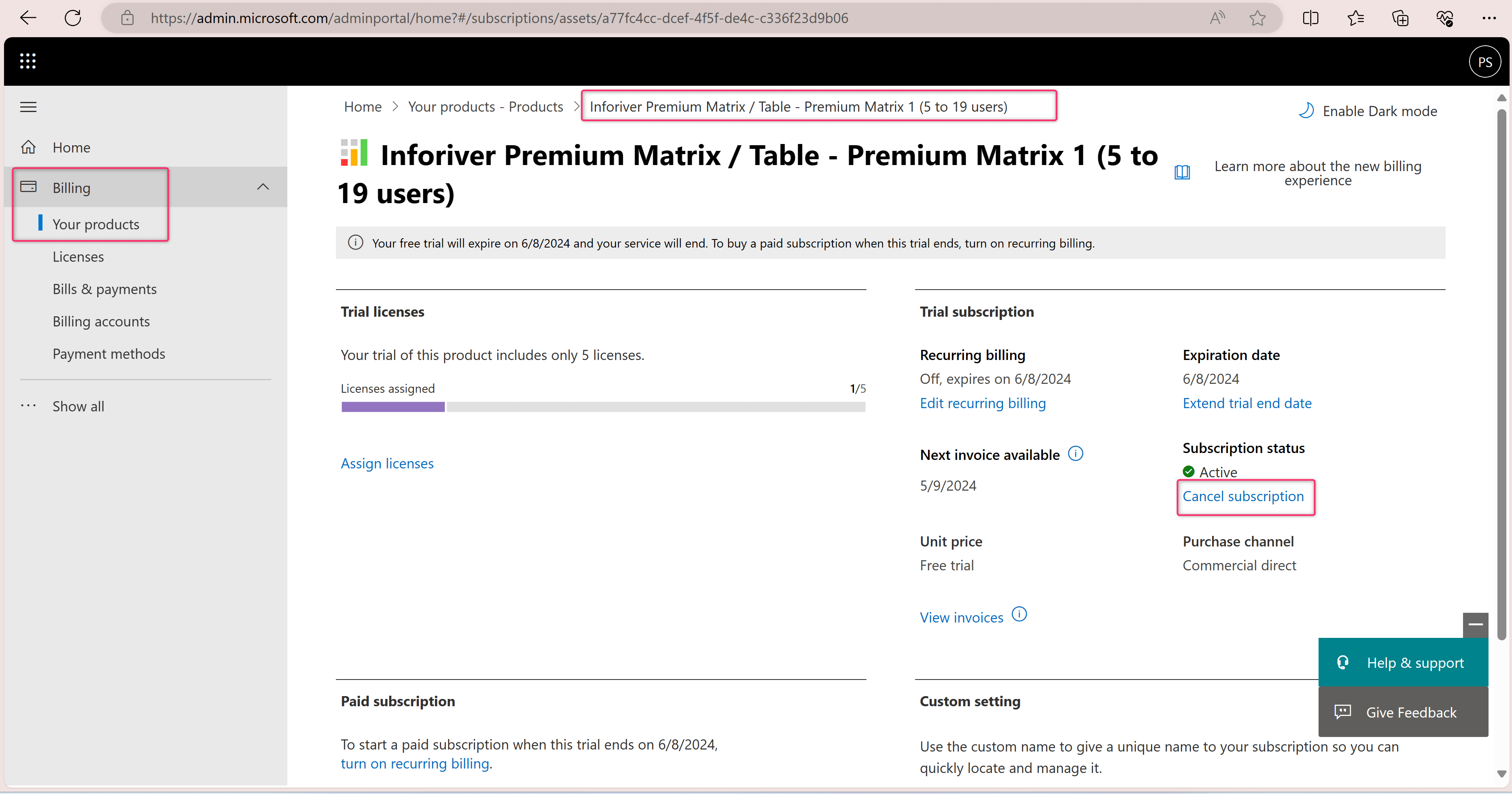
We are always committed to providing you with the best pricing plans to suit your needs. If you require further information, feel free to post in the Inforiver community or contact the Inforiver Support team using the email address provided in the purchase email.
Inforiver helps enterprises consolidate planning, reporting & analytics on a single platform (Power BI). The no-code, self-service award-winning platform has been recognized as the industry’s best and is adopted by many Fortune 100 firms.
Inforiver is a product of Lumel, the #1 Power BI AppSource Partner. The firm serves over 3,000 customers worldwide through its portfolio of products offered under the brands Inforiver, EDITable, ValQ, and xViz.