Upcoming webinar on 'Inforiver Charts : The fastest way to deliver stories in Power BI', Aug 29th , Monday, 10.30 AM CST. Register Now
Upcoming webinar on 'Inforiver Charts : The fastest way to deliver stories in Power BI', Aug 29th , Monday, 10.30 AM CST. Register Now
Welcome to the Inforiver Enterprise July 2022 update. We are thrilled to announce several new features and key enhancements most anticipated by our Inforiver community!
Key enhancements in this 1.6 release are listed below. Feel free to jump to any specific section for more details.
1. Data input columns with validated form style input options like Number, Text, Single/Multi Select & Date have been introduced in this release.
These data input columns can be edited in both the reading and edit modes. Additionally, you can also configure conditions with formula to enable editing. These columns can also be written back and exported to PDF/Excel.
In the below image, editing is allowed based on the Variance %. Notice the greyed-out cells as highlighted.
The below image shows a sample weekly forecast update report utilizing the data input columns – text, single select and date. Notice that the text column supports auto wrap.
2. Sync Database feature with data input columns can enable automatic update of other visuals in the report when data input columns are updated. Support for this feature is only available on SQL Server and Azure SQL Server; we are planning to include Snowflake in the next release.
To configure Sync Database, go to ‘Manage Columns’ in the Insert tab. Note that the Sync Database tab as shown below gets enabled only when you have a data input column/measure in the report.
Sample configuration for syncing data input columns with an external database is shown below.
3. Similar to the audit logs for data editing and formatting, changes to the data entry columns are captured as shown below. You can filter the logs based on the data range.
1. With v1.6, we introduce support for SAP HANA. Support for Azure Data Lake Gen2 and Azure Synapse are in the roadmap.
2. Improvements
Milestones along with time stamps have been introduced to facilitate exception tracing.
1. Admins can configure Writeback connection and set it as ‘Admin sources’
Organizations which prefer to have control over the writeback destinations can set up the database connections that should be used by the users.
1. Filters/Bookmark configuration at each destination
In the earlier version v1.5, for configuration of different bookmarks, you had to run multiple schedules and the bookmark ID had to be copied from your report and used while configuring.
With 1.6, the whole process has been made easier – you can create one schedule and configure different bookmarks for different destinations.
All the report bookmarks will be listed for selection.
2. Preview PDF/Excel
It is now possible to preview the selected report as a PDF/Excel. This makes it especially easier to validate report filter/bookmarks. Till version 1.5, for report filter/bookmark validation, the schedule had to be run.
The previewed file can also be downloaded as shown below.
3. Support for Row Level security added for Report+ layout
RLS support has been added for Report+ layout. It is to be noted that this only works for email. In the report selection, page it automatically recognizes the number of categories as shown below.
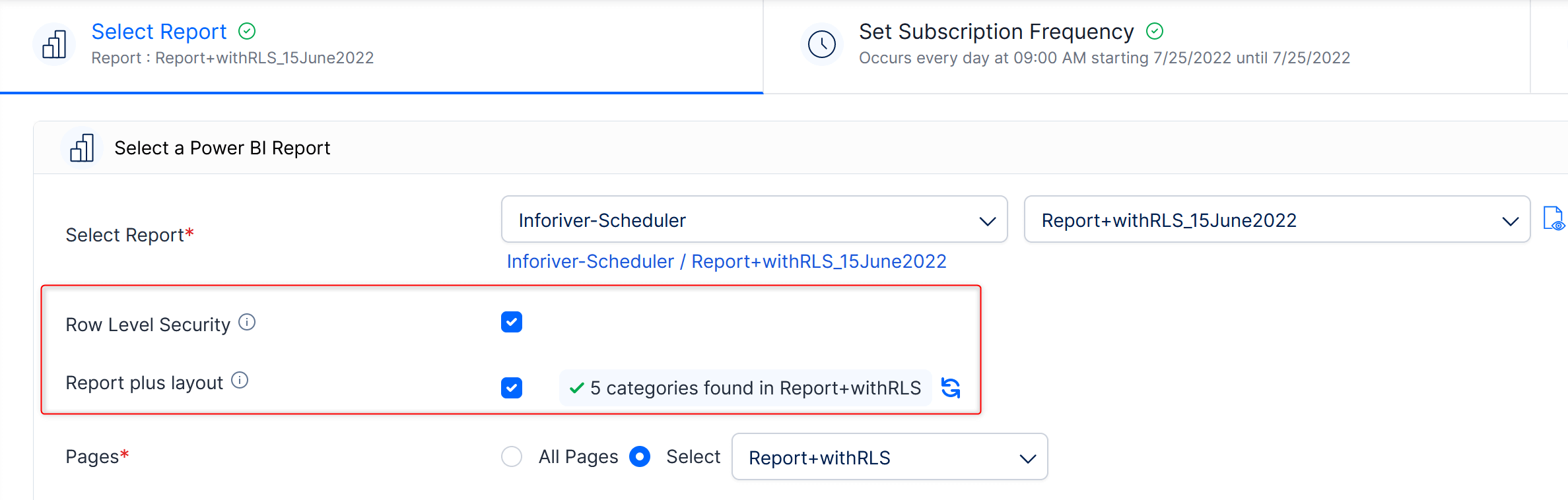
In the Select Destinations section, you can select the recipients for categories as shown. The categories can be selected by clicking on the ‘…’ and the dropdown that gets displayed.
4. Merge Excel from multiple pages
Version 1.6 introduces support for merging multiple Excel reports as a single file.
2 pages from the report have been merged as a single Excel file.
We'd love to hear your ideas for Inforiver – be it a cool new feature or an improvement on existing features. Visit the Inforiver Community to share your ideas, vote on other submissions, and interact with other users.
Inforiver helps enterprises consolidate planning, reporting & analytics on a single platform (Power BI). The no-code, self-service award-winning platform has been recognized as the industry’s best and is adopted by many Fortune 100 firms.
Inforiver is a product of Lumel, the #1 Power BI AppSource Partner. The firm serves over 3,000 customers worldwide through its portfolio of products offered under the brands Inforiver, EDITable, ValQ, and xViz.