Upcoming webinar on 'Inforiver Charts : The fastest way to deliver stories in Power BI', Aug 29th , Monday, 10.30 AM CST. Register Now
Upcoming webinar on 'Inforiver Charts : The fastest way to deliver stories in Power BI', Aug 29th , Monday, 10.30 AM CST. Register Now
Inforiver provides one of the fastest ways to build reports in Power BI, and a key ingredient that enables this is the availability of one-click business templates. Let us take a quick look at how to use them.
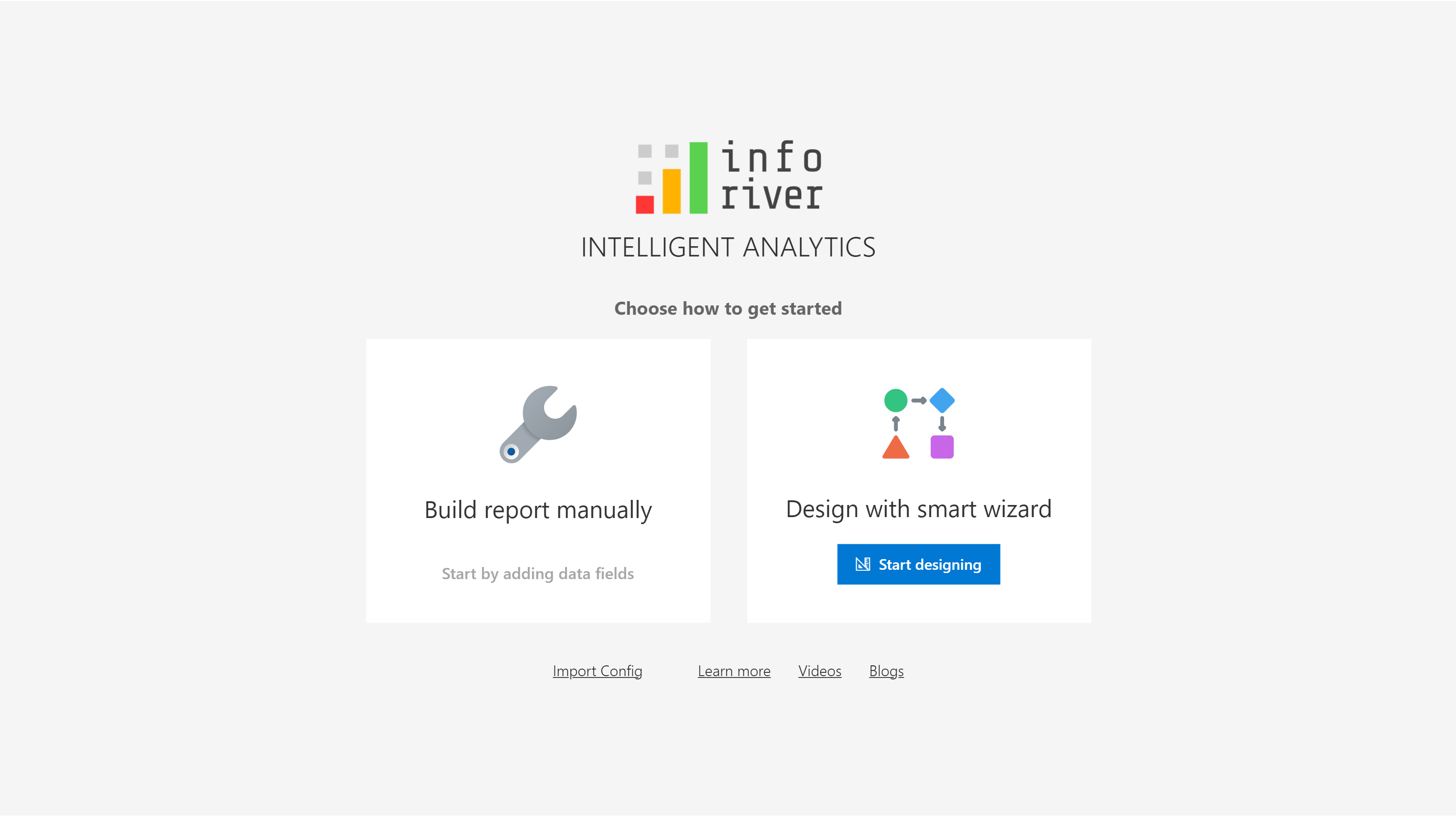
If you do not wish to use a template, just start assigning data to the visual. It is not mandatory to use business templates, but using one makes your task a lot easier.
2. If you choose to use a template, several business templates are shown during the launch experience. Select one and click Next.
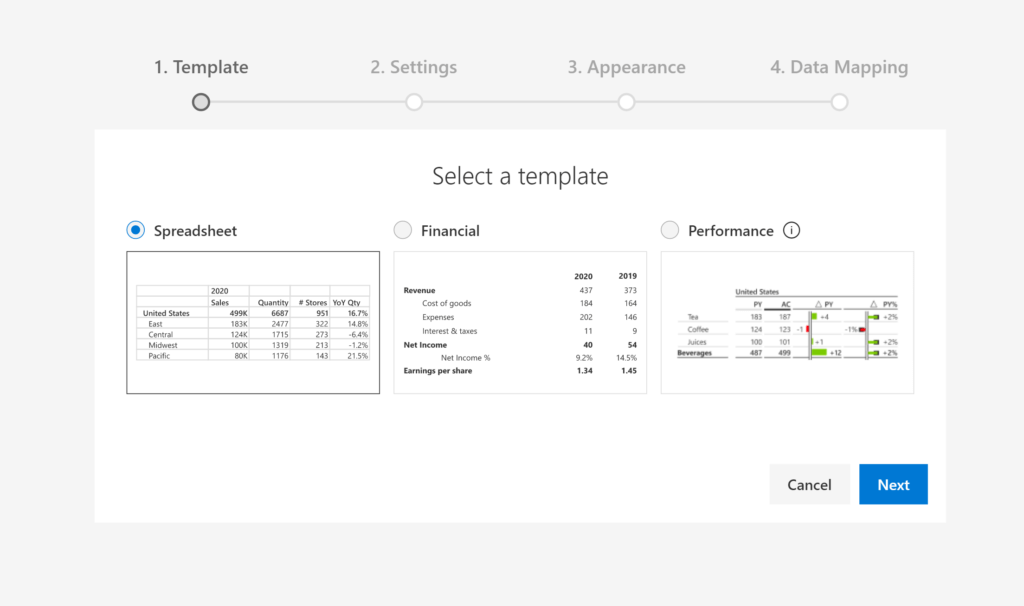
3.Configure additional properties as you click through the launch experience. These properties vary by the choice of template.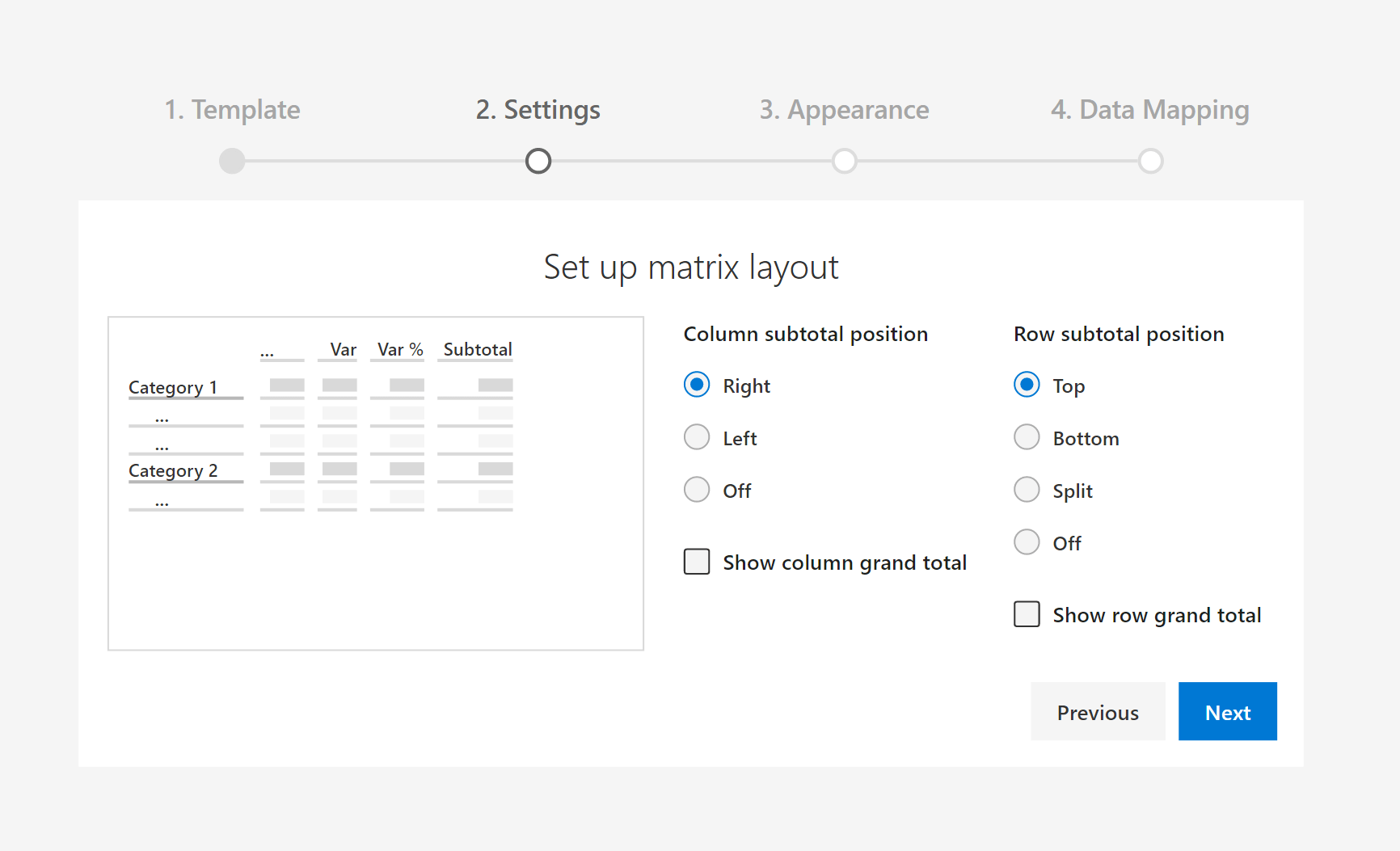
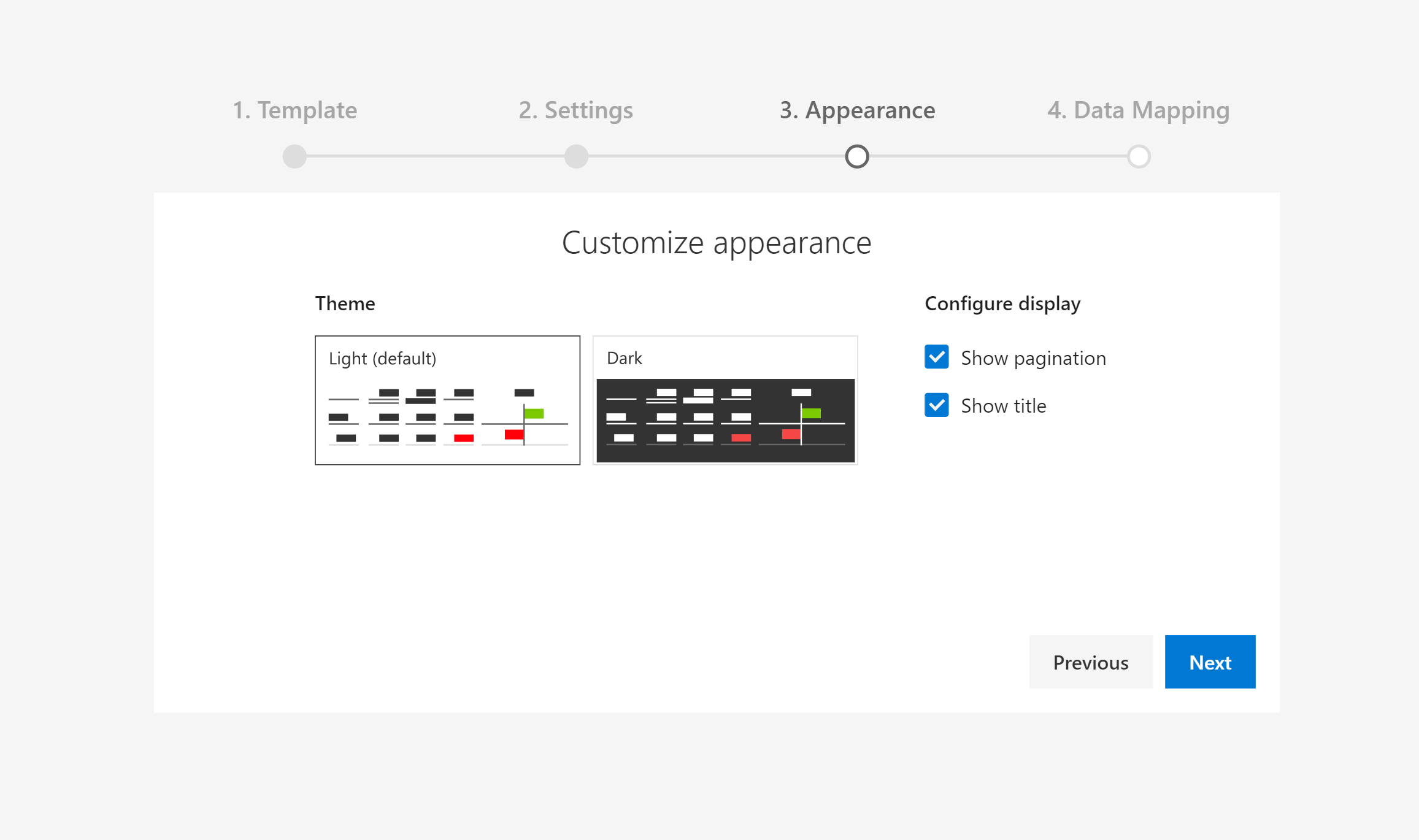
4.Once you reach the last step, you will be ready to map your data to Inforiver.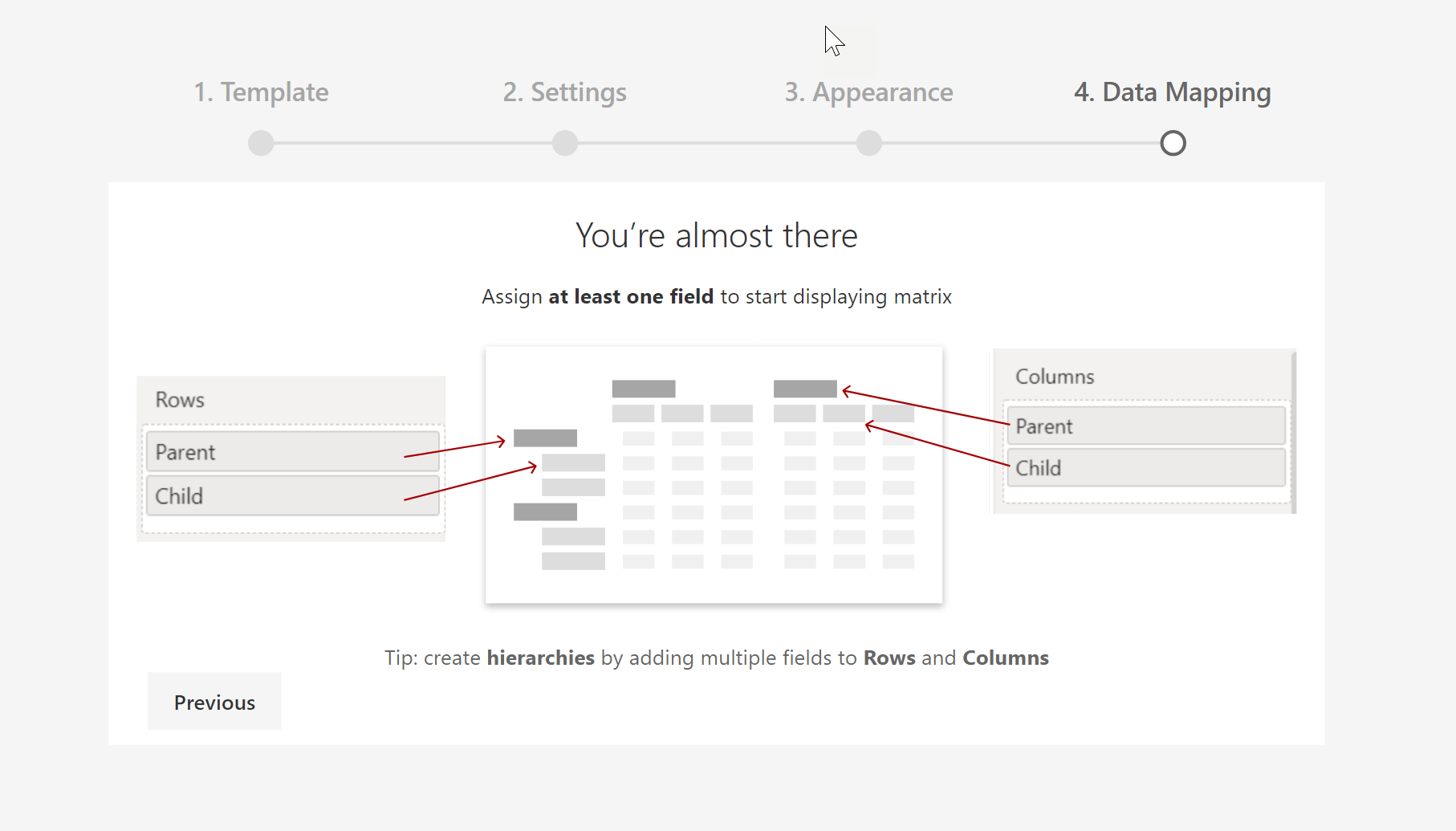
5.Assign values to rows & columns. You will now have the ‘Spreadsheet’ template activated in the canvas.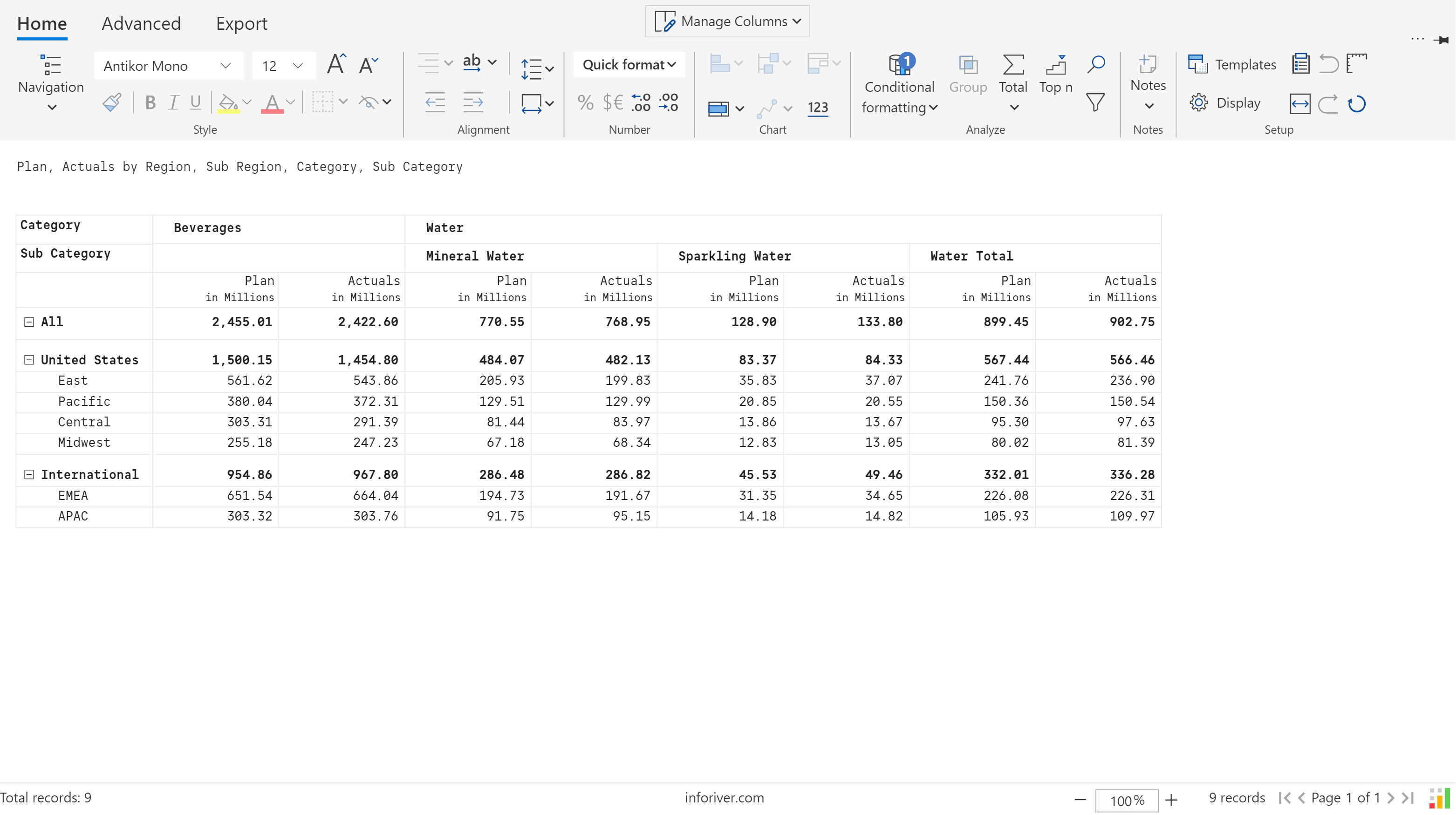
Anytime you need to change the template, click on ‘Home’ tab from the menu and select ‘Templates’. You will see the list of templates here (the default template corresponds to ‘Build report manually’ in step #1). The list of templates shown here vary by the Inforiver Edition used.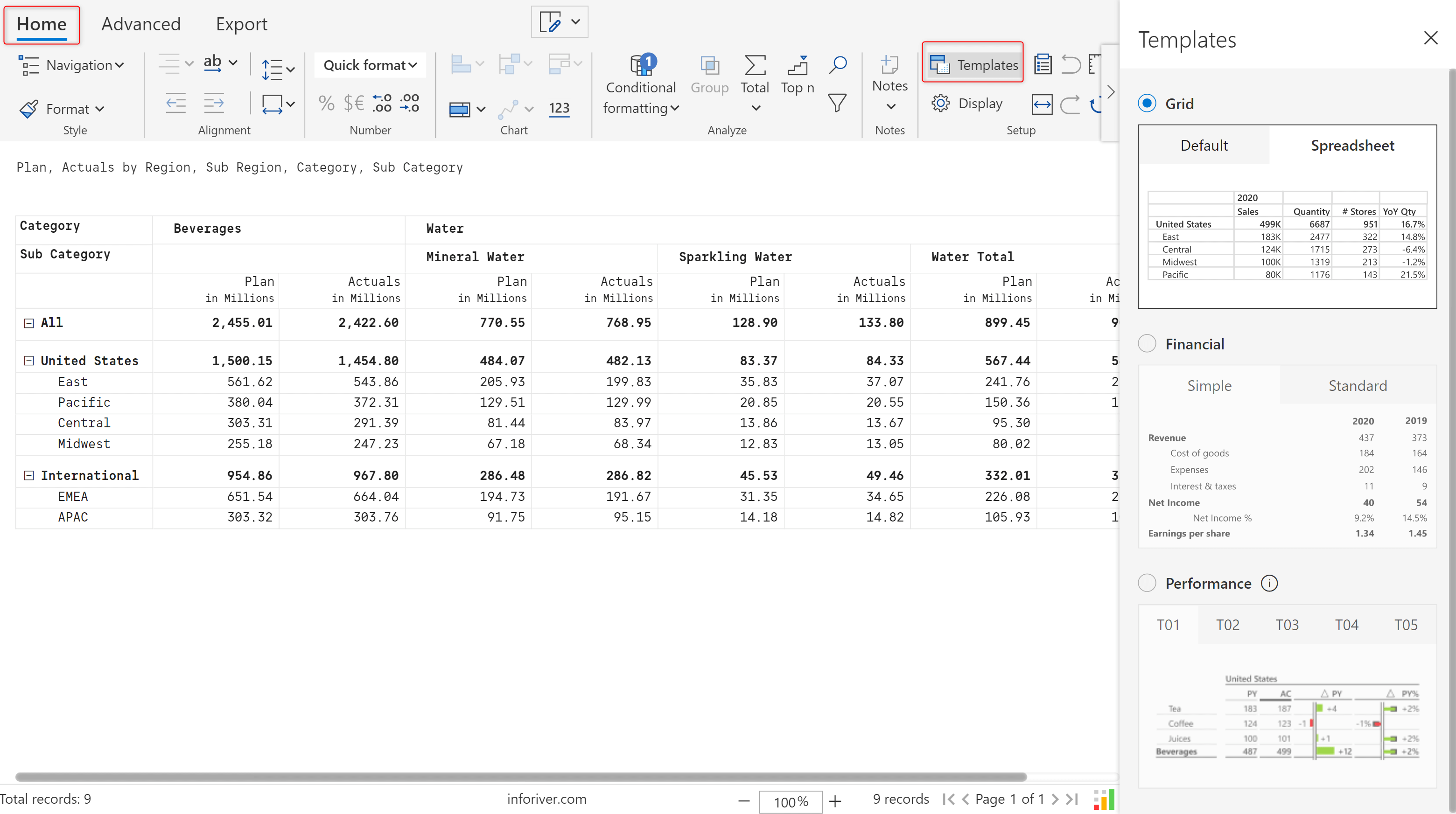
Overall, the one-click business templates help users get to their end state in the most productive manner. The flexibility in changing templates midway is also a huge time saver, as you would otherwise have to reformat from scratch.
Inforiver helps enterprises consolidate planning, reporting & analytics on a single platform (Power BI). The no-code, self-service award-winning platform has been recognized as the industry’s best and is adopted by many Fortune 100 firms.
Inforiver is a product of Lumel, the #1 Power BI AppSource Partner. The firm serves over 3,000 customers worldwide through its portfolio of products offered under the brands Inforiver, EDITable, ValQ, and xViz.