Upcoming webinar on 'Inforiver Charts : The fastest way to deliver stories in Power BI', Aug 29th , Monday, 10.30 AM CST. Register Now
Upcoming webinar on 'Inforiver Charts : The fastest way to deliver stories in Power BI', Aug 29th , Monday, 10.30 AM CST. Register Now
Check this out from Power BI Ideas: It'd be great to be able to freeze a left-hand column in a table so users can scroll and keep track of what row they're looking at.
Excel allows us to freeze columns (and rows) for easier navigation. See the example below.
This basic feature will be extremely useful for Power BI reports, where users can keep track of critical columns without having to scroll around constantly. However, Power BI table or matrix visuals do not support this.
This is where Inforiver’s Pin Column feature comes to the rescue.
Here is an example of freeze columns implemented in Power BI using Inforiver.
1. Select any column and click on the three horizontal lines (burger icon) located on the top left side of the header of your chosen column:
2. Click on the burger icon. You will get an option called Pin Column. Select that option:
3. Columns you choose are pinned at the beginning - in this example below, we have pinned 2019, 2020 and YoY Sales. When you scroll to the right, the pinned columns are always available:
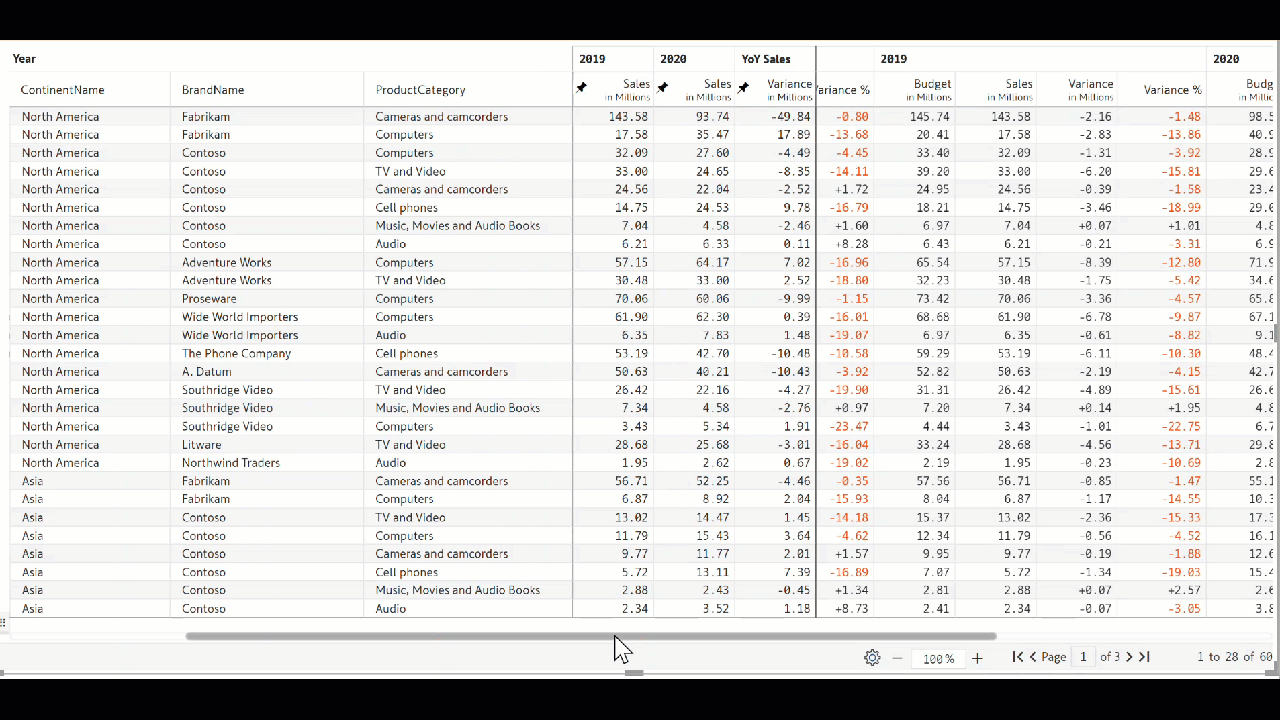
4. You can unpin a column by once again selecting the burger icon on the top left hand side corner of the column and selecting Un-pin Column:
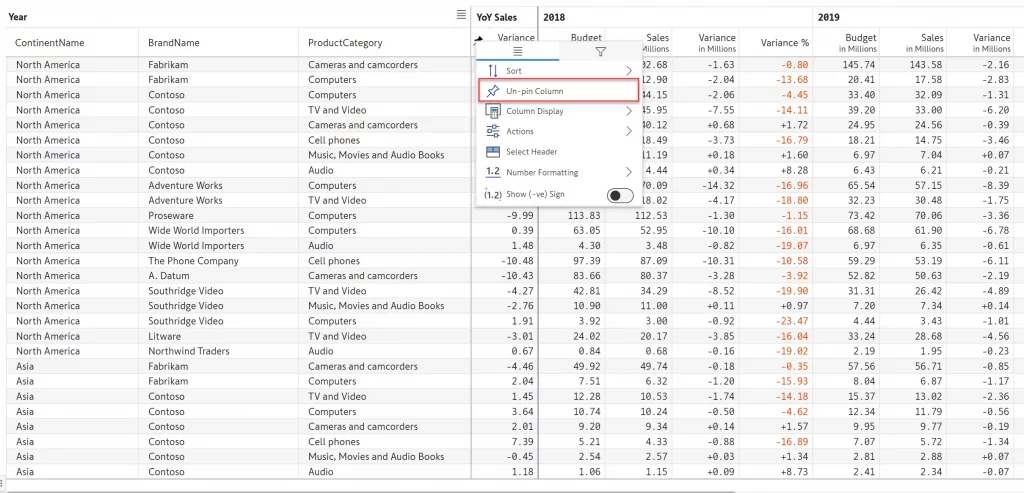
5. Inforiver allows you to freeze up to four (non-consecutive) columns.
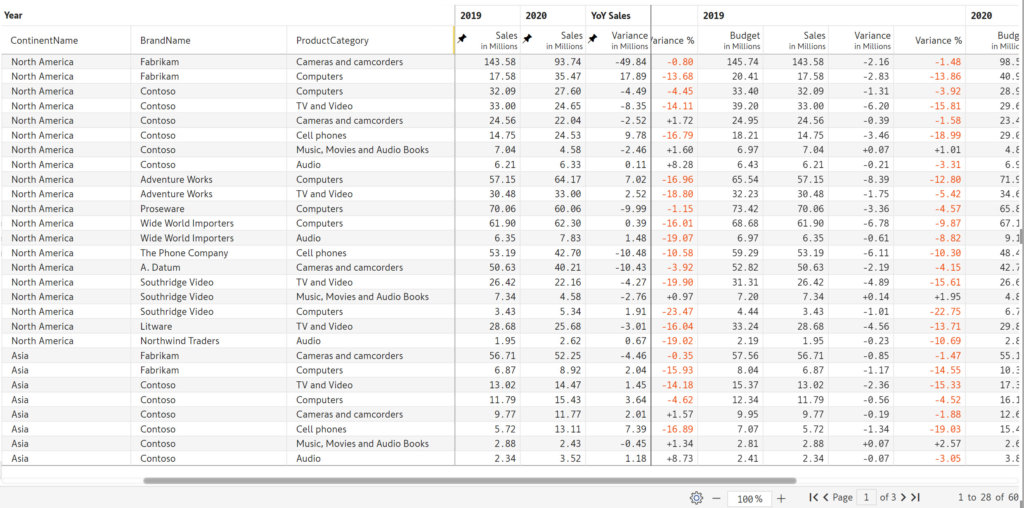
6. You have the option to unpin all pinned columns at once too:
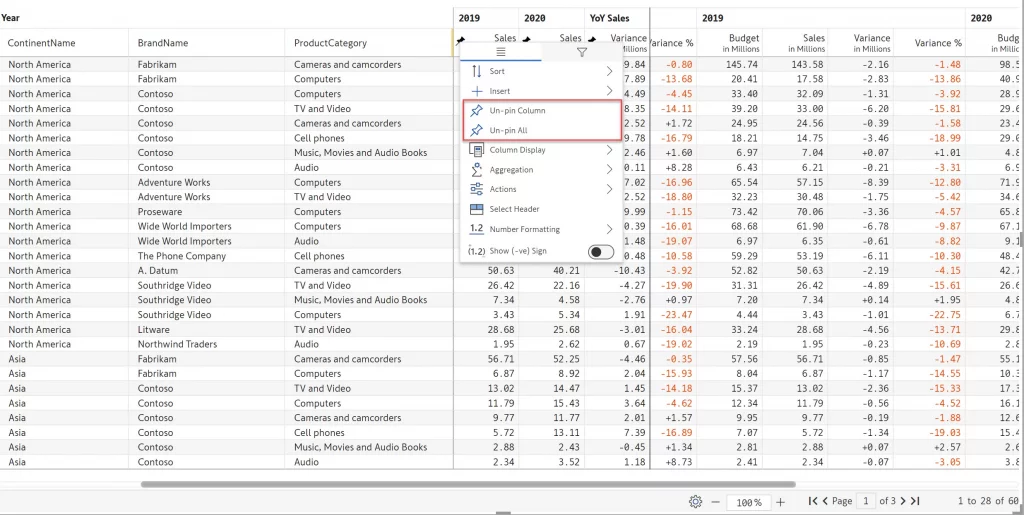
Similarly, the rows of the matrix/table can also be pinned and unpinned. Try the Pin/Freeze feature in Inforiver by downloading a free trial of Inforiver today.
Inforiver helps enterprises consolidate planning, reporting & analytics on a single platform (Power BI). The no-code, self-service award-winning platform has been recognized as the industry’s best and is adopted by many Fortune 100 firms.
Inforiver is a product of Lumel, the #1 Power BI AppSource Partner. The firm serves over 3,000 customers worldwide through its portfolio of products offered under the brands Inforiver, EDITable, ValQ, and xViz.