Upcoming webinar on 'Inforiver Charts : The fastest way to deliver stories in Power BI', Aug 29th , Monday, 10.30 AM CST. Register Now
Upcoming webinar on 'Inforiver Charts : The fastest way to deliver stories in Power BI', Aug 29th , Monday, 10.30 AM CST. Register Now
Are you struggling to assign custom visual licenses in Power BI? Not to worry; we are here to help.
Some things first –
You can assign or unassign user licenses in the Microsoft 365 admin center on the Licenses page. Go to admin.microsoft.com -> Billing -> License. Select the visual for which you want to assign licenses. Click Assign Licenses and select the user(s).
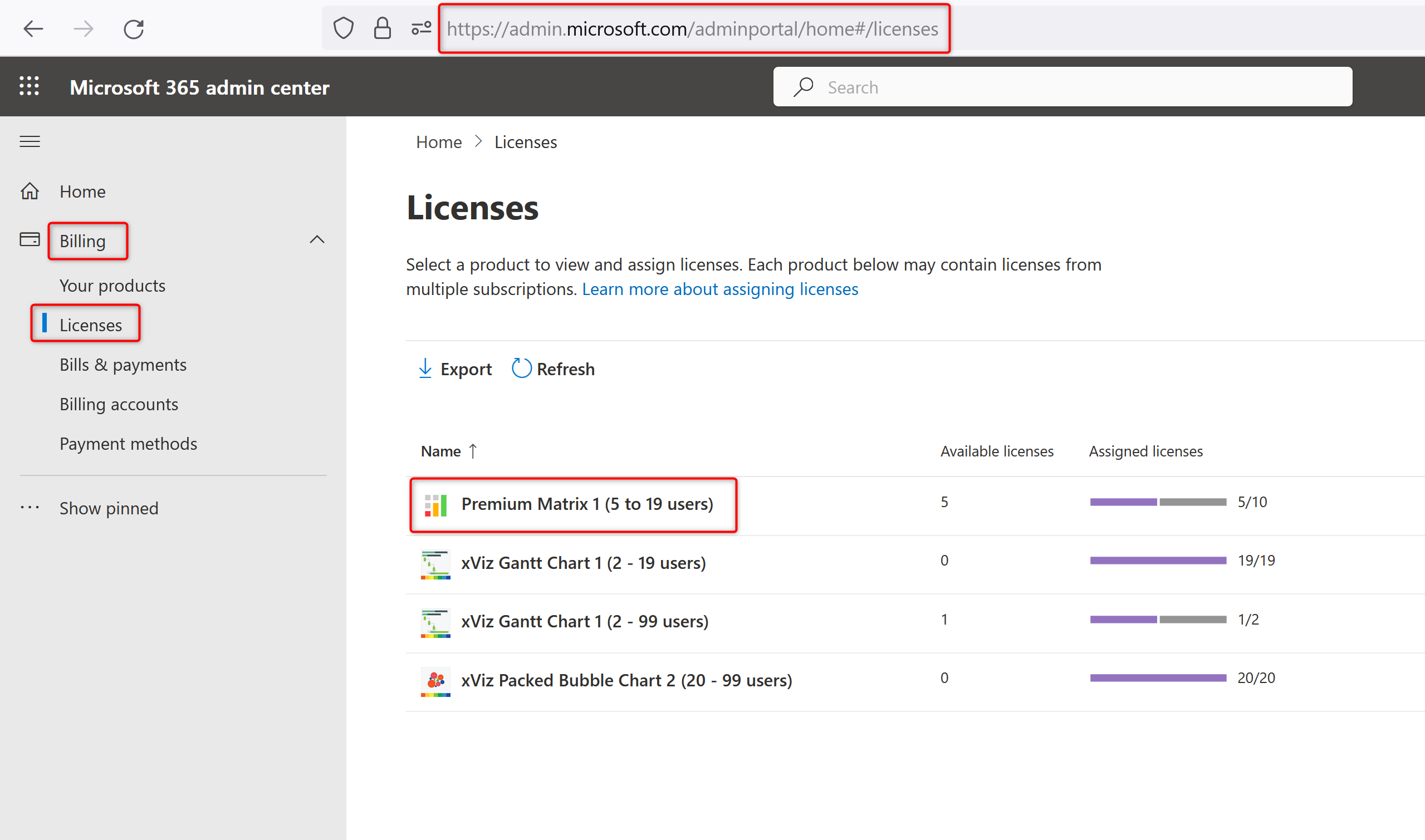
Power BI also supports group-based licensing to facilitate license assignment to large teams or departments. Security groups and mail-enabled security groups can be leveraged to grant access to the visuals.
As you click on ‘Assign licenses,’ you can see a side panel that opens where you can select the individual users or groups that need to be assigned licenses.
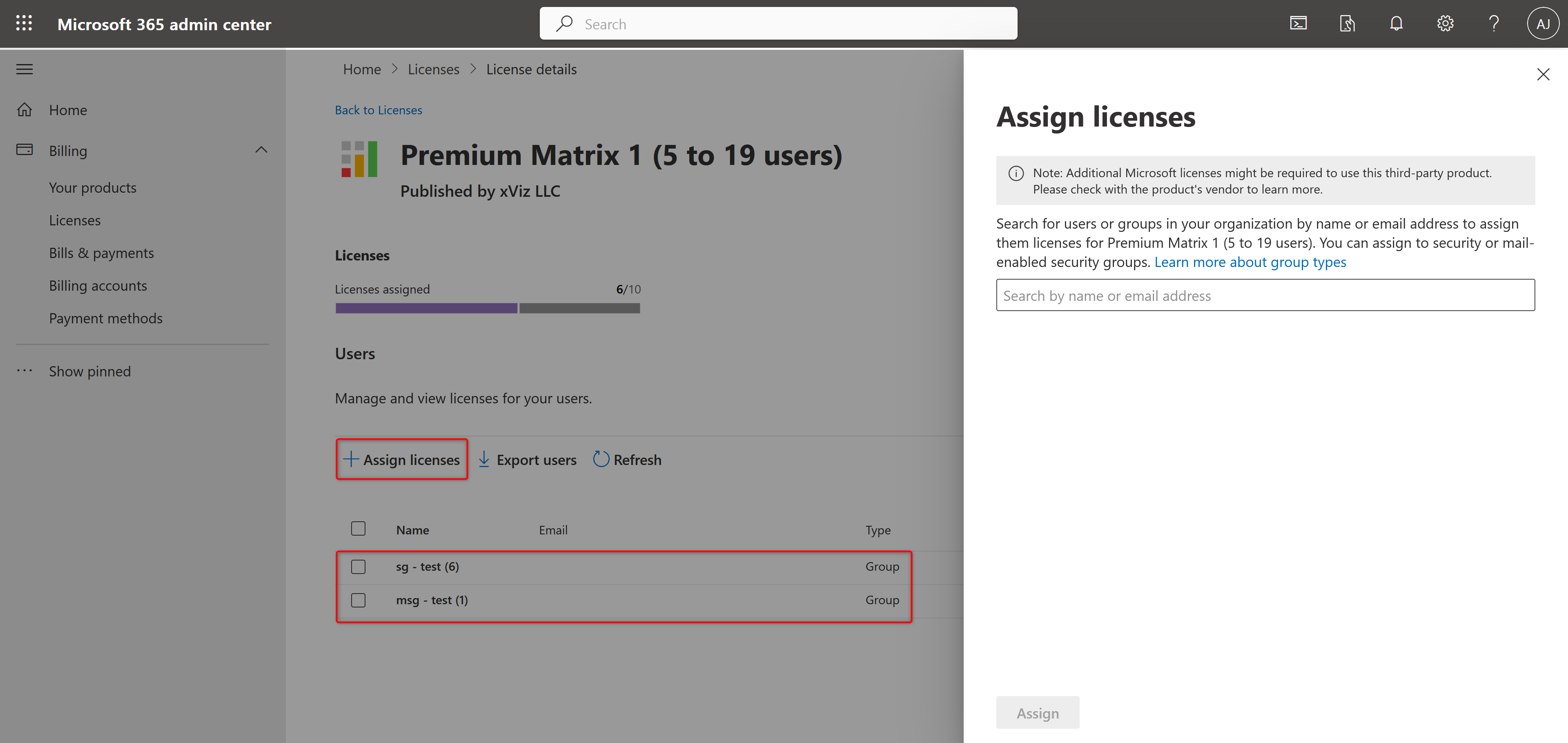
If the group consists of more users than the licenses available, you can still add the group. But, you must remove users from the group or purchase additional licenses to match the usage.
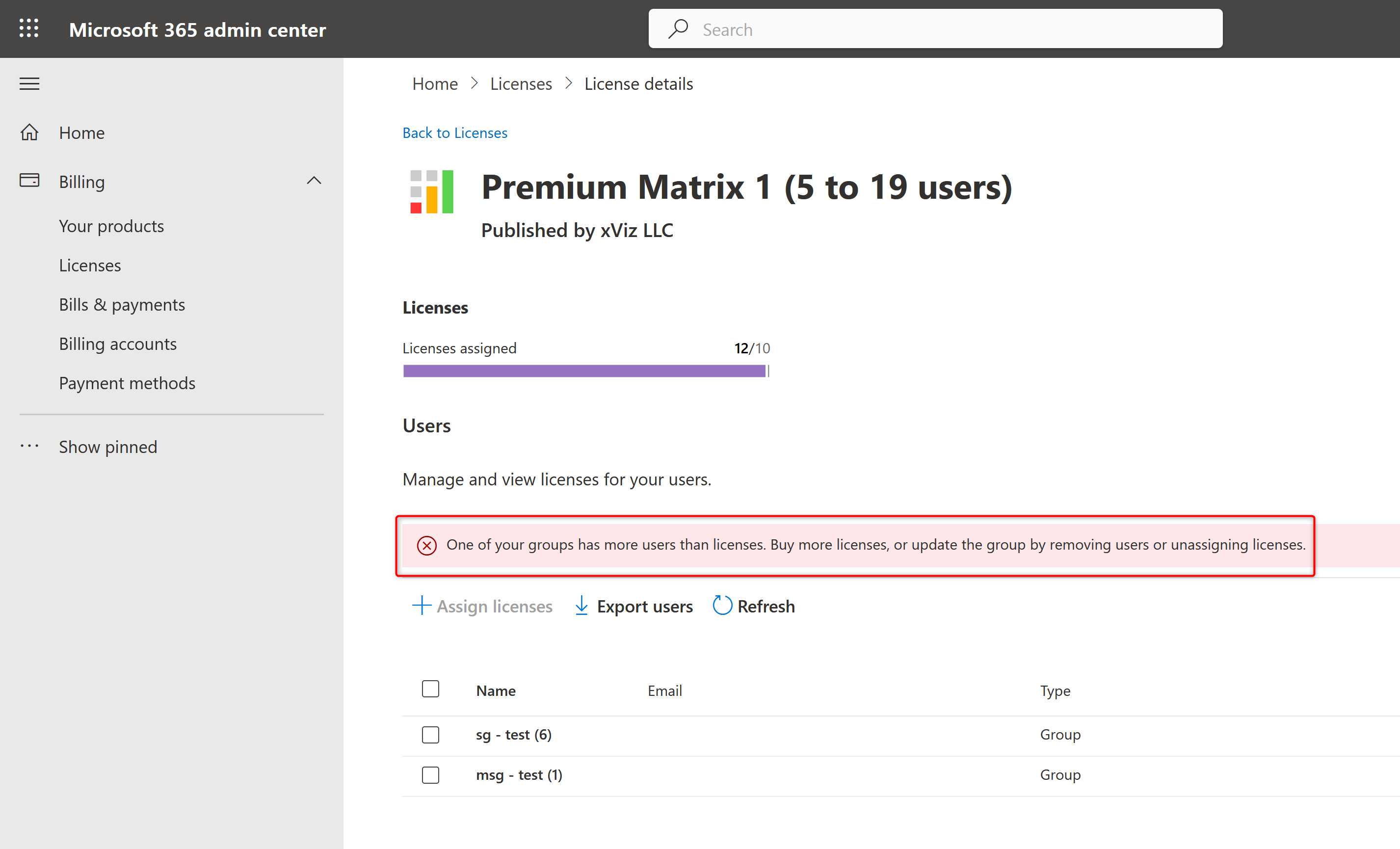
To unassign licenses, select the checkbox next to the user/group and click ‘Unassign licenses.’
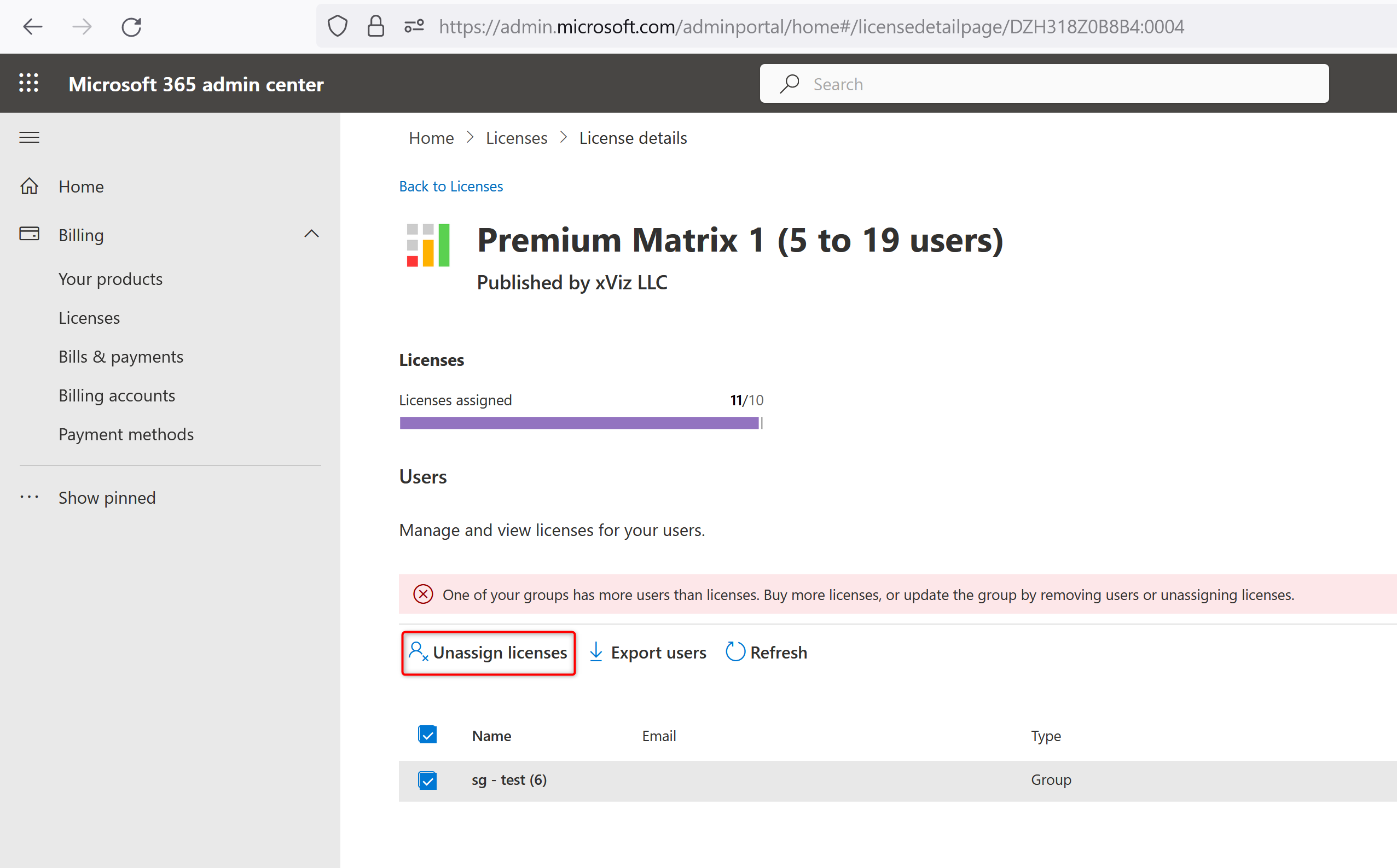
Learn more about creating/editing security groups and assigning licenses.
****
Here are some frequently asked questions regarding licensing and managing subscriptions:
After you are assigned a license in the Microsoft 365 Admin Center, it should be available within an hour.
If the increase/decrease in the license quantity falls in the same tier, updating the existing subscription from the Admin Portal is possible. Otherwise, you can purchase the required license through a new subscription.
You can cancel the subscription from the app page.
For Inforiver subscriptions, you can only cancel during the first seven (7) days after you buy or renew your subscription. If the cancellation window has passed, turn off recurring billing to cancel the subscription at the end of its term.
You're eligible for a full refund if you cancel your monthly and annual subscriptions within seven days of purchase. Refunds aren’t available for subscriptions canceled after that time. You can reach out to Microsoft support for any refund related queries.
Some additional resources:
If you require further information, feel free to post in the Inforiver community or contact the Inforiver Support team using the email address provided in the purchase email.
Inforiver helps enterprises consolidate planning, reporting & analytics on a single platform (Power BI). The no-code, self-service award-winning platform has been recognized as the industry’s best and is adopted by many Fortune 100 firms.
Inforiver is a product of Lumel, the #1 Power BI AppSource Partner. The firm serves over 3,000 customers worldwide through its portfolio of products offered under the brands Inforiver, EDITable, ValQ, and xViz.