Upcoming webinar on 'Inforiver Charts : The fastest way to deliver stories in Power BI', Aug 29th , Monday, 10.30 AM CST. Register Now
Upcoming webinar on 'Inforiver Charts : The fastest way to deliver stories in Power BI', Aug 29th , Monday, 10.30 AM CST. Register Now
You are currently viewing the Appsource purchase FAQ. For other questions, refer Analytics+, Reporting Matrix, and Writeback Matrix.
Anyone who has access to a credit card can purchase licenses and assign the rights to themselves or others. The purchaser need not be an Office365 or Power BI administrator and can even be a casual Power BI user.
Yes. Commercial marketplace offerings can be purchased in 141 geographies as defined by the customer's billing address, and transactions can be completed in 17 currencies. Refer this page for more details.
Note that you can only pay through the currency set up in your payment method.
When you purchase from Microsoft AppSource, you can use an existing payment method, or add a new one. You can use a credit or debit card, or bank account. If the purchaser is an administrator of Office365 or Power BI, then they can use the Invoice/PO method if it is already established with Microsoft.
If your business account has a billing profile, and you are a billing profile owner or billing profile contributor, you can use the billing profile that's backed by a credit card or invoice payment to make purchases or pay bills.
If you're a billing invoice manager, you can only use a billing profile to pay bills. To learn more about billing profiles and roles, see manage billing profiles.
If your business account doesn't have a billing profile, any Global or Billing admin can manage and use any bank account that is added to the business account. However, you can only manage or use credit cards that you add. For more details, visit manage payment methods.
If you're a billing or global admin of the Power BI tenant, you have the option of paying through invoicing. For more details on paying by invoice, refer here.
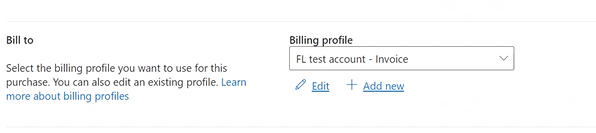
If you are a Global Billing Admin for your Microsoft Account or the Power BI Administrator, you can find out if you can use Invoice Pay by checking the status in Billing Accounts. Alternatively, this information is also available on the Azure portal.
Refer here for the steps to add a purchase order number.
Refer to these troubleshooting steps. If your issue is not resolved, contact Microsoft support.
If you're a company administrator, sign in to the Microsoft 365 admin center to see all subscriptions and to whom they're assigned. If you aren't an administrator, contact the administrator in your company.
If you are unable to sign in, it means azure services setup for your Power BI tenant has not been configured. Please contact us here with the details of your AppSource purchase.
No. For use in Report Server, licenses need to be purchased from the Inforiver website.
The Premium developer license has been discontinued since Feb 2024.
No. This pricing plan is not designed for exchanging licenses between 2 developers as these are named and not concurrent licenses. Customers will have to buy 2 developers license for the 2 developers. However, no viewer license is required for reports created with this developer license. If only one 1 developer license is purchased, then only that developer can edit and publish that report. The license is tied to that developer and licensing is managed by Microsoft just like Office 365 licenses.
As part of Microsoft’s license management and administration, there is an option for the Power BI administrator to take over the developer license when the developer leaves the company and reassign it. You can read more here - https://powerbi.microsoft.com/en-us/blog/introducing-a-new-way-to-purchase-licensed-power-bi-visuals-and-manage-licenses-through-microsoft-platforms/.
Yes. Customers can buy per user licensing plans in combinations and mix and match with the premium developer license. Per user license (each user can be a developer as well) plans are usually recommended for small companies as the price per developer might be expensive when the company has only 10 – 20 employees. For large companies – we offer volume discounting at per user licensing that it might be cheaper to buy per user licensing for large enterprises (over 1000 Power BI pro users with more than 5K viewers). We also offer unlimited user company-wide site licenses as a private plan.
Purchasers can assign the licenses by going to admin.microsoft.com -> Billing -> Licenses of the product (Inforiver) and assigning to their team members. If the tenant admin owns the licenses (Org licenses), then any of the license admins (Global Admin, License Admin or User Admin) can manage the licenses.
However, if the subscription owner isn't an admin, then only the purchaser can manage the subscription and licenses.
Go to admin.microsoft.com and select the License link under the Billing node from the menu. A list of visuals will appear.
Select the visual you want to assign licenses for. In the next page, select the user(s) you want to assign the licenses to.
After you are assigned a license in the Microsoft 365 Admin Center, it should be available within an hour.
Admins can manage the subscription through the Microsoft 365 admin center. You can change the number of licenses, payment method, view invoice, cancel subscription etc.
Yes. You can download Inforiver directly to your reports.
Inforiver visuals purchased from Appsource get updated automatically when a new version is available.
If the increase/decrease in the license quantity falls in the same tier, then it is possible to update the existing subscription from the Admin Portal. Otherwise, you can purchase the required license through a new subscription.
Visit manage payment methods for more details.
You can cancel the subscription from the app page.
Inforiver helps enterprises consolidate planning, reporting & analytics on a single platform (Power BI). The no-code, self-service award-winning platform has been recognized as the industry’s best and is adopted by many Fortune 100 firms.
Inforiver is a product of Lumel, the #1 Power BI AppSource Partner. The firm serves over 3,000 customers worldwide through its portfolio of products offered under the brands Inforiver, EDITable, ValQ, and xViz.