Upcoming webinar on 'Inforiver Charts : The fastest way to deliver stories in Power BI', Aug 29th , Monday, 10.30 AM CST. Register Now
Upcoming webinar on 'Inforiver Charts : The fastest way to deliver stories in Power BI', Aug 29th , Monday, 10.30 AM CST. Register Now
Inforiver Writeback Matrix features a decoupled architecture, making it possible to completely separate your front-end applications from the storage layer. This means total flexibility to writeback to your data platform of choice.
Inforiver Writeback Matrix offers 3 modes:
Manual Writeback, Auto-Writeback, and Scheduled Writeback.
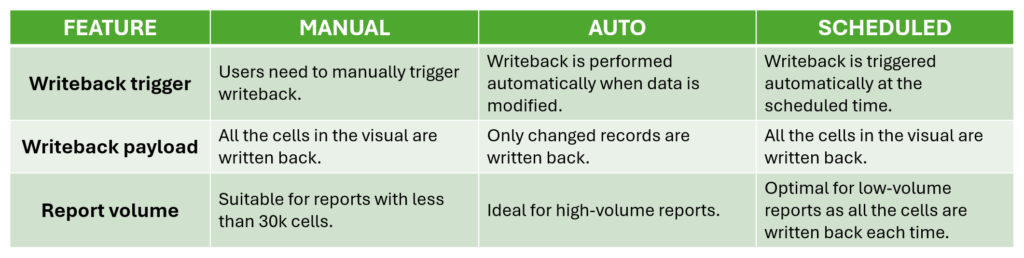
We’ll take a deep dive into each of these.
As the name implies, users need to click the Writeback button on the Export ribbon to initiate a writeback. Even report users can trigger writeback if the authors have given permission from the Allowed User Controls menu. Learn more about allowing report users to writeback and Writeback in reading view.
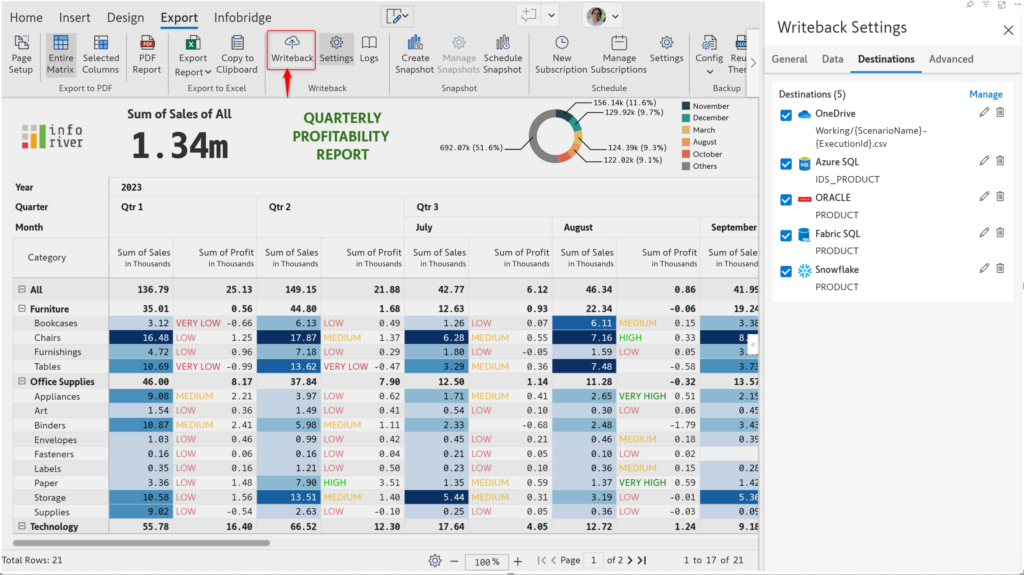
Under the hood, all the cells in the Inforiver visual are written back to the configured data platform. Inforiver compares the dimensions in writeback rows against what is already saved in the database. If the dimensions match, the existing row in the database is overwritten or updated; otherwise, a new row is inserted.
Recommended usage:
You can enable auto-writeback when you want to instantly capture and save any updates made to data input fields or simulations. Inforiver detects when a user updates a field and automatically initiates writeback. Please bear in mind that auto-writeback can only be used with database destinations.
Enabling auto-writeback: Navigate to Writeback Settings > Date and check the Enable Automatic Writeback option.
Behind the scenes, Inforiver Matrix captures the changed records only (instead of all the data in the visual) and writes them to the database. You can set a time delay to control the interval between data updates and the initiation of the writeback process. Navigate to Advanced Data Settings to configure the debounce time.
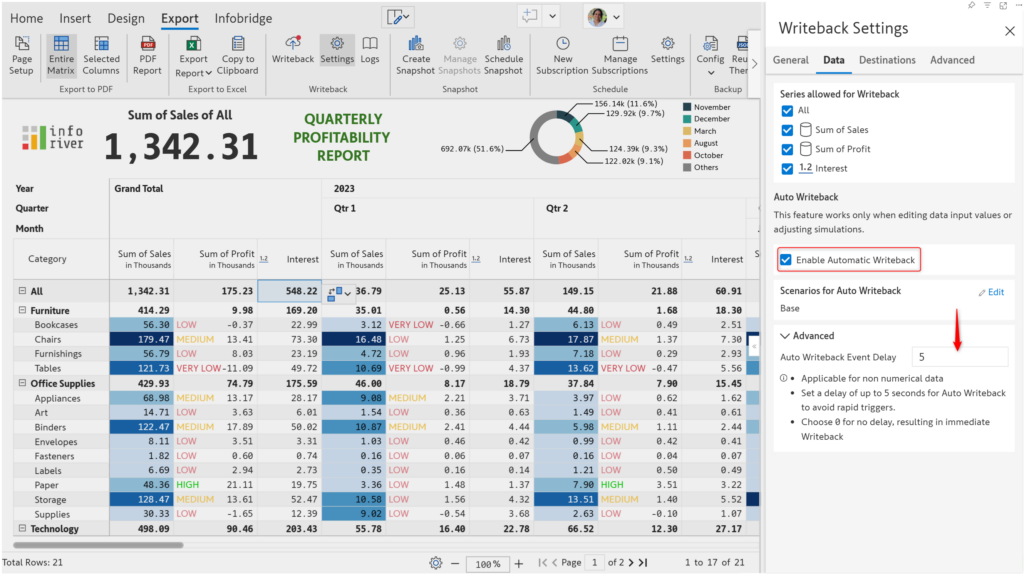
Recommended usage:
You can configure a daily/weekly/monthly schedule and Inforiver will take care of the rest. Inforiver will load the report and automatically trigger writeback at the specified time. Navigate to Writeback Settings > Advanced Settings > Schedule Writeback to create a schedule.
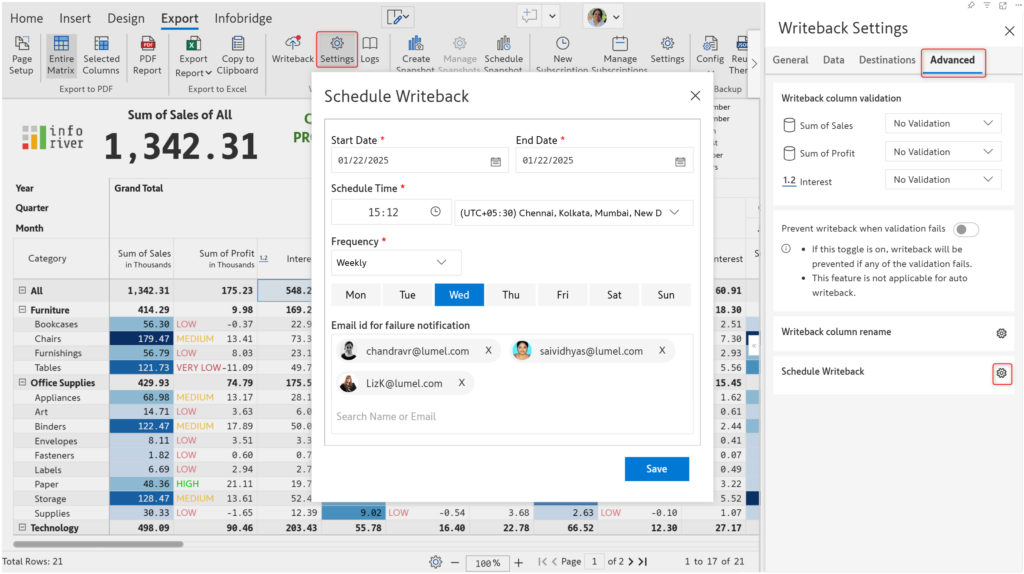
In the background, scheduled writebacks behave like manual writebacks, with all the data in the visual being saved to the data platform. Scheduled writebacks, however, don’t require any manual effort and will be triggered as per the scheduled frequency.
Recommended usage:
To learn more about the latest from Inforiver and why we are garnering recognition from industry experts, check out our newest brochure.
Inforiver and all our planning and analytics products continue to be updated to provide a diverse range of users with optimal performance. With continual improvements and innovations planned, we welcome your feedback.
If you’re ready to level up your planning, reporting, and analytics, try our products for free today.
Inforiver helps enterprises consolidate planning, reporting & analytics on a single platform (Power BI). The no-code, self-service award-winning platform has been recognized as the industry’s best and is adopted by many Fortune 100 firms.
Inforiver is a product of Lumel, the #1 Power BI AppSource Partner. The firm serves over 3,000 customers worldwide through its portfolio of products offered under the brands Inforiver, EDITable, ValQ, and xViz.