Upcoming webinar on 'Inforiver Charts : The fastest way to deliver stories in Power BI', Aug 29th , Monday, 10.30 AM CST. Register Now
Upcoming webinar on 'Inforiver Charts : The fastest way to deliver stories in Power BI', Aug 29th , Monday, 10.30 AM CST. Register Now
Are you struggling to import custom visuals in Power BI? Not sure why the native export to PDF or PPT is not working?
This is because Microsoft introduced tenant-level permissions for managing custom visuals. Certain steps need to be taken to grant permissions to custom visuals at the tenant level explicitly. This allows organizations to vet the custom visual publisher. To do this, you must be a Global Administrator in Office 365 or have been assigned the Fabric administrator role.
Certain steps need to be taken to grant permissions to custom visuals at the tenant level explicitly. This allows organizations to vet the custom visual publisher. To do this, you must be a Global Administrator in Office 365 or have been assigned the Fabric administrator role.
Click on the settings icon on the top right of the Power BI Service toolbar, go to the admin portal, and select Tenant settings.
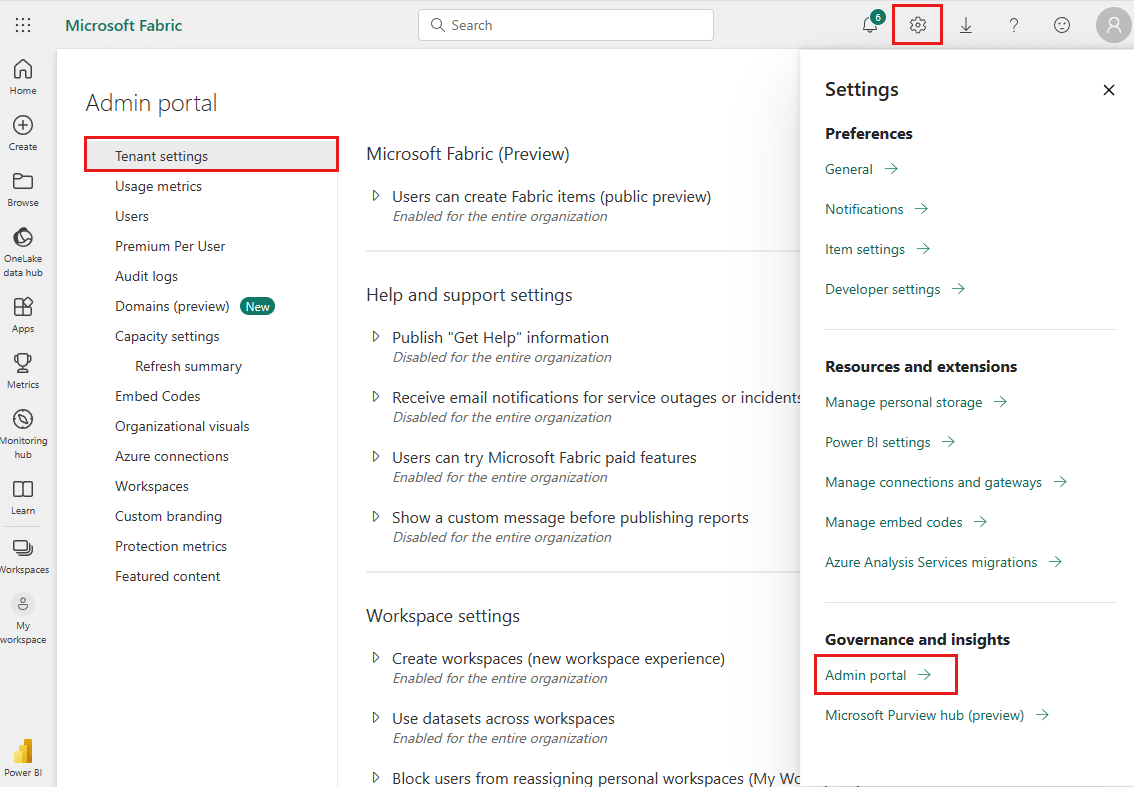
To manage the tenant settings for Power BI custom visuals, scroll down to Power BI visuals.
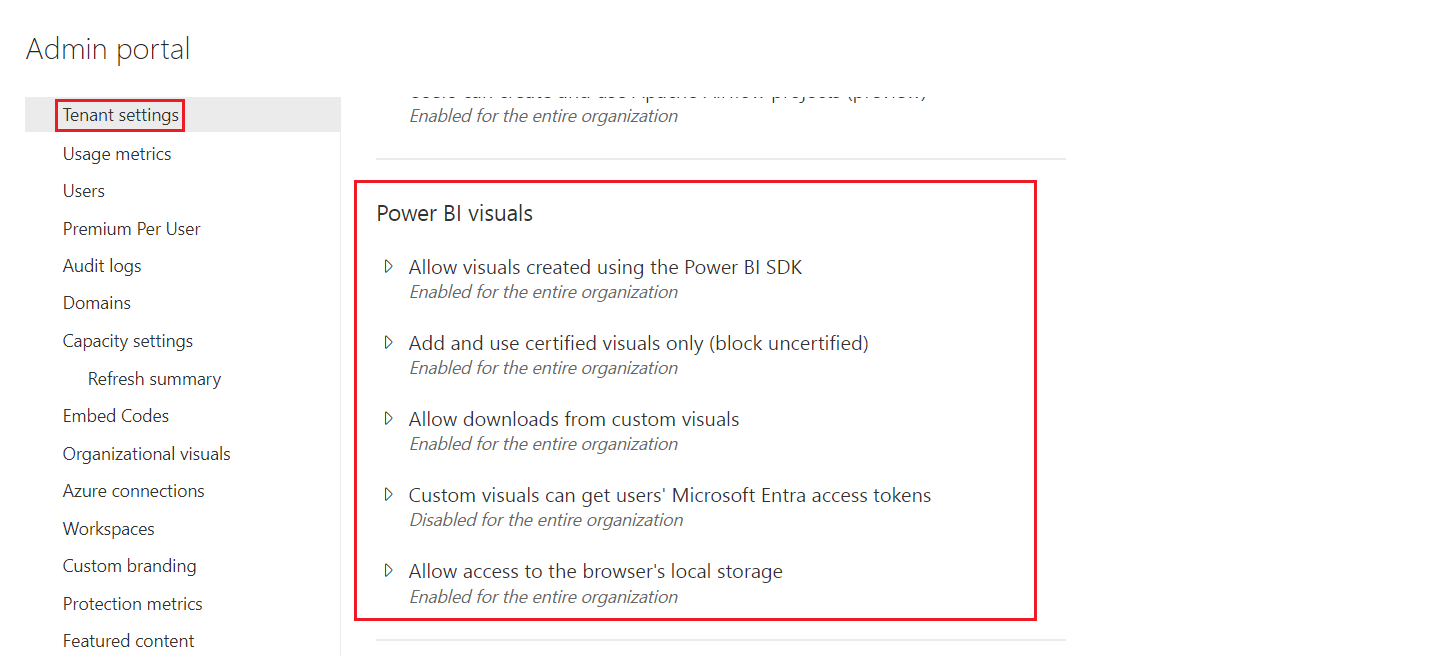
Each of the five settings has one of three states:
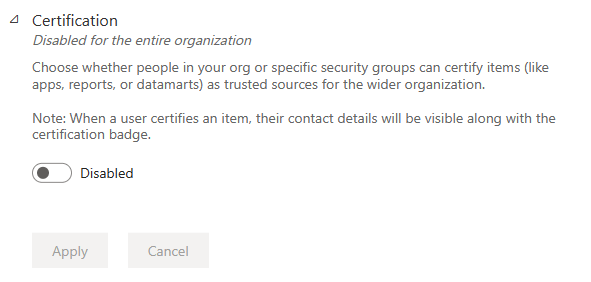
2. Enabled for the entire organization: Everyone in your organization can use this feature.
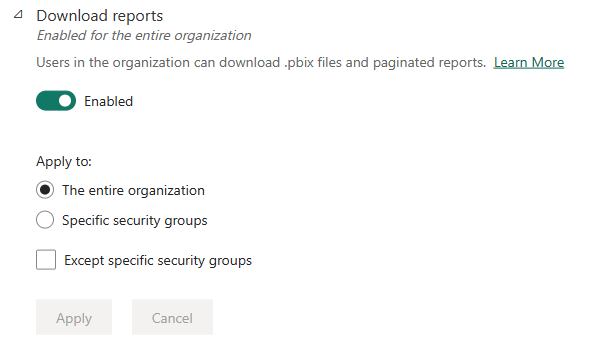
3. Enabled for the entire organization except for certain groups: Everyone in your organization can use this feature except for users who belong to the specified groups.
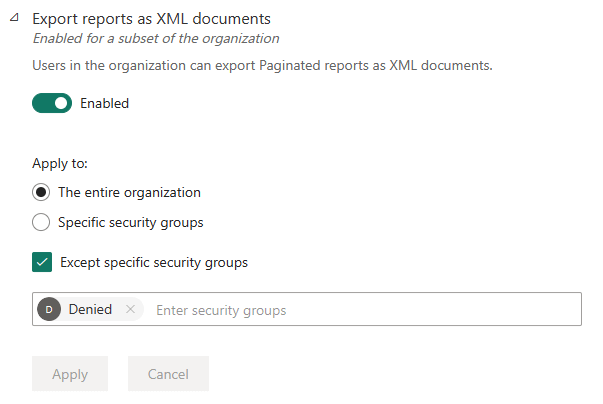
4. Enabled for a subset of the organization: Specific security groups in your organization are allowed to use this feature.
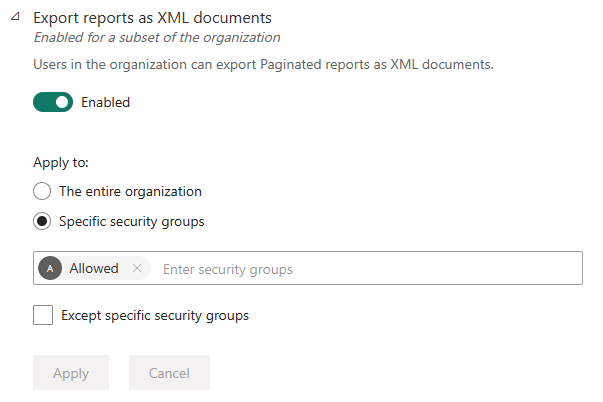
5. Enabled for specific groups except for certain groups: Members of the specified security groups are allowed to use this feature unless they also belong to an excluded group. This approach ensures that certain users don't have access to the feature even if they're in the allowed group. The most restrictive setting for a user applies.
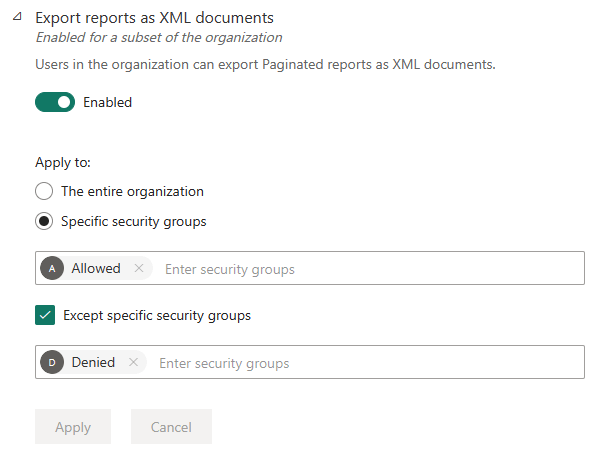
The five tenant settings are explained below.
Enabling this option ensures that users in the organization can add, view, share, and interact with visuals imported from AppSource or from a file. Learn more here.
Enabling this option ensures that users in the organization with permission to add and use visuals can add and use certified visuals only. Learn more here.
Enabling this setting will let custom visuals download any information available to the visual (such as summarized data and visual configuration) upon user consent. It is not affected by download restrictions applied to your organization's export and sharing settings.
Once this tenant-level permission is enabled, users in your organization can export Inforiver reports to PDF and Excel. Due to the use of the Microsoft Export API, there is a 10 MB limitation – since most email clients don’t allow sharing of files greater than 10 MB and are also there to ensure that Microsoft Power BI services are not over-burdened. Learn more here.
Custom visuals can get the Microsoft Entra access tokens of signed-in users. This feature is part of the roadmap. Learn more here.
When this setting is on, custom visuals can store information on the user's browser's local storage. This ensures that when switching between multiple tabs containing Inforiver Enterprise visuals, there is no need to sign in every time. Learn more here.
The default settings are given below.
| Tenant level settings | Default |
| Allow visuals created using the Power BI SDK | Disabled |
| Allow access to certified Power BI visuals only | Disabled |
| Allow downloads from custom visuals onto your storage device | Disabled |
| Obtain Microsoft Entra access token | Disabled |
| Allow custom visuals to store data on the user's local machine | Enabled |
Learn more about managing organizational visuals here.
About Inforiver!
Inforiver is the fastest way to do everything in Power BI. It enables citizen developer productivity and unleashes true self-service with our intuitive and interactive no-code data app suite for Microsoft Power BI. The product is developed by Lumel Technologies Inc, who are #1 Power BI Visuals AppSource Partner serving over 3,000+ customers worldwide with their xViz, Inforiver, and ValQ offerings.